How Do You Make Fractions On A Calculator
Kalali
Jun 04, 2025 · 3 min read
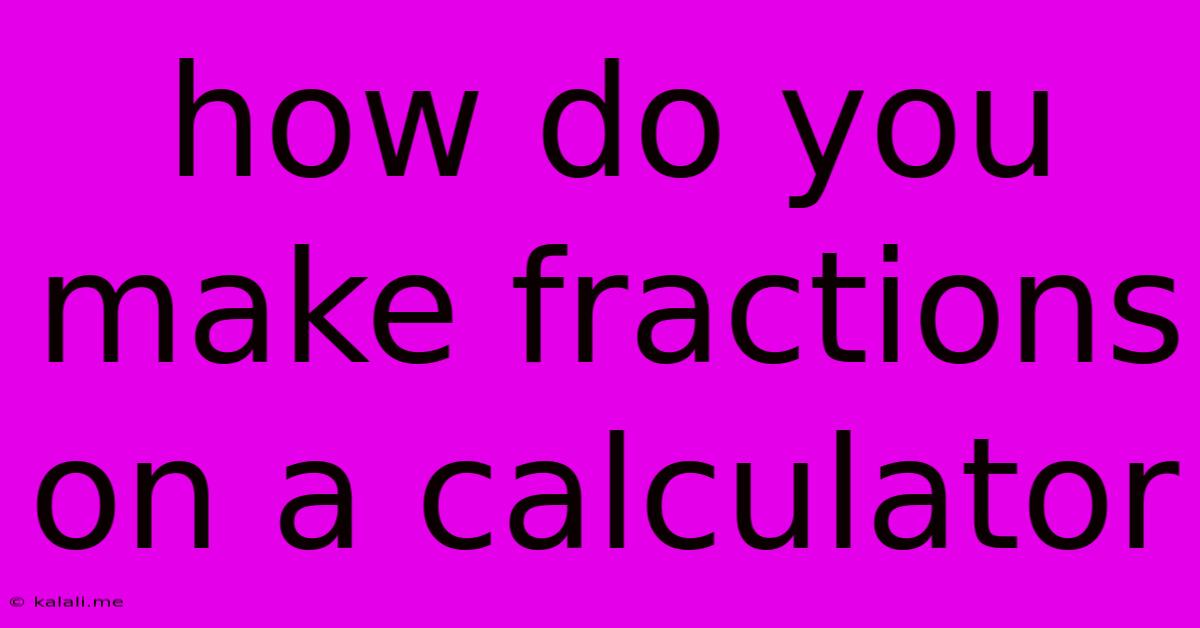
Table of Contents
How Do You Make Fractions on a Calculator? A Comprehensive Guide
Finding fractions on your calculator might seem tricky at first, but it's actually quite straightforward once you know where to look! This guide covers various methods depending on your calculator type, ensuring you can confidently tackle any fraction problem. Whether you're a student working on math homework or someone needing fractions for a project, this guide will get you up to speed.
Different Calculators, Different Methods:
The method for entering fractions varies significantly based on your calculator's model. Some calculators have dedicated fraction buttons, while others require using parentheses or specific functions. Let's break down the common approaches:
1. Calculators with a Dedicated Fraction Button (a/b):
Many scientific and graphing calculators feature a dedicated button, usually labeled "a/b" or similar. This is the easiest method:
- Enter the numerator: Type in the top number of the fraction.
- Press the fraction button (a/b): This will typically display the fraction format.
- Enter the denominator: Type in the bottom number of the fraction.
Example: To enter 3/4, you'd type "3", press "a/b", then type "4". The calculator will display "3/4".
2. Calculators without a Dedicated Fraction Button:
If your calculator lacks a dedicated fraction button, you have a few options:
-
Using Parentheses: For simple fractions, you can use parentheses to represent the fraction. For example, to calculate 3/4 + 1/2, you would input "(3÷4) + (1÷2)" and press enter. This works because the calculator follows the order of operations (PEMDAS/BODMAS), performing the divisions within the parentheses first.
-
Decimal Conversion: You can convert the fraction to a decimal before inputting it into the calculator. To convert a fraction to a decimal, simply divide the numerator by the denominator. For example, 3/4 is equal to 0.75. You'd then use the decimal 0.75 in your calculation.
-
Using the Division Symbol (/): Some calculators will allow you to input a fraction directly using the division symbol. While not a true fraction display, it performs the calculation correctly. For example, 3/4 would be entered as "3 / 4". Keep in mind this may not always display the result as a fraction.
-
Advanced Scientific Calculators: More advanced calculators might have functions that directly handle fractions or allow you to change the output format to display fractions. Consult your calculator's manual for specific instructions.
3. Working with Mixed Numbers:
Mixed numbers (like 1 1/2) require a slightly different approach.
-
Calculators with a dedicated function: Some calculators have a dedicated function for inputting mixed numbers. Check your manual for instructions on how to use this feature. Often, it involves a specific key sequence.
-
Conversion to Improper Fractions: The most common and reliable method is to convert the mixed number to an improper fraction before entering it into the calculator. To convert a mixed number to an improper fraction: multiply the whole number by the denominator and then add the numerator. This result becomes the new numerator, and the denominator stays the same. For example, 1 1/2 becomes (1*2 + 1)/2 = 3/2. Then you would input this improper fraction as described earlier.
Troubleshooting Tips:
- Consult your calculator manual: Each calculator model operates slightly differently. The manual is the definitive guide for its functions.
- Practice: The best way to master entering fractions on a calculator is to practice. Start with simple problems and gradually increase the complexity.
- Double-check your input: Ensure you have entered the numbers and symbols correctly to avoid errors.
By following these steps and consulting your calculator's manual, you can confidently work with fractions on your calculator, simplifying mathematical tasks and improving your overall efficiency. Remember, understanding your calculator's capabilities is key to using it effectively!
Latest Posts
Latest Posts
-
4 Year Old Does Not Responding To Questions
Jun 06, 2025
-
What Is The Opposite Of An Acid
Jun 06, 2025
-
What Does Sudo Do In Discord
Jun 06, 2025
-
Receiving Mail For Someone Else At My Address
Jun 06, 2025
-
Logic Gate That Flips Its Input
Jun 06, 2025
Related Post
Thank you for visiting our website which covers about How Do You Make Fractions On A Calculator . We hope the information provided has been useful to you. Feel free to contact us if you have any questions or need further assistance. See you next time and don't miss to bookmark.