How Do You Play A Rendered Video
Kalali
May 23, 2025 · 3 min read
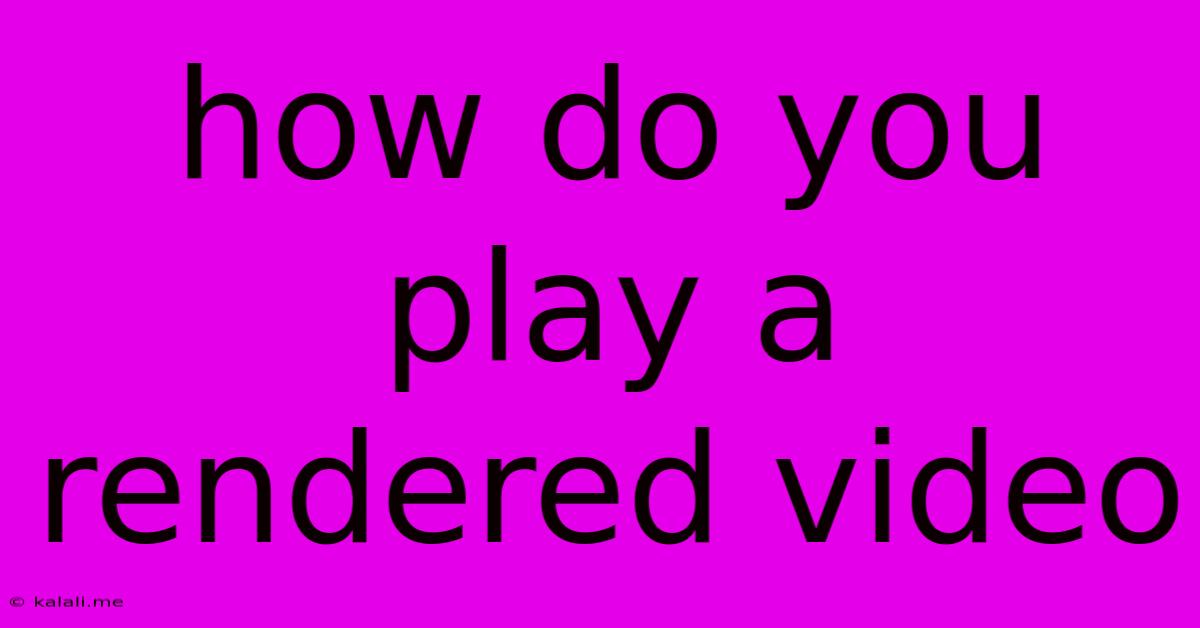
Table of Contents
How Do You Play a Rendered Video? A Comprehensive Guide
Playing back a rendered video is the culmination of your video editing or animation efforts. This seemingly simple process can sometimes present unexpected challenges, depending on the file format, codec, and your playback device. This guide will walk you through the common methods and troubleshoot potential issues. This article will cover various aspects, including software compatibility, hardware requirements, and file format considerations.
Understanding Rendered Video Files:
Before diving into playback, let's clarify what a rendered video file is. Rendering is the process of converting your video project's various elements (footage, audio, effects, transitions) into a single, compressed file ready for viewing. This final product is typically in a common format like MP4, MOV, AVI, or WMV. The specific format and codec used influence how the video plays back. Different codecs compress video data differently, affecting file size and playback quality.
Playing Your Rendered Video: The Simple Steps
For most rendered videos, playback is straightforward. Simply double-clicking the video file will usually open it in your default video player. This typically works for common formats like MP4 and MOV on most operating systems (Windows, macOS, Linux).
Common Video Players and Their Capabilities:
Several excellent video players are available, each with its strengths and weaknesses:
-
VLC Media Player: A highly versatile and free, open-source player, VLC boasts exceptional compatibility with a wide range of video and audio formats and codecs. It's known for its reliability and ability to handle even problematic files.
-
QuickTime Player (macOS): A built-in macOS player with good compatibility, especially with Apple-related video formats.
-
Windows Media Player (Windows): Windows' default media player offers basic playback functionality for many common video formats.
-
PotPlayer: A popular and powerful free player for Windows, known for its extensive codec support and customization options.
-
Media Player Classic - Home Cinema (MPC-HC): A lightweight and highly customizable player for Windows, known for its clean interface and compatibility.
Troubleshooting Playback Issues:
If your rendered video doesn't play or plays poorly, several factors might be at play:
-
Codec Issues: Your video player might lack the necessary codec (coder-decoder) to decode the video's specific compression method. Installing a codec pack (like K-Lite Codec Pack for Windows) often resolves this. However, it's crucial to only download reputable codec packs from trusted sources.
-
Hardware Limitations: If your computer's CPU, GPU, or RAM is insufficient, playback might be slow, laggy, or even impossible, especially for high-resolution or heavily compressed videos. Upgrading your system's components or reducing video resolution might help.
-
File Corruption: A corrupted video file will likely fail to play. Re-rendering the video is the solution if this is the case.
-
Incompatible File Format: Some older or less common video formats might not be supported by your video player. Try a different player or consider converting the video to a more common format using a video converter application.
-
Incorrect File Association: Your operating system might not correctly associate the video file extension with a video player. Right-clicking the file and selecting “Open With” allows you to choose a different media player.
Optimizing Your Workflow for Smooth Playback:
-
Choose Common Formats: Sticking to widely supported formats like MP4 (H.264 or HEVC codec) greatly improves compatibility.
-
Test Your Render: Regularly check your rendered video during the editing process to identify and fix any issues early on.
-
Maintain a Clean System: Regularly cleaning your computer from unnecessary files can help improve performance.
By understanding video formats, codecs, and utilizing the right tools, playing back your rendered video should be a seamless experience. Remember that if you encounter problems, carefully consider the potential causes outlined above and implement the appropriate solution.
Latest Posts
Latest Posts
-
Latex Some Content Are Overflowing The Page
May 23, 2025
-
Tftp Error Code File Not Found Or No Access
May 23, 2025
-
How To Alert Someone With Reflected Sunlight
May 23, 2025
-
Mc Cannot Execute Commands On Non Local Filesystems
May 23, 2025
-
Why Fundamental Group Of Moduli Is Mapping Class Group
May 23, 2025
Related Post
Thank you for visiting our website which covers about How Do You Play A Rendered Video . We hope the information provided has been useful to you. Feel free to contact us if you have any questions or need further assistance. See you next time and don't miss to bookmark.