How To Add Columns In Google Spreadsheet
Kalali
Jun 01, 2025 · 3 min read
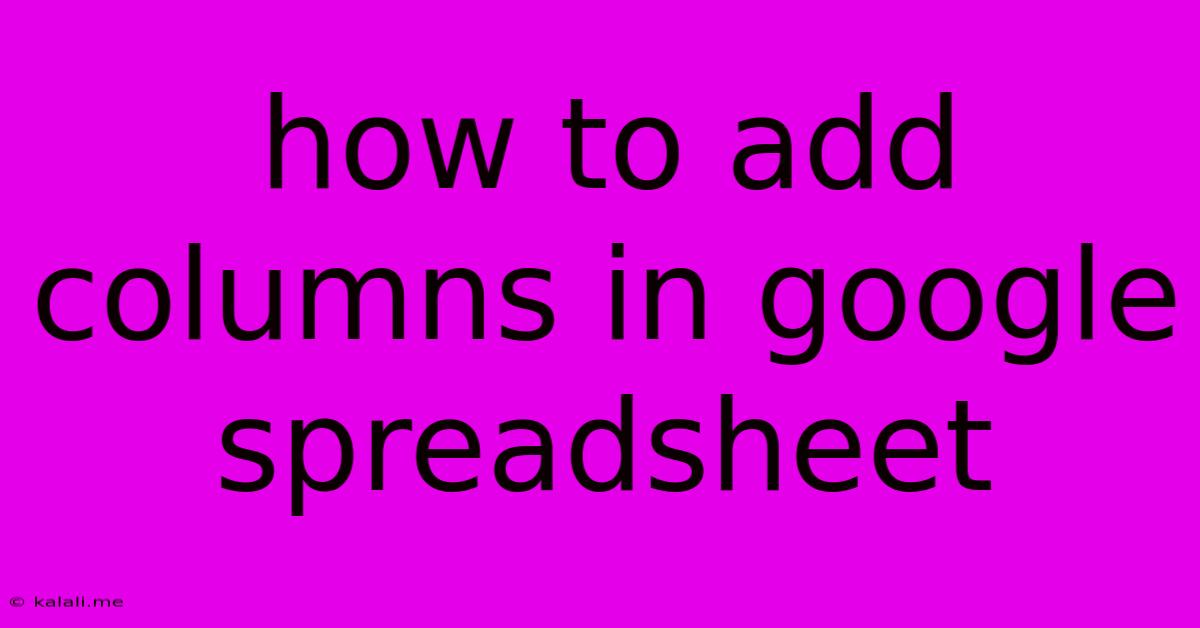
Table of Contents
How to Add Columns in Google Sheets: A Comprehensive Guide
Adding columns in Google Sheets is a fundamental task for organizing and managing your data effectively. Whether you're working on a simple budget, a complex project timeline, or anything in between, knowing how to efficiently add columns is crucial for maintaining a well-structured spreadsheet. This guide will walk you through several methods, catering to different user preferences and scenarios. Learn how to insert columns before, after, or even multiple columns at once – mastering this will significantly enhance your spreadsheet productivity.
Understanding Column Structure in Google Sheets:
Before diving into the methods, let's quickly understand the layout. Google Sheets, like other spreadsheet software, organizes data into rows (horizontal) and columns (vertical). Columns are identified by letters (A, B, C, etc.), and rows by numbers (1, 2, 3, etc.). Understanding this basic structure is key to effectively adding new columns.
Method 1: Inserting a Single Column
This is the most common method for adding a column in Google Sheets. It involves selecting a column and using the "Insert 1 right" or "Insert 1 left" command.
-
Locate the Column: Identify the column where you want to add a new column. Do you want the new column to appear before or after the existing column?
-
Select the Column Header: Click on the letter at the top of the column. This will highlight the entire column.
-
Right-Click: Right-click on the selected column header.
-
Choose "Insert 1 right" or "Insert 1 left": Select "Insert 1 right" to add a column to the right of the selected column, or "Insert 1 left" to add a column to the left.
Method 2: Inserting Multiple Columns
Need to add more than one column at once? This streamlined method allows you to add several columns simultaneously.
-
Select Multiple Column Headers: Click and drag across the column headers to select the number of columns you wish to insert. For example, select columns B and C to add two columns.
-
Right-Click: Right-click on any of the selected column headers.
-
Choose "Insert [Number] right" or "Insert [Number] left": Google Sheets will automatically adjust the number to reflect your selection. For example, if you selected two columns, you'll see options like "Insert 2 right" or "Insert 2 left".
Method 3: Using the "Insert" Menu
This method offers a more direct approach using Google Sheets' menu options.
-
Select a Column: Similar to Method 1, select the column header where you want to add a new column.
-
Go to "Insert": In the menu bar at the top, click on "Insert".
-
Choose "Column before" or "Column after": Select the appropriate option based on whether you want the new column to appear before or after the selected column.
Method 4: Keyboard Shortcuts (Efficiency Boost!)
For experienced users, keyboard shortcuts can significantly speed up the process.
- Insert a column to the right: Select the column header and press
Alt+Shift+Right Arrow. - Insert a column to the left: Select the column header and press
Alt+Shift+Left Arrow
Tips and Best Practices
- Data Integrity: Before inserting columns, ensure your data is properly saved to prevent accidental data loss. Consider making a copy of your sheet before making major structural changes.
- Naming Columns: Use clear and descriptive column headers to improve readability and understanding of your data.
- Data Validation: Employ data validation features to ensure data consistency and accuracy in your newly added columns.
- Formulas and References: Be mindful of how inserting columns impacts existing formulas and cell references. Google Sheets will automatically adjust some formulas, but you may need to manually correct others.
Mastering the art of adding columns in Google Sheets will elevate your spreadsheet skills. Choose the method that suits your workflow best and enjoy the benefits of a well-organized spreadsheet!
Latest Posts
Latest Posts
-
How Long Can Chicken Be Refrigerated After Thawing
Jun 03, 2025
-
Can You Fly With An Expired Passport
Jun 03, 2025
-
How To Play Avi Files On Mac
Jun 03, 2025
-
How To Remove Restrictor From Shower Head
Jun 03, 2025
-
Model Type Plane And Helicopter Difference Controls
Jun 03, 2025
Related Post
Thank you for visiting our website which covers about How To Add Columns In Google Spreadsheet . We hope the information provided has been useful to you. Feel free to contact us if you have any questions or need further assistance. See you next time and don't miss to bookmark.