How To Add More Vertices In Blender
Kalali
May 24, 2025 · 4 min read
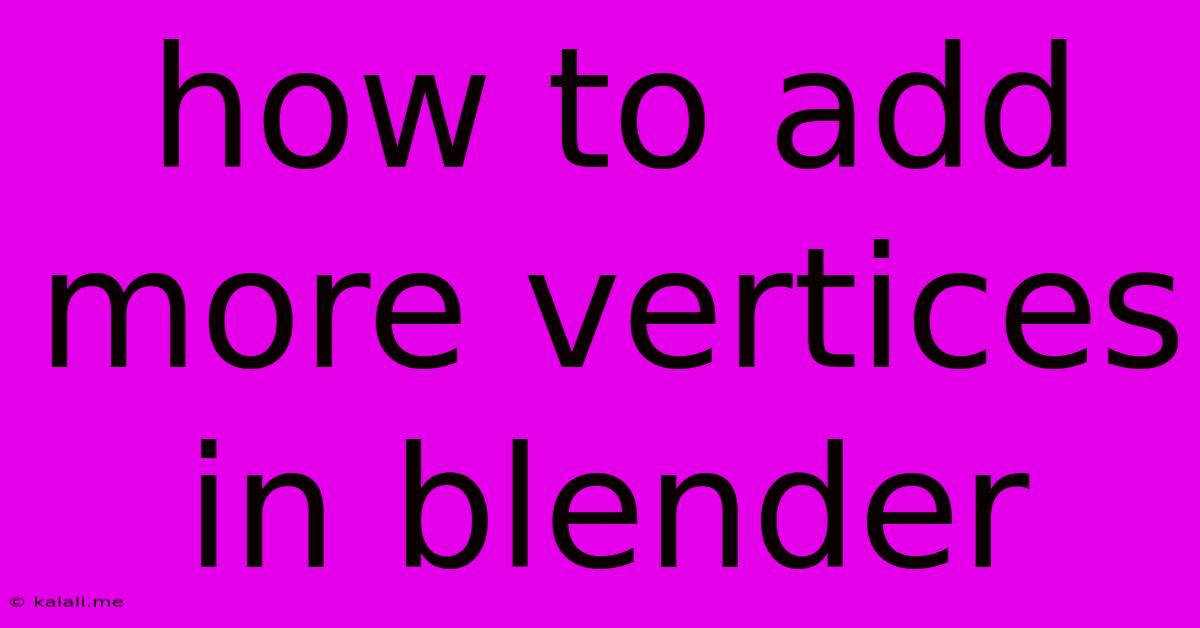
Table of Contents
How to Add More Vertices in Blender: A Comprehensive Guide
Adding vertices is a fundamental skill in Blender, crucial for sculpting detailed models, creating complex geometries, and refining existing meshes. This guide covers various methods to add vertices, catering to beginners and experienced users alike. Whether you're working on a simple object or a highly detailed character, mastering these techniques will significantly enhance your 3D modeling workflow. This article will explore several effective approaches, including using the extrude tool, subdivision surface modifier, and manual vertex creation. Let's dive in!
Understanding Vertices in Blender
Before we delve into the methods, it's important to understand what vertices are. In Blender, and other 3D modeling software, vertices are the fundamental points that define the shape of an object. They are connected by edges to form faces, which ultimately create the 3D model. Adding more vertices allows for greater control and detail in your models.
Method 1: Extrude Tool – The Quick and Easy Way
The Extrude tool is perhaps the most intuitive way to add vertices. It essentially creates a copy of selected edges or faces, allowing you to pull them out, thus creating new vertices and edges.
- Select the Edge or Face: In Edit Mode, select the edge or face you wish to extrude. You can use the box select, circle select, or lasso select tools.
- Extrude: Press E on your keyboard. Your cursor will become a manipulator tool.
- Move the Extruded Element: Drag your mouse to position the extruded element. This will create new vertices along the extruded geometry. You can also use the keyboard arrows for finer adjustments.
This method is ideal for adding vertices organically, building upon existing geometry. It's perfect for adding details, creating loops for smooth curves, and extending existing shapes.
Method 2: Subdivide Tool – Adding Vertices Evenly
The Subdivide tool is excellent for evenly distributing new vertices across existing edges and faces. It's particularly useful for creating a smooth, even mesh and is often used as a preparatory step before sculpting or other detailed modeling techniques.
- Select the Edge or Face: Select the edge or face you wish to subdivide.
- Subdivide: Press W to open the specials menu, and select Subdivide. Alternatively, you can find it in the toolbar's "Edge" or "Face" menus.
- Adjust Number of Cuts: A dialog box will appear, allowing you to specify the number of cuts (the more cuts, the more vertices). Click OK.
This method is best for creating even subdivisions across your mesh, ideal for refining base models before applying more complex modeling techniques. The Subsurf modifier builds upon this concept.
Method 3: Subdivision Surface Modifier – Non-Destructive Vertex Addition
The Subdivision Surface modifier is a powerful non-destructive method for adding vertices. It doesn't directly add vertices to your original mesh, instead, it generates a smoother surface based on the underlying topology. This is especially useful for creating smooth curves and surfaces without significantly increasing the polygon count of your base model.
- Add Modifier: In the Properties panel (usually on the right), go to the "Modifiers" tab. Click the "+" button to add a new modifier and select "Subdivision Surface."
- Adjust Levels: The "Levels" setting controls the number of subdivisions. Higher levels result in a smoother surface with more implicitly added vertices. This method allows you to preview the effect without permanently altering your mesh.
This is a great way to increase the smoothness and detail of a model without the overhead of manually adding many vertices. It's perfect for creating smooth curves and complex organic shapes.
Method 4: Manual Vertex Creation – Precise Control
For ultimate precision, you can manually create vertices. This offers the most control, but it's more time-consuming than the other methods.
- Add Vertex: Select the appropriate tool (vertex) from the toolbar.
- Click to Place: Click in your 3D view to place a new vertex.
- Connect Vertices: Use the edge selection tool to connect newly created vertices to the existing mesh.
This is best for specific, precise additions, often used for highly detailed models or complex geometric shapes.
By mastering these techniques, you’ll be well-equipped to handle a wide array of 3D modeling tasks in Blender, increasing your overall efficiency and creative potential. Remember to experiment and find the method that best suits your workflow and the complexity of your projects.
Latest Posts
Latest Posts
-
How To Switch From Python 3 12 To 3 11
May 24, 2025
-
Meiosis Starts With A Single Diploid Cell And Produces
May 24, 2025
-
Super Mario Bros Wii Mushroom House
May 24, 2025
-
How Do You Secure A Dishwasher To Granite Countertops
May 24, 2025
-
Does Cutting Hair Make It Grow Faster
May 24, 2025
Related Post
Thank you for visiting our website which covers about How To Add More Vertices In Blender . We hope the information provided has been useful to you. Feel free to contact us if you have any questions or need further assistance. See you next time and don't miss to bookmark.