How To Add Texture To A 3d Model In Blender
Kalali
May 30, 2025 · 4 min read
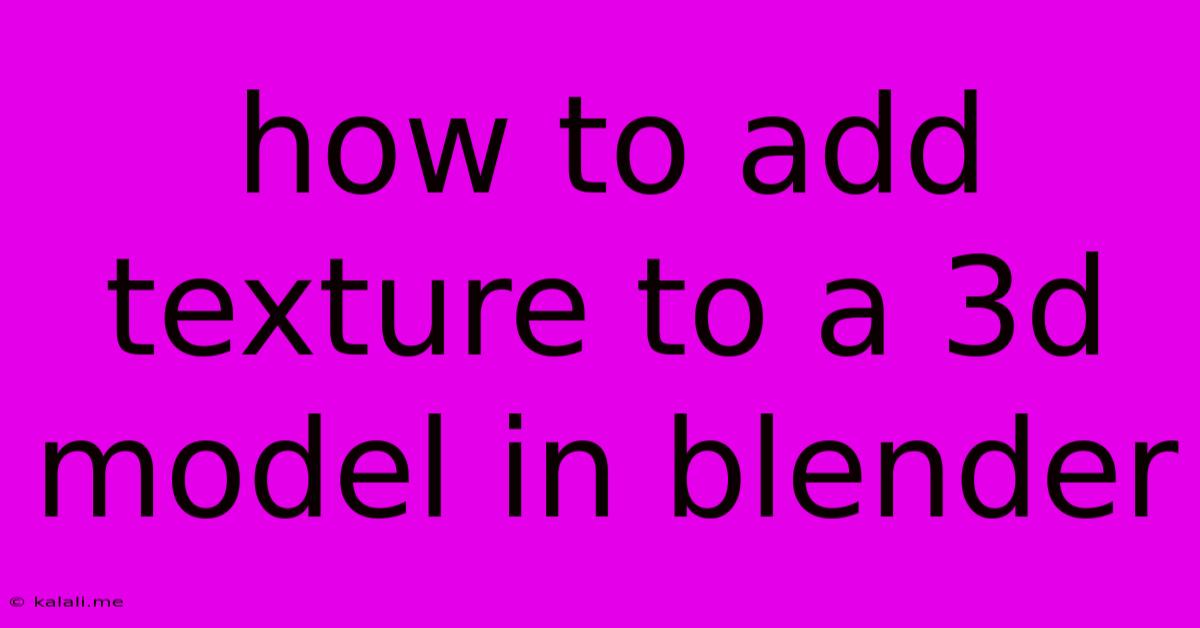
Table of Contents
How to Add Texture to a 3D Model in Blender: A Comprehensive Guide
Adding texture is crucial for bringing your 3D models to life. A bland, untextured model lacks realism and visual appeal, while a well-textured model can dramatically enhance its believability and artistic impact. This comprehensive guide will walk you through the process of adding texture to your 3D models in Blender, covering everything from importing images to using node-based materials for advanced texturing techniques. This detailed tutorial covers everything from basic image mapping to more advanced techniques, ensuring your models look their best.
Understanding the Basics: Materials and Textures
Before diving into the process, let's clarify the difference between materials and textures. A material defines the overall properties of a surface, such as its color, roughness, and reflectivity. A texture, on the other hand, is an image or data set that modifies the appearance of the material, adding detail and realism. Think of the material as the paint, and the texture as the pattern or design on that paint. In Blender, you'll use materials to assign textures to your 3D model's surfaces.
Step-by-Step Guide: Adding Textures in Blender
1. Importing Your Texture Image:
- Navigate to the Image Editor in Blender.
- Use the "Open" button (usually a folder icon) to browse and select your desired texture image (JPG, PNG, TIFF, etc.). Ensure the image resolution is appropriate for your model's scale. Higher resolution generally means better detail but also a larger file size.
- Blender supports various image formats; choose the one that best suits your needs. Consider factors such as file size and compression when making your decision.
2. Creating a Material:
- Select your 3D model in the 3D viewport.
- In the Properties panel (usually on the right), go to the Materials tab.
- Click the "New" button to create a new material. You can rename it something descriptive (e.g., "WoodTexture," "StoneMaterial").
3. Assigning the Texture to the Material:
- In the Material Properties panel, you'll find the Principled BSDF node. This is the main node for controlling the material's appearance.
- Locate the Base Color slot.
- Click on the small color square to open the Shader Editor.
- In the Shader Editor, create an Image Texture node.
- In the Image Texture node, navigate to your imported texture image using the "Open" button.
- Connect the Color output of the Image Texture node to the Base Color input of the Principled BSDF node.
4. Adjusting Mapping and Scale:
- The Image Texture node offers controls for manipulating how the texture is mapped onto your model. Experiment with Scale, Rotation, and Offset values to adjust the texture's placement and size on the model.
- Consider using UV mapping for precise control over texture placement. This involves unwrapping your model's geometry to a 2D plane and then applying the texture.
5. Exploring Advanced Texturing Techniques:
- Normal Maps: Add surface detail without increasing polygon count. Normal maps affect the perceived surface geometry.
- Roughness Maps: Control the surface roughness, affecting how light reflects.
- Metallic Maps: Define areas of metallic reflection.
- Ambient Occlusion (AO) Maps: Simulate shadows and crevices for increased realism.
- Node-Based Material System: Blender's node system allows for complex material setups, allowing you to combine multiple textures and effects for intricate and realistic results. You can create procedural textures using nodes, too.
6. Rendering Your Model:
Once you're happy with your textures, render your model to see the final result. You can adjust rendering settings in Blender's Render Properties to optimize image quality and rendering speed.
Tips for Successful Texture Application
- Resolution: Use high-resolution textures for detailed models.
- File Format: PNGs are generally preferred for their lossless compression.
- Seamless Textures: For repetitive textures, use seamless images to avoid visible seams.
- UV Unwrapping: Essential for accurate and consistent texture application.
- Experimentation: Don't be afraid to experiment with different texture combinations and node setups to achieve unique and visually striking results.
By following these steps and exploring the advanced techniques, you can effectively add texture to your 3D models in Blender, significantly enhancing their visual quality and realism. Remember that practice is key – the more you experiment, the better you'll become at creating stunning and believable 3D assets.
Latest Posts
Latest Posts
-
How Do I Turn Off Itunes
May 31, 2025
-
How Do I Cancel Myspace Account
May 31, 2025
-
Check If Service Is Running Linux
May 31, 2025
-
Socrates Dar A Luz A Ideas
May 31, 2025
-
Ceiling Fan Pull Chain Switch Replacement
May 31, 2025
Related Post
Thank you for visiting our website which covers about How To Add Texture To A 3d Model In Blender . We hope the information provided has been useful to you. Feel free to contact us if you have any questions or need further assistance. See you next time and don't miss to bookmark.