How To Apply Textures In Blender
Kalali
May 30, 2025 · 3 min read
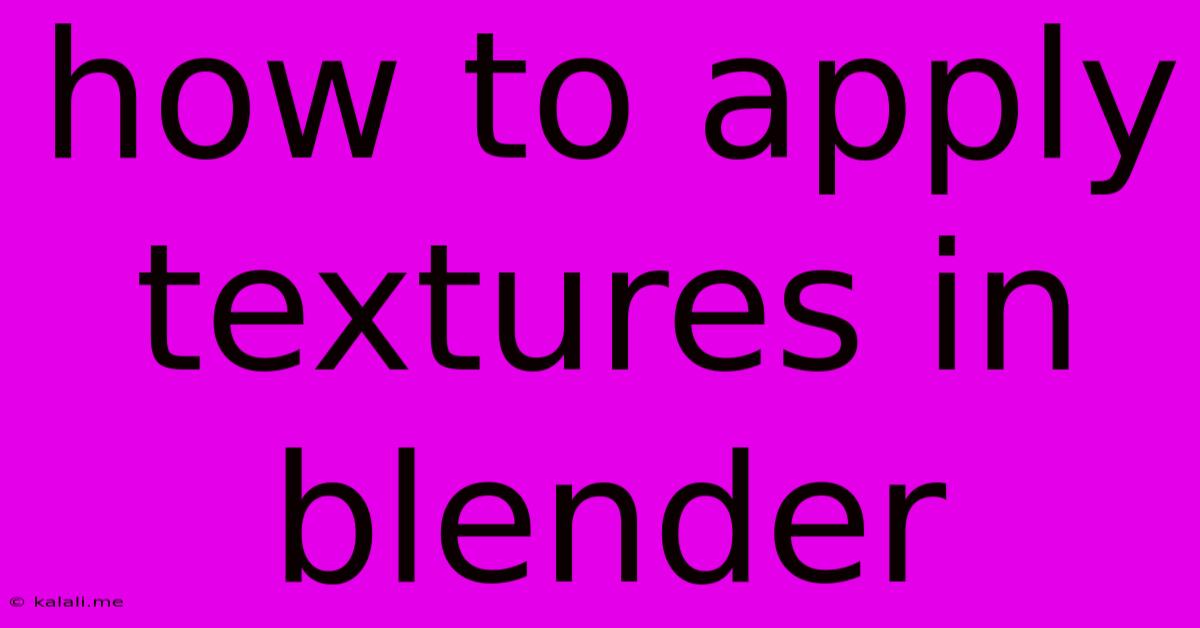
Table of Contents
Mastering Textures in Blender: A Comprehensive Guide
Adding textures is crucial for transforming your 3D models from bland shapes into realistic and visually appealing objects. This comprehensive guide will walk you through the process of applying textures in Blender, covering various techniques and methods to achieve professional-looking results. Whether you're a beginner or an intermediate user, you'll find valuable insights and tips here. This tutorial will cover everything from importing images to using procedural textures and mastering texture painting.
Understanding Texture Types in Blender
Before diving into the application process, let's clarify the different texture types you'll encounter in Blender. Understanding these types is essential for choosing the right approach for your project:
-
Image Textures: These are the most common type, using image files (like JPG, PNG, TIFF) as your texture source. They provide realistic detail and are perfect for things like wood grain, brick, or fabric.
-
Procedural Textures: These are generated mathematically within Blender, offering endless possibilities and avoiding the need for external image files. Examples include noise, wood, marble, and clouds. They're great for quick experimentation and creating unique looks.
-
Environment Textures: These are typically large, high-resolution images used to create realistic reflections and lighting within your scene. They often represent landscapes, skies, or indoor environments.
Importing and Applying Image Textures
Let's begin with the most straightforward method: applying image textures.
-
Import your Image: In the Blender interface, navigate to the Shader Editor. Then, in the Material Properties panel, under the Base Color section, click on the small square to open the image selection window. Select your image file.
-
Adjusting Mapping: The Mapping node controls how your image is projected onto the 3D model. Experiment with different mapping options (UV, Box, Plane, etc.) depending on your model's geometry to achieve the best fit. Understanding UV unwrapping is critical for high-quality texture application.
-
Texture Scaling and Tiling: Use the Scale and Offset values within the Mapping node to adjust the size and position of your texture on the model. You can tile your texture for seamless repetition or adjust the scale for unique patterns.
-
Using a Texture Coordinate Node: For more advanced control, use a Texture Coordinate node connected to your image texture. This gives you fine-grained control over how the texture coordinates are generated.
Working with Procedural Textures
Procedural textures offer a dynamic approach to texturing. Here's a brief guide:
-
Adding a Procedural Texture Node: In the Shader Editor, add a Noise, Musgrave, Voronoi, or any other procedural texture node to your material. These nodes generate textures based on mathematical algorithms.
-
Adjusting Parameters: Each procedural texture has various parameters that you can tweak to control the generated pattern’s appearance (e.g., scale, roughness, detail). Experiment with these parameters to achieve the desired effect.
-
Combining Procedural Textures: You can achieve complex textures by combining different procedural textures using mix nodes or other shader nodes. This allows you to create unique and intricate surfaces.
Texture Painting in Blender
Blender’s powerful texture painting tools let you directly paint textures onto your models.
-
Enable Texture Painting: Switch to the Texture Paint mode.
-
Choose your Brush: Select a brush from the brush settings and adjust its properties (strength, size, etc.).
-
Paint Directly onto your Model: Paint directly onto your 3D model, creating unique textures and details.
Optimizing Textures for Performance
High-resolution textures can significantly impact rendering times. Consider these optimization tips:
-
Use Appropriate Resolutions: Avoid unnecessarily high resolutions. Opt for the smallest texture size that still provides acceptable detail.
-
Compression: Use image compression techniques (like JPEG or PNG compression) to reduce file sizes without noticeable loss of quality.
-
Texture Atlasing: Combine multiple textures into a single, larger image to reduce the number of texture loads during rendering.
By mastering these techniques, you can drastically improve the visual quality and realism of your Blender projects. Remember that experimentation is key – don't be afraid to try different combinations of textures and nodes to discover your unique style. Happy texturing!
Latest Posts
Latest Posts
-
Apps With Cloud Symbol Wont Download
May 31, 2025
-
Why Is My Washer Using Hot Water On Cold Setting
May 31, 2025
-
How Early Should You Arrive To A Wnba Game
May 31, 2025
-
Fallout 4 Can Nick Valentine Go In The Brotherhood
May 31, 2025
-
How To Set Margins In Latex
May 31, 2025
Related Post
Thank you for visiting our website which covers about How To Apply Textures In Blender . We hope the information provided has been useful to you. Feel free to contact us if you have any questions or need further assistance. See you next time and don't miss to bookmark.