How To Change Frame Rate Gif Photoshop
Kalali
Jun 08, 2025 · 4 min read
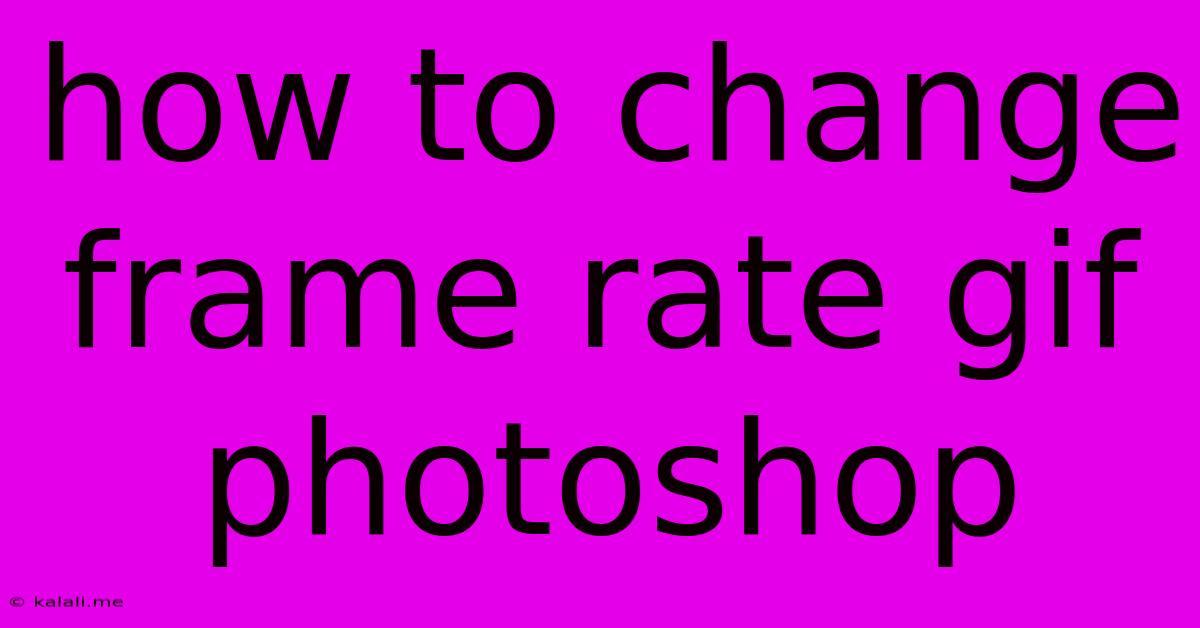
Table of Contents
How to Change the Frame Rate of a GIF in Photoshop
GIFs, those ubiquitous animated images, are a fantastic way to add a touch of dynamism to your online content. But sometimes, a GIF's frame rate – the speed at which its frames change – isn't quite right. Perhaps it's too fast, resulting in a blurry mess, or too slow, making it feel sluggish. Fortunately, Photoshop provides the tools to adjust this, allowing you to fine-tune your GIF's animation for optimal visual appeal. This article will guide you through the process of changing a GIF's frame rate in Photoshop, ensuring your animations are smooth, crisp, and perfectly paced.
Understanding Frame Rate and its Impact
Before diving into the editing process, let's briefly understand what frame rate means in the context of GIFs. Frame rate is measured in frames per second (fps). A higher fps (e.g., 24 fps or higher) results in smoother animation, while a lower fps (e.g., 5 fps or lower) creates a choppier, slower animation. The ideal frame rate depends on the content of your GIF. Fast-paced animations generally require a higher frame rate, while slower, more deliberate animations may look better with a lower one. Experimentation is key to finding the sweet spot.
Step-by-Step Guide: Modifying GIF Frame Rate in Photoshop
Here's how to adjust the frame rate of your GIF in Photoshop:
-
Open Your GIF: Open your GIF file in Photoshop. Photoshop automatically recognizes and opens GIF files as layered files with each frame represented as a separate layer. If you're having trouble opening a GIF, ensure your Photoshop version is updated.
-
Access the Timeline Panel: If the Timeline panel isn't visible, go to
Window > Timeline. This panel displays all the frames of your animation. -
Adjusting Frame Duration: The Timeline panel shows the duration (in seconds or frames) for each frame. To change the frame rate, you need to adjust the duration of each frame. You can do this individually by clicking on the duration value for a specific frame and typing in the new value. For consistent frame rate, adjust the duration of all frames to be identical. A shorter duration will increase the frame rate, and a longer duration will decrease it.
-
Uniform Frame Duration: For a consistent frame rate across your entire animation, click the dropdown menu in the Timeline panel. It usually defaults to "Create Frame Animation". Select "Make Frames from Layers" if it's not already selected. This will group all frames together, allowing you to easily adjust the duration of every frame. Then, click the "Other" option near the bottom right of the panel and specify the frame duration in seconds or frames.
-
Preview and Refine: Use the play button in the Timeline panel to preview your GIF with the adjusted frame rate. If the animation is still too fast or too slow, go back and refine the frame duration until you achieve the desired speed. This often involves a process of trial and error. Consider factors like the complexity of the animation and your overall visual goals.
-
Save Your GIF: Once you're happy with the frame rate, save your GIF. Go to
File > Export > Save for Web (Legacy). Choose GIF as your format and make sure to optimize your settings for file size while maintaining acceptable image quality.
Tips for Optimal Results:
-
Start with a Test: Experiment with different frame rates on a smaller section of the GIF first before adjusting the entire animation. This can help avoid unnecessary rework.
-
File Size Considerations: Remember that higher frame rates increase file size. It’s important to find a balance between visual smoothness and file size for optimal web performance.
-
Optimize for Intended Platform: Consider the platform where your GIF will be used (Twitter, social media, website, etc.) as these platforms have different optimal GIF sizes and frame rate preferences.
By following these steps, you can effortlessly adjust your GIF's frame rate in Photoshop and transform your animations from jittery to smooth, or from sluggish to snappy. Remember, the key is experimentation; don't be afraid to play with different frame rates until you achieve the perfect balance for your creative vision.
Latest Posts
Latest Posts
-
Path Of The Giant Barbarian Build
Jun 08, 2025
-
Mold On Carpet How To Clean
Jun 08, 2025
-
How To Avoid Error Sent To Console
Jun 08, 2025
-
Can T Find Dogmeat Fallout 4
Jun 08, 2025
-
Clang Error Linker Command Failed With Exit Code 1
Jun 08, 2025
Related Post
Thank you for visiting our website which covers about How To Change Frame Rate Gif Photoshop . We hope the information provided has been useful to you. Feel free to contact us if you have any questions or need further assistance. See you next time and don't miss to bookmark.