How To Change Opacity Of Reference Image In Blender
Kalali
Jun 01, 2025 · 3 min read
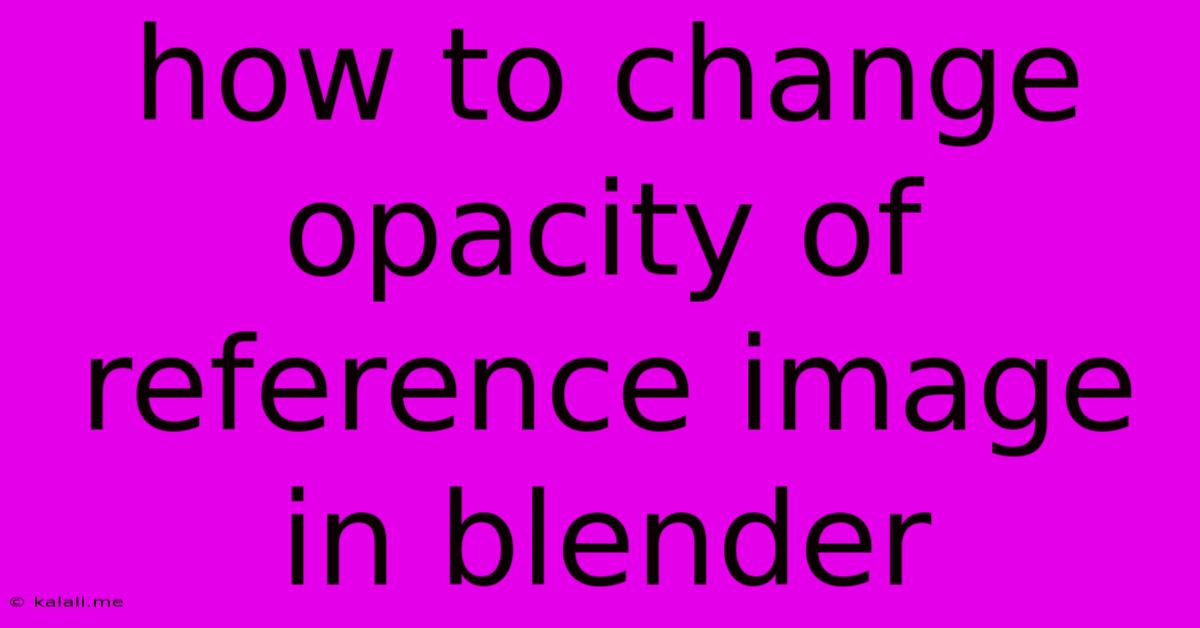
Table of Contents
How to Change the Opacity of a Reference Image in Blender
Blender's powerful image referencing tools are invaluable for artists, allowing you to overlay images for accurate modeling, sculpting, painting, and more. But sometimes, that reference image can be a little too prominent, obscuring your work. This article will guide you through several methods for adjusting the opacity of your reference image in Blender, ensuring a seamless workflow that enhances, not hinders, your creative process. We'll cover both the straightforward methods and some handy workarounds depending on your setup.
Understanding Reference Image Import in Blender
Before diving into opacity adjustments, it's crucial to understand how Blender handles reference images. You typically import them as image planes within the scene. These planes behave like regular objects, allowing you to position, scale, and rotate them to perfectly align with your model. However, unlike typical objects, their opacity is controlled differently.
Method 1: Adjusting Opacity Directly (Easiest Method)
This is the most straightforward approach and works for most users. After adding your reference image as an image plane, you'll see it listed in the Outliner. Select the image plane in the Outliner (or viewport). In the Properties editor, go to the Object Data Properties tab (the icon looks like a little orange square). You'll find a field labeled Alpha. This is where you adjust the image's transparency. A value of 1.0 is completely opaque, while 0.0 is fully transparent. Experiment with values in between to find the ideal balance for your workflow.
Method 2: Using a Material (For Advanced Control)
For more complex control, including potentially manipulating opacity through animation or other effects, you can use a material. This method gives you extra flexibility, although it's slightly more involved.
- Create a Material: In the Shader Editor, create a new material.
- Add a Transparent BSDF: Add a Transparent BSDF shader node to your material.
- Adjust the Alpha: Connect the Transparent BSDF to the Material Output. Within the Transparent BSDF node's properties, you can control the transparency using the Alpha value.
- Assign the Material: Assign this material to your image plane in the Properties Editor, under the Materials tab.
Method 3: Using a Mix Shader (For Blending with Other Elements)
If you want to subtly blend your reference image with other parts of your scene, the Mix Shader node is a powerful tool.
- Create a Material (as above): Start by creating a new material.
- Add a Mix Shader Node: Add a Mix Shader node.
- Connect Shaders: Connect the Transparent BSDF (controlling the image's transparency) to one input and another shader (like an Emission shader for a colored background) to the other input.
- Adjust the Mix Factor: The Mix Shader's Fac value controls the blend between the two shaders. A value of 0.0 will show only the second shader, while 1.0 shows only the Transparent BSDF (your reference image). Experiment with values in between for a beautiful blend.
- Assign the Material (as above): Finally, assign this material to your image plane.
Troubleshooting Tips
- Image Format: Ensure your reference image is in a format that Blender supports (like PNG, JPG, or TIFF). Problems can arise with unsupported formats.
- Image Plane Settings: Double-check the image plane's settings in the Object Data Properties to ensure it's correctly configured.
- Blender Version: The exact location of settings can vary slightly across Blender versions.
By mastering these techniques, you can effortlessly control the opacity of your reference image in Blender, refining your workflow and enhancing your creative process. Remember to experiment and find the approach that best suits your individual needs and project requirements. Happy Blending!
Latest Posts
Latest Posts
-
Is It Bad To Rev Your Engine
Jun 02, 2025
-
Why Did Wolverine Die In Logan
Jun 02, 2025
-
What Did Voldemort Look Like When He Killed The Potters
Jun 02, 2025
-
We Mortals Are But Shadows And Dust
Jun 02, 2025
-
11 N 2 12 2n 1 Is Divisible By 133
Jun 02, 2025
Related Post
Thank you for visiting our website which covers about How To Change Opacity Of Reference Image In Blender . We hope the information provided has been useful to you. Feel free to contact us if you have any questions or need further assistance. See you next time and don't miss to bookmark.