How To Close And Open Shape Inkscape
Kalali
May 30, 2025 · 3 min read
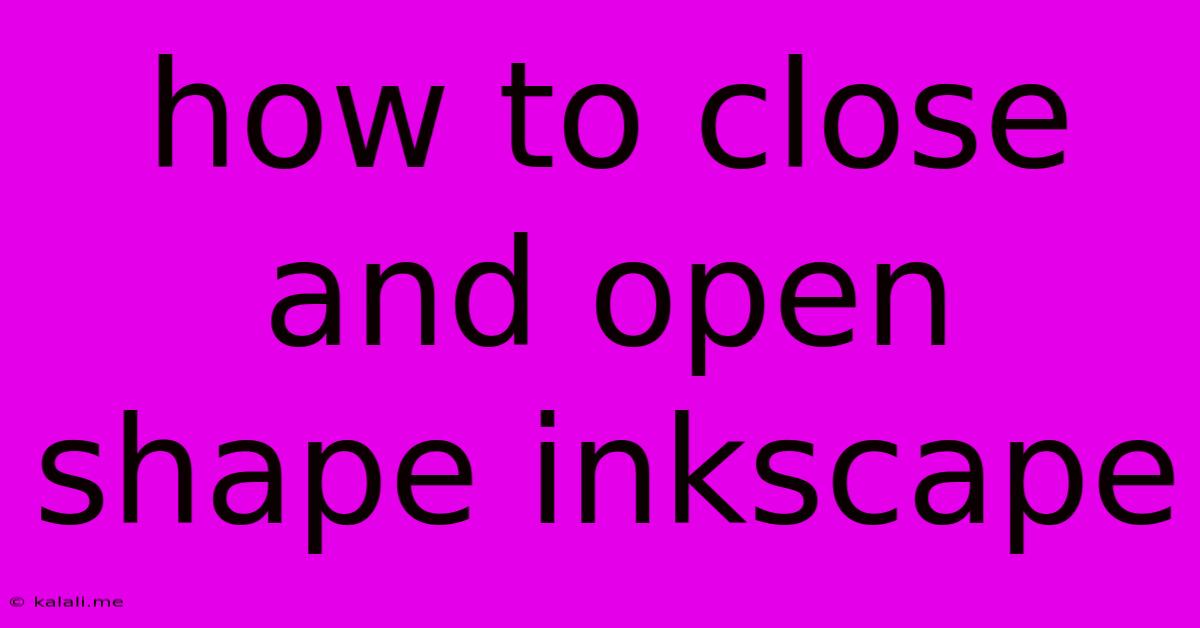
Table of Contents
How to Close and Open Shapes in Inkscape: A Comprehensive Guide
This article provides a comprehensive guide on how to effectively manage shapes in Inkscape, focusing on closing and opening paths. Whether you're a beginner just starting out or an experienced user looking to refine your workflow, understanding these techniques is crucial for creating clean and efficient vector graphics. We'll cover various methods, addressing common issues and best practices along the way.
Understanding Paths in Inkscape
Before diving into closing and opening shapes, it's essential to grasp the concept of paths in Inkscape. A path is essentially a sequence of connected lines and curves that define the outline of a shape. In Inkscape, all shapes are fundamentally paths. Understanding how these paths are structured is key to manipulating them effectively. Closed paths enclose an area, while open paths do not.
Closing a Shape in Inkscape
A closed path is necessary for many operations, such as filling a shape with color or applying gradients. There are several ways to close a shape in Inkscape:
Method 1: Using the "Close Path" Tool
This is the most straightforward method.
- Select the shape: Click on the shape you want to close using the Selection Tool (the arrow icon).
- Access the "Close Path" function: You'll find this option in the top menu bar under
Path>Close path. Alternatively, you can right-click on the selected shape and choose "Close path" from the context menu.
This instantly closes the path, effectively completing the shape and allowing you to fill it.
Method 2: Manually Connecting the Endpoints
For more precise control, you can manually connect the endpoints of an open path.
- Select the Node Tool: Choose the Node Tool (the icon resembling a small square with four smaller squares around it).
- Select the Endpoints: Click on the last node (endpoint) of the path and then, while holding down the Shift key, click on the first node. This selects both endpoints simultaneously.
- Join the Nodes: Press the 'Join' button in the top toolbar. Alternatively, you may be able to right-click to see a join option. This will connect the two selected nodes, closing the path.
Opening a Shape in Inkscape
Opening a closed shape is less common but can be useful for specific design needs, like creating outlines or adding intricate details. The method is somewhat the reverse of closing a path.
Method 1: Using the Node Tool
- Select the shape: Select the shape you wish to open using the Selection Tool.
- Select the Node Tool: Choose the Node Tool.
- Select a Node: Select one node on the path that you wish to break.
- Delete or Disconnect the Node: Either delete the selected node entirely (by pressing the Delete key) or disconnect it from its neighboring nodes by using the relevant node editing tools in the toolbar. This process will create an open path.
You should carefully choose the node to remove to achieve the desired result.
Method 2: Using the Path > Break Apart Command (for compound shapes)
If you're working with a complex or compound shape, breaking apart the path might be necessary.
- Select the shape: Select the shape you want to open.
- Break Apart: Go to
Path>Break apart. This will separate the individual segments of the path. After that, follow Method 1 above.
Troubleshooting and Best Practices
- Overlapping Nodes: If you're having trouble closing or opening a shape, ensure that there aren't any overlapping nodes. Use the Node Tool to carefully adjust node positions to avoid overlaps.
- Smooth Nodes: Using smooth nodes often makes editing easier and prevents unexpected behavior.
- Multiple Paths: A shape may consist of multiple, overlapping paths. Use the
Path>Unioncommand to combine them into a single, manageable shape before closing or opening.
By mastering these techniques, you'll significantly improve your efficiency and precision when working with shapes in Inkscape, creating more sophisticated and professional-looking vector graphics. Remember to practice and experiment to build confidence in these procedures.
Latest Posts
Latest Posts
-
Connect To Montery Os That Wont Boot
May 31, 2025
-
What Does Ten Mean In Music
May 31, 2025
-
Read One Punch Man Free Online
May 31, 2025
-
Beware The Beast Beneath The Boards
May 31, 2025
-
How Did Dumbledore And Rab Know About The Horcrux Place
May 31, 2025
Related Post
Thank you for visiting our website which covers about How To Close And Open Shape Inkscape . We hope the information provided has been useful to you. Feel free to contact us if you have any questions or need further assistance. See you next time and don't miss to bookmark.