How To Close Tabs On Android Phone
Kalali
Jun 07, 2025 · 3 min read
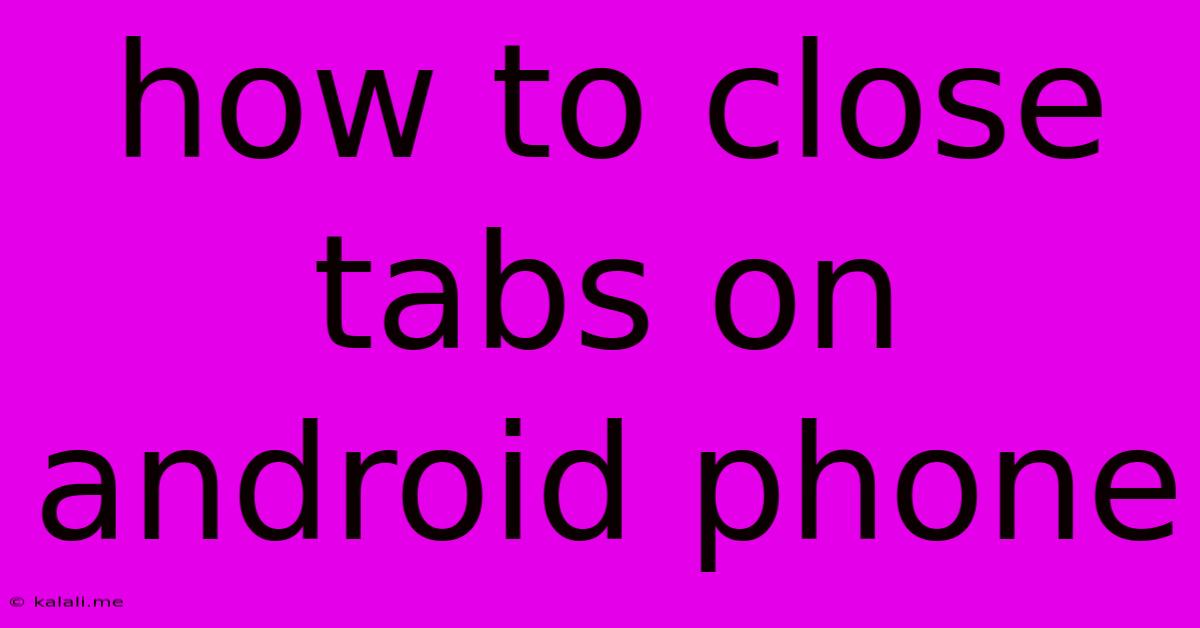
Table of Contents
How to Close Tabs on Your Android Phone: A Comprehensive Guide
Are you tired of juggling dozens of open tabs on your Android phone's browser? A cluttered browser can slow down your phone and make it difficult to find what you need. This guide will walk you through several methods to efficiently close tabs, helping you regain control of your browsing experience and optimize your device's performance. Learn how to close single tabs, multiple tabs, or even all tabs at once, regardless of the browser you use.
Understanding Tab Management on Android
Before diving into the specifics, it's important to understand that tab management can vary slightly depending on the browser you're using (Chrome, Firefox, Samsung Internet, etc.). However, the core functionalities remain consistent across most popular browsers. The goal is to free up RAM and improve your phone's overall responsiveness. Closing unnecessary tabs is a simple yet effective way to achieve this.
Method 1: Closing Individual Tabs
This is the most common and straightforward method. Most Android browsers use a similar approach:
- Open your browser. Launch the browser app (Chrome, Firefox, Samsung Internet, etc.) on your Android phone.
- Navigate to the tabs overview. This is usually done by tapping on the icon representing multiple tabs or squares (often located in the top right or bottom right corner of the screen). This will display all your open tabs in a grid or list view.
- Select the tab you want to close. Find the tab you wish to close and tap on the 'X' (or similar close button) located either on the tab itself or next to it.
This method is perfect for selectively closing tabs that you've finished using or no longer need. Remember to regularly review your open tabs and close any that are unnecessary.
Method 2: Closing Multiple Tabs at Once
If you have a lot of tabs to close, doing them one by one can be tedious. Fortunately, most browsers offer more efficient ways to close multiple tabs simultaneously:
- Access the tabs overview. As in Method 1, open your browser and navigate to the tabs overview screen.
- Select multiple tabs. Depending on your browser, you might see options to select multiple tabs using checkboxes or by long-pressing a tab and then selecting others.
- Close the selected tabs. Once selected, look for a button to close the chosen tabs. It might be labeled "Close tabs" or have an 'X' icon.
This significantly speeds up the process of cleaning up your browser.
Method 3: Closing All Tabs at Once
Sometimes, a complete clean slate is necessary. Closing all tabs at once is the quickest way to achieve this:
- Open the tabs overview. Similar to the previous methods, begin by opening your browser and accessing the tabs overview screen.
- Find the "Close all tabs" option. Look for a button or menu option with wording like "Close all tabs," "Close all," or a similar phrase. The location of this option varies slightly among browsers.
- Confirm the action. Some browsers will ask for confirmation before closing all tabs to prevent accidental closures.
This is the most efficient way to clear your browsing history and free up significant resources on your phone.
Tips for Efficient Tab Management
- Regularly review your tabs: Develop a habit of periodically reviewing your open tabs and closing unnecessary ones. This will prevent your browser from becoming overloaded.
- Use bookmarks: Instead of keeping tabs open indefinitely, bookmark pages you intend to revisit later.
- Utilize tab grouping: Some browsers support tab grouping, allowing you to organize tabs into related categories, making them easier to manage.
By mastering these methods, you can effortlessly manage your Android browser tabs, ensuring a smooth and efficient browsing experience. Remember to choose the method that best suits your needs – closing single tabs, multiple tabs, or all tabs – to keep your mobile browsing organized and your phone running smoothly.
Latest Posts
Latest Posts
-
Can I Use Dot 4 Instead Of Dot 3
Jun 07, 2025
-
Freezer Stopped Working But Refrigerator Works
Jun 07, 2025
-
Are Imported Goods Included In Gdp
Jun 07, 2025
-
Cant Use Suica Galaxy Watch 6
Jun 07, 2025
-
Print Pdf With Line Numbers And Page Numbers
Jun 07, 2025
Related Post
Thank you for visiting our website which covers about How To Close Tabs On Android Phone . We hope the information provided has been useful to you. Feel free to contact us if you have any questions or need further assistance. See you next time and don't miss to bookmark.