How To Convert Mov To Mp4 On Mac
Kalali
Jun 01, 2025 · 3 min read
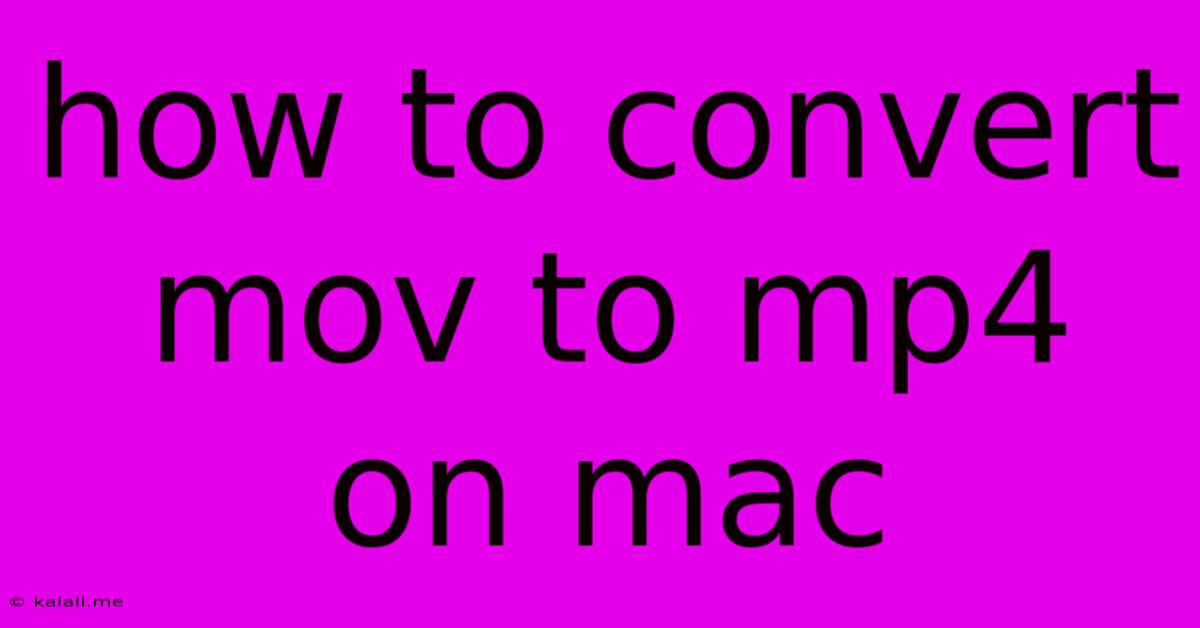
Table of Contents
How to Convert MOV to MP4 on Mac: A Quick and Easy Guide
Are you struggling with MOV files on your Mac and need to convert them to the more widely compatible MP4 format? This comprehensive guide will walk you through several simple methods, ensuring a smooth and efficient conversion process. Whether you're a tech novice or a seasoned pro, you'll find a solution that fits your needs. We'll cover both built-in Mac tools and popular third-party applications, highlighting the pros and cons of each.
Why Convert MOV to MP4?
MOV files, Apple's native video format, are excellent for quality, but their compatibility can be limited. MP4, on the other hand, boasts broader support across various devices, operating systems, and online platforms. Converting MOV to MP4 ensures your videos are accessible on a wider range of players and sharing services like YouTube, Facebook, and Vimeo. This increased compatibility is a key reason for undertaking the conversion.
Method 1: Using QuickTime Player (Built-in Solution)
Mac's pre-installed QuickTime Player offers a surprisingly straightforward way to convert MOV to MP4. While it doesn't offer extensive customization, it's a perfect solution for quick and simple conversions:
- Open your MOV file in QuickTime Player.
- Go to File > Export As.
- Select "Movie to MPEG-4 Movie" from the format options.
- Choose your desired save location and file name.
- Click "Save".
Pros: Simple, readily available, no additional software required. Cons: Limited customization options, slower conversion speed compared to dedicated converters.
Method 2: Leveraging HandBrake (Free and Open-Source)
HandBrake is a powerful, free, and open-source video transcoder that provides more control over the conversion process. It allows you to adjust settings like video and audio codecs, resolution, and bitrate for optimized file size and quality:
- Download and install HandBrake from the official website.
- Open HandBrake and select your MOV file.
- Choose your preset. HandBrake offers various presets optimized for different devices and platforms. For general compatibility, "High Profile" is often a good starting point.
- Adjust settings (optional) for more control over the output file.
- Select your destination folder and click "Start Encode".
Pros: Free, open-source, highly customizable, efficient conversion. Cons: Steeper learning curve compared to QuickTime Player.
Method 3: Utilizing VLC Media Player (Versatile and Feature-Rich)
VLC Media Player, known for its versatility, also allows for MOV to MP4 conversion. While not its primary function, it offers a convenient alternative:
- Open VLC Media Player.
- Go to Media > Convert/Save.
- Add your MOV file.
- Click "Convert/Save."
- Select MP4 as the profile.
- Choose a destination folder and file name.
- Click "Start."
Pros: Versatile media player with conversion capabilities, readily available. Cons: Conversion settings may be less intuitive than dedicated converters.
Choosing the Right Method
The best method depends on your needs. For quick conversions with minimal effort, QuickTime Player is sufficient. For more control and optimization, HandBrake is the recommended choice. VLC offers a middle ground, combining media playback with basic conversion capabilities. Remember to always back up your original MOV files before converting to prevent any accidental data loss. No matter which method you choose, converting MOV to MP4 on your Mac is a manageable task, ensuring broader accessibility of your videos.
Latest Posts
Latest Posts
-
How Do You Make Eclipse Glasses
Jun 03, 2025
-
Who Is Seir Father In The Bible
Jun 03, 2025
-
Panic Fork Exec Bin Sh Operation Not Permitted User Namespace
Jun 03, 2025
-
How To Clean The Gas Oven
Jun 03, 2025
-
After Cutting Into Floor Joist Where To Secure Mending Plate
Jun 03, 2025
Related Post
Thank you for visiting our website which covers about How To Convert Mov To Mp4 On Mac . We hope the information provided has been useful to you. Feel free to contact us if you have any questions or need further assistance. See you next time and don't miss to bookmark.