How To Create A Dashed Area
Kalali
Jun 08, 2025 · 3 min read
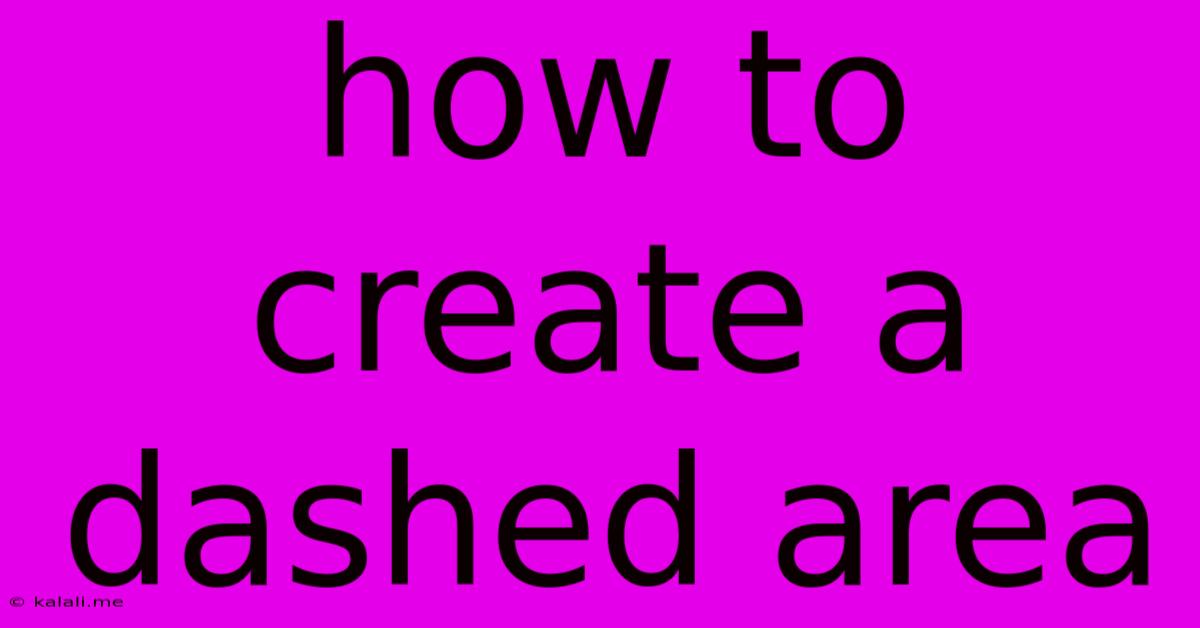
Table of Contents
How to Create a Dashed Area: A Comprehensive Guide
Creating a dashed area, whether it's a simple line or a complex shape, depends heavily on the context – are you designing a website, working with a vector graphics editor, or perhaps using a word processor? This guide covers several common methods, catering to different software and applications. This article will delve into how to create dashed lines and areas in various digital design environments.
Why Create Dashed Areas?
Dashed lines and areas serve numerous purposes in design and communication. They can:
- Improve readability: By breaking up large blocks of text or images, dashed lines enhance visual clarity and guide the reader's eye.
- Highlight sections: Dashed borders can subtly emphasize specific content, drawing attention without being overly intrusive.
- Create visual interest: The use of dashed lines adds a touch of dynamism and visual texture to otherwise static layouts.
- Represent boundaries: Dashed lines can effectively demarcate areas or zones, suggesting a less rigid boundary than a solid line.
- Illustrate concepts: In diagrams and illustrations, dashed lines can represent hypothetical connections, potential pathways, or phased processes.
Methods for Creating Dashed Areas:
The specific steps will vary depending on the tool you’re using. Here are some common scenarios and how to tackle them:
1. Creating Dashed Lines in Graphic Design Software (Adobe Illustrator, Affinity Designer, etc.):
- Using the Stroke Panel: Most vector graphics editors have a stroke panel or similar feature. Select your shape or line, find the stroke settings, and choose a dashed line style from the available options. You'll typically find controls for adjusting the dash length, gap length, and overall appearance.
- Custom Dashes: Advanced software often allows creating custom dashes, enabling greater control over the pattern. This usually involves specifying the lengths of dashes and gaps in a numerical sequence.
- Creating Dashed Shapes: For dashed areas beyond simple lines, create the desired shape (rectangle, circle, etc.) and then apply the dashed stroke. You can fill the shape with a color for a fully enclosed dashed area.
2. Creating Dashed Borders in Web Design (HTML & CSS):
- CSS
border-styleProperty: The most common way to create dashed borders in web design is using CSS. Theborder-styleproperty allows you to specify different border styles, including "dashed." For example:
.dashed-border {
border: 2px dashed #000; /* 2px wide, dashed, black border */
}
- Custom Dash Patterns (Advanced): For more complex dashed patterns, you can utilize the
border-imageproperty or create custom dashed borders with SVGs. These options offer greater control and customization but require more advanced CSS knowledge.
3. Creating Dashed Lines in Word Processors (Microsoft Word, Google Docs):
- Line Styles: In most word processors, you can access line styles through the formatting toolbar. Look for options to change the line style from solid to dashed, dotted, or other variations.
- Shapes with Dashed Borders: Draw a shape (rectangle, oval, etc.) and adjust its border style to dashed in the shape formatting options. This allows you to create a dashed area enclosed within a shape.
4. Creating Dashed Areas in Drawing Applications (Adobe Photoshop, Procreate, etc.):
- Brush Settings: In raster-based applications, you'll typically use a brush with a dashed pattern. Many programs have pre-set dashed brushes, or you might need to create a custom brush with the desired dash style.
- Custom Brushes: For precise control, create a custom brush with a specific dash pattern by carefully adjusting brush settings and using the appropriate brush tip.
Choosing the Right Method:
The best method for creating a dashed area depends entirely on your project's requirements and the tools you're using. Consider factors such as the level of precision required, the complexity of the design, and the software's capabilities when selecting your approach. Experimentation and exploring the features of your chosen software are key to mastering this technique. Remember to always save your work frequently to avoid losing your progress.
Latest Posts
Latest Posts
-
I Am Not Satisfied With Your Reasons Rejection Job Offer
Jun 08, 2025
-
Find Text In Sql Stored Procedure
Jun 08, 2025
-
Auto Ac High Pressure On Low Side
Jun 08, 2025
-
Is Encrypted Dns An Alternative To Vpn
Jun 08, 2025
-
Can A Missing Lug Nut Cause Vibration
Jun 08, 2025
Related Post
Thank you for visiting our website which covers about How To Create A Dashed Area . We hope the information provided has been useful to you. Feel free to contact us if you have any questions or need further assistance. See you next time and don't miss to bookmark.