How To Delete White Background In Photoshop
Kalali
Jun 05, 2025 · 3 min read
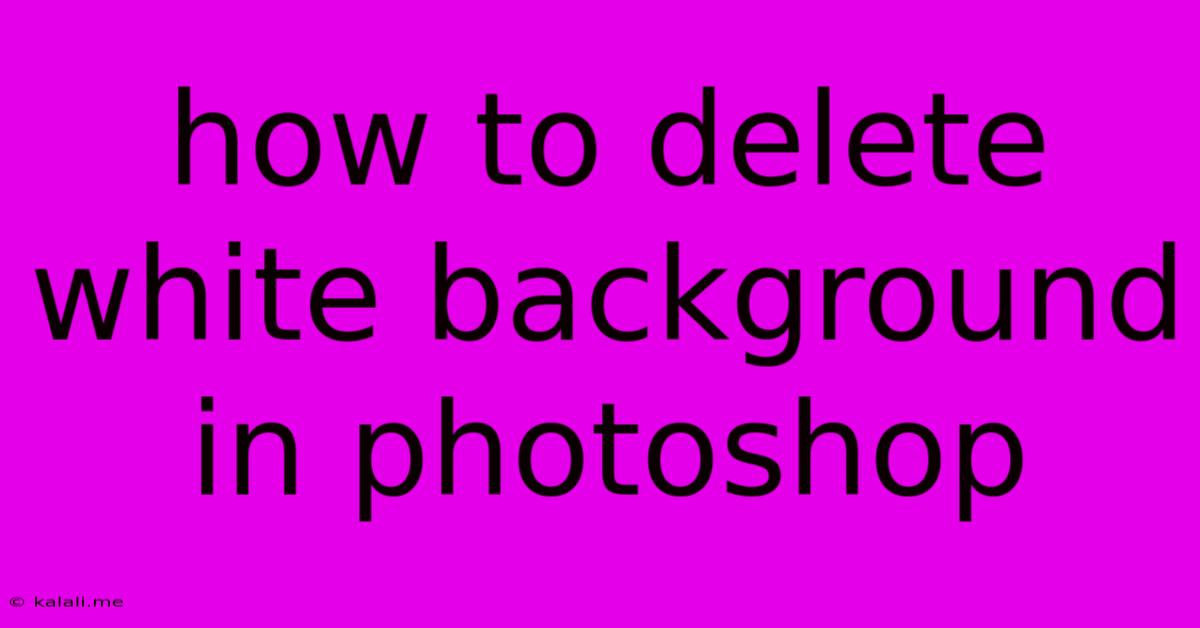
Table of Contents
How to Delete a White Background in Photoshop: A Comprehensive Guide
Removing a white background in Photoshop is a common task for graphic designers, photographers, and anyone working with images. This guide will walk you through several effective methods, catering to different skill levels and image complexities. Whether you're a beginner or a seasoned pro, you'll find a technique here to seamlessly erase white backgrounds and isolate your subject.
Why Remove White Backgrounds?
Removing a white background allows you to place your subject onto a different backdrop, creating stunning compositions for websites, social media, marketing materials, or even just personal projects. A clean, transparent background makes your image more versatile and professional-looking.
Method 1: The Quick Selection Tool (Best for Simple Images)
This is the easiest method, ideal for images with a clear contrast between the subject and the white background.
- Open your image in Photoshop.
- Select the Quick Selection Tool (W). This tool is located in the toolbar.
- Click and drag over the subject you want to keep. Photoshop will automatically select the area based on color and contrast. You can adjust the brush size to be more precise.
- Refine the Selection: Use the + and - icons in the options bar to add or subtract from your selection. Zoom in for greater accuracy.
- Invert the Selection (Cmd+Shift+I or Ctrl+Shift+I). This selects the white background.
- Press Delete. This removes the selected white background.
- Save your image as a PNG file to preserve transparency.
Method 2: The Magic Wand Tool (Suitable for Uniform Backgrounds)
The Magic Wand Tool is perfect for images with a uniform white background.
- Open your image in Photoshop.
- Select the Magic Wand Tool (W).
- Adjust the Tolerance: A higher tolerance selects a wider range of similar colors. Experiment to find the optimal setting for your image.
- Click on the white background. The wand will select the entire white area.
- Press Delete. The white background will be removed.
- Save your image as a PNG file.
Method 3: The Pen Tool (For Complex Images and Precise Selection)
The Pen Tool offers the most control and precision, particularly useful for images with intricate details or wispy subjects.
- Open your image in Photoshop.
- Select the Pen Tool (P).
- Create a path around your subject. Carefully click to create anchor points, adjusting the curves as needed for a smooth outline.
- Right-click and choose "Make Selection."
- Invert the Selection (Cmd+Shift+I or Ctrl+Shift+I).
- Press Delete.
- Save your image as a PNG file.
Method 4: Background Eraser Tool (For Removing Specific Colors)
The Background Eraser Tool is specifically designed for removing background colors.
- Open your image in Photoshop.
- Select the Background Eraser Tool (E).
- Choose a brush size and sampling method. Experiment with the options to find what works best for your image.
- Click and drag over the white background to erase it. The tool automatically detects and removes the background color.
- Save your image as a PNG file.
Tips for Better Results:
- High-Resolution Images: Start with a high-resolution image for the best results.
- Layer Masks: Use layer masks for non-destructive editing. This allows you to easily refine your selection later without permanently altering your image.
- Refine Edge: Use the Refine Edge tool (found under Select > Refine Edge) for more precise selections, especially around hair or fuzzy edges.
- Practice Makes Perfect: Experiment with different tools and techniques to find what works best for your specific images.
By mastering these techniques, you can efficiently remove white backgrounds in Photoshop, opening up a world of creative possibilities for your image editing projects. Remember to always save your work as a PNG to preserve transparency.
Latest Posts
Latest Posts
-
How Long Does Diatomaceous Earth Take To Kill Bed Bugs
Jun 06, 2025
-
Zip R Recursive Files In Folder
Jun 06, 2025
-
Why Do My Cats Like To Play Wrestle
Jun 06, 2025
-
Can 2 Circuits Share A Neutral
Jun 06, 2025
-
What Have Been You Up To
Jun 06, 2025
Related Post
Thank you for visiting our website which covers about How To Delete White Background In Photoshop . We hope the information provided has been useful to you. Feel free to contact us if you have any questions or need further assistance. See you next time and don't miss to bookmark.