Zip -r Recursive Files In Folder
Kalali
Jun 06, 2025 · 3 min read
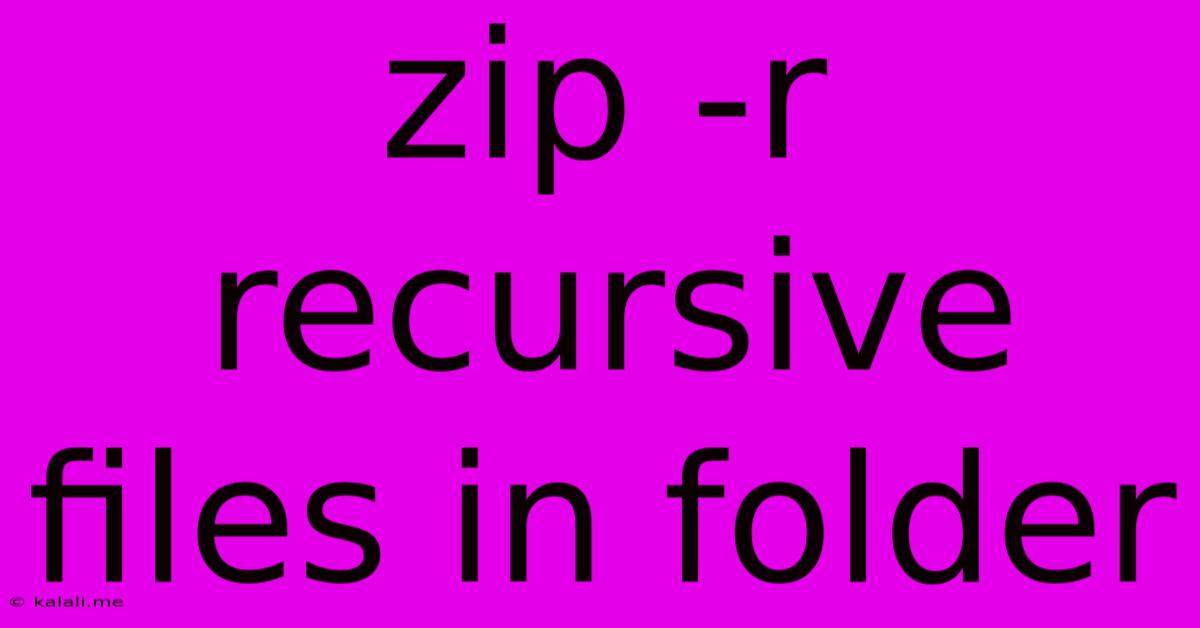
Table of Contents
Mastering the zip -r Command: Recursively Zipping Files and Folders
This comprehensive guide explores the powerful zip -r command, a crucial tool for archiving files and folders recursively on Linux, macOS, and other Unix-like systems. We'll cover its basic usage, advanced options, troubleshooting common issues, and best practices for efficient file compression. Understanding zip -r is essential for anyone managing large datasets or needing to back up important files.
What is zip -r?
The zip command is a widely used utility for creating and managing ZIP archives. The -r option, short for "recursive," instructs zip to process all files and subdirectories within a specified directory, creating a single archive containing the entire directory structure. This is particularly useful for backing up projects, software distributions, or any collection of files organized into folders.
Basic Usage: Zipping a Directory Recursively
The simplest form of the zip -r command is:
zip -r archive_name.zip directory_to_zip
Replace archive_name.zip with your desired archive filename and directory_to_zip with the path to the directory you want to compress. For example:
zip -r myproject.zip myproject/
This command creates a ZIP archive named myproject.zip containing all files and subfolders within the myproject directory.
Advanced Options for Fine-Tuned Archiving
The zip command offers several additional options to customize your archiving process:
-
-x pattern: Exclude files matching a specific pattern. This is extremely useful for omitting temporary files, log files, or other unwanted data. For instance,zip -r myproject.zip myproject/ -x "*.tmp"excludes all files ending in.tmp. -
-i pattern: Include only files matching a specific pattern. Useful for selectively archiving specific files within a larger directory. For example,zip -r myproject.zip myproject/ -i "*.txt"only includes text files. -
-q(quiet): Suppresses verbose output during the archiving process. Helpful for scripting or automated backups. -
-m(move): Moves the files into the archive after compression. Use with caution! This will delete the original files after archiving. -
-9(maximum compression): Enables the highest level of compression, resulting in smaller archive sizes but potentially slower processing. Experiment to find a balance between compression level and speed.
Example using multiple options:
zip -rq myproject.zip myproject/ -x "*.log" "*.tmp" -9
This command recursively zips the myproject directory, excludes log and temporary files, uses maximum compression, and runs quietly.
Troubleshooting Common Issues
-
Permission Errors: If you encounter permission errors, ensure you have the necessary read access to all files and directories within the directory you're zipping. Use
sudoif necessary to run the command with administrator privileges. -
Large Files: Archiving very large files or directories can take a significant amount of time and resources. Consider splitting the archive into smaller parts or using a more efficient compression algorithm if necessary.
-
Archive Corruption: If the resulting ZIP archive is corrupted, verify the integrity of the source files and retry the archiving process. Consider using a different compression tool as a secondary check.
Best Practices for Efficient Archiving
-
Regular Backups: Implement a regular backup schedule to protect your important data.
-
Version Control: For software projects or other frequently changing data, consider using a version control system like Git, which offers robust methods for managing revisions and recovering previous versions.
-
Testing: Before relying on your archiving process for critical data, test it thoroughly on a smaller sample to ensure it functions correctly.
-
Clear Naming Conventions: Use descriptive filenames for your archives to easily identify their contents and creation date.
Mastering the zip -r command empowers you to efficiently manage and archive your files and folders. By understanding its basic usage, advanced options, and best practices, you can ensure data security and streamline your workflow. Remember to always back up your crucial data regularly to mitigate the risk of data loss.
Latest Posts
Latest Posts
-
How Come Many Of Our Princes Or
Jun 07, 2025
-
Why Is A Bluetooth Speaker With Aux Not Working
Jun 07, 2025
-
Theres None So Blind As Those Who Will Not See
Jun 07, 2025
-
Should I Store Json In A Rdb As Text
Jun 07, 2025
-
How To Open A Motion Detected Door Silently
Jun 07, 2025
Related Post
Thank you for visiting our website which covers about Zip -r Recursive Files In Folder . We hope the information provided has been useful to you. Feel free to contact us if you have any questions or need further assistance. See you next time and don't miss to bookmark.