How To Edit Statistics In Minecraft Java
Kalali
Jun 03, 2025 · 3 min read
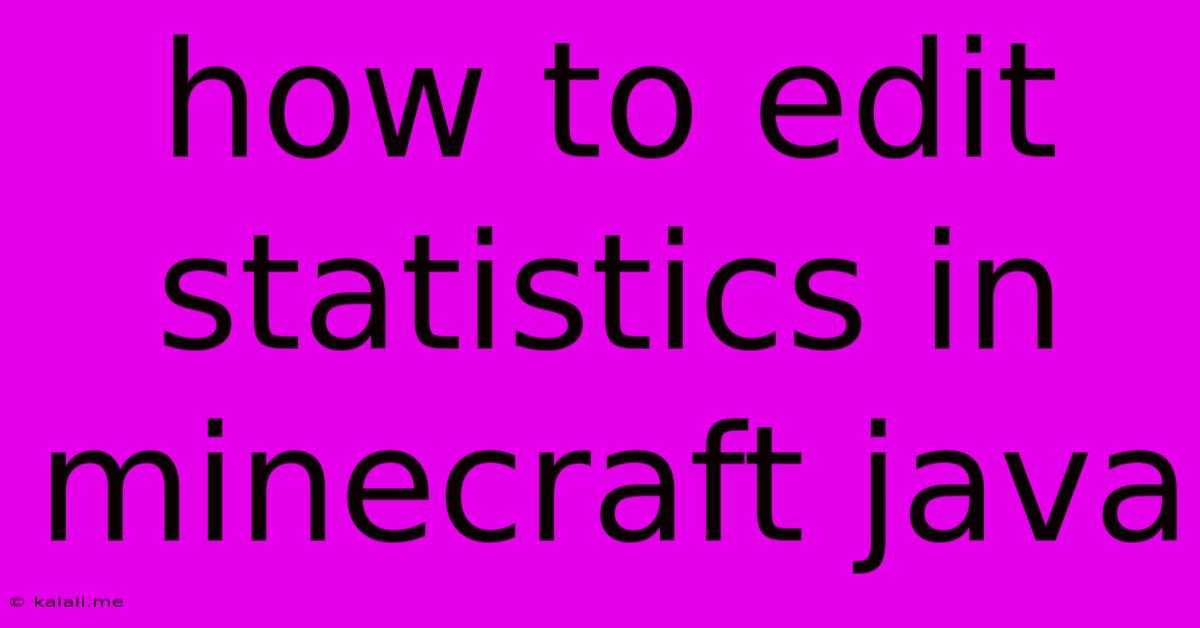
Table of Contents
How to Edit Statistics in Minecraft Java Edition: A Comprehensive Guide
This guide will walk you through the process of modifying your Minecraft Java Edition statistics. Whether you want to inflate your achievements, correct accidental deletions, or simply experiment with your in-game data, we’ll cover the safe and effective methods. Note: Modifying statistics is generally considered cheating in multiplayer servers and online communities, so proceed with caution and respect the rules of any server you play on.
Understanding Minecraft Statistics Files
Minecraft stores your statistics in a data file located within your game's save folder. This file is a JSON (JavaScript Object Notation) file which is human-readable (though it can be quite complex). This means you can directly edit this file using a text editor like Notepad (Windows), TextEdit (Mac), or any other code editor. However, incorrect editing can corrupt your save file, so always back up your world before attempting any modifications.
Locating Your Statistics File
The exact location varies depending on your operating system:
- Windows:
%appdata%\.minecraft\saves\<world_name>\stats\<player_UUID>.json - macOS:
~/Library/Application Support/minecraft/saves/<world_name>/stats/<player_UUID>.json - Linux:
~/.minecraft/saves/<world_name>/stats/<player_UUID>.json
Replace <world_name> with the actual name of your world and <player_UUID> with your player's unique identifier. You can find your UUID in the singleplayer world's level.dat file or by using a Minecraft UUID finder online.
Editing Your Statistics File (Safely!)
-
Back up your world: Before you begin, make a complete backup copy of your entire world folder. This is crucial in case something goes wrong during the editing process.
-
Open the stats file: Use a text editor to open the
<player_UUID>.jsonfile. You'll see a JSON structure with various statistics listed. Each statistic is represented as a key-value pair. For example,{"stat.mineBlock.stone":1000}means you've mined 1000 stone blocks. -
Modify the statistics: Carefully review the statistics and change the values as desired. Remember to maintain the correct JSON formatting. Any syntax errors will render the file unreadable by the game. Pay close attention to commas, brackets, and quotation marks. Adding or removing values must also adhere to the JSON structure. A simple mistake can corrupt your save.
-
Save the changes: Save the changes to the file. Ensure you save it as a
.jsonfile. -
Reload your world: Load your Minecraft world. Your altered statistics should now be reflected in-game.
Examples of Statistic Edits:
- Increasing mined blocks: To increase the number of stone blocks mined from 1000 to 2000, change
"stat.mineBlock.stone":1000to"stat.mineBlock.stone":2000. - Adding a new statistic: You can technically add new statistics, but this could lead to unexpected behaviour if not correctly formatted or if it is a statistic not naturally tracked by the game. Stick to the existing keys if possible.
- Setting a statistic to zero: Simply change the value to
0.
Important Considerations:
- Data Validation: Minecraft performs minimal validation on the statistics file. While you can technically add arbitrary data, it's best practice to only edit existing keys and values.
- Advanced edits: Editing advancement progress requires a deeper understanding of the JSON structure and advancement IDs. These are more complex and should only be attempted by users comfortable with JSON editing.
- Server Compatibility: Modified statistics might not work correctly on servers that track statistics independently.
Alternative Methods (Not Recommended):
There are third-party tools claiming to edit Minecraft statistics. However, these tools often come with risks of malware or corrupting your save files. Stick to manual editing with a reliable text editor for the safest and most controllable approach.
By carefully following these instructions and prioritizing the safety of your world saves, you can successfully edit your Minecraft Java Edition statistics. Remember to back up your data and always proceed cautiously.
Latest Posts
Latest Posts
-
How To Feed Young Month Old Pigeons Food
Jun 05, 2025
-
What Is Standard Water Pipe Size In Residential
Jun 05, 2025
-
Dwarf Fortress Woodcutter Not Cutting Wood
Jun 05, 2025
-
Embed Google Drive Folder Without Plugin
Jun 05, 2025
-
Can You Plug A Refrigerator Into A Gfci Outlet
Jun 05, 2025
Related Post
Thank you for visiting our website which covers about How To Edit Statistics In Minecraft Java . We hope the information provided has been useful to you. Feel free to contact us if you have any questions or need further assistance. See you next time and don't miss to bookmark.