How To Erase Sd Card Mac
Kalali
Jun 06, 2025 · 3 min read
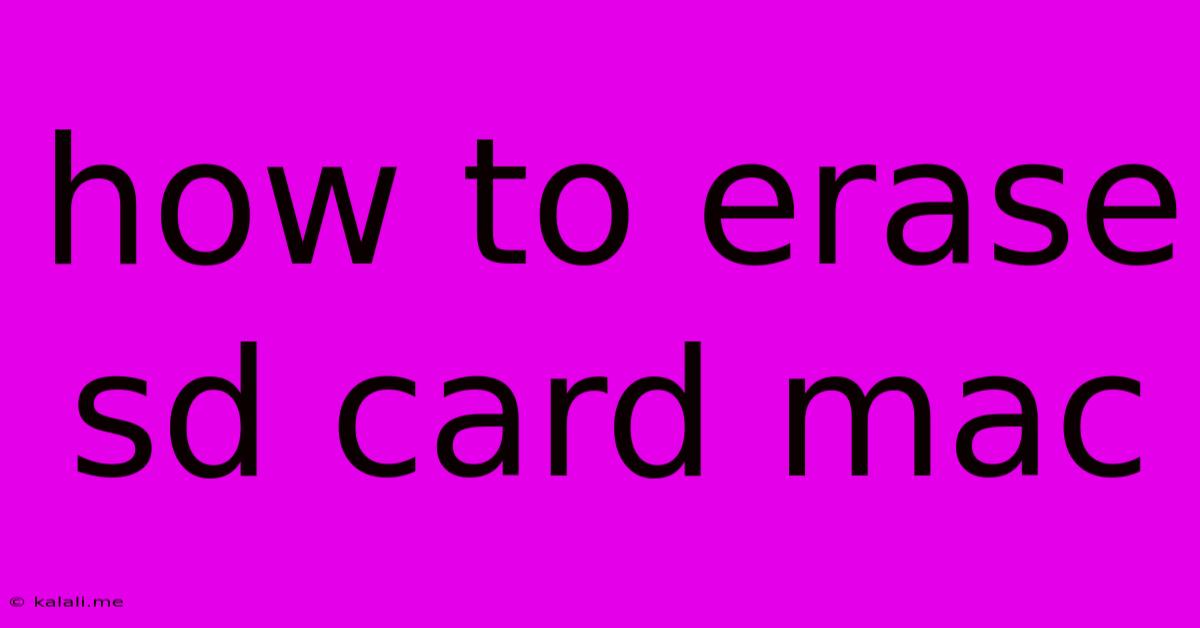
Table of Contents
How to Erase an SD Card on Your Mac: A Complete Guide
Want to wipe your SD card clean? Whether you're preparing to sell your card, repurpose it, or simply want a fresh start, erasing it completely is crucial. This guide covers various methods for securely erasing an SD card on your Mac, ensuring your data is truly gone. This includes information on formatting, secure erase options, and troubleshooting common problems.
Why Erase Your SD Card?
Before diving into the how-to, let's understand why erasing your SD card is important. Simply deleting files doesn't guarantee their complete removal; remnants can often be recovered using data recovery software. Erasing, or more accurately, formatting, overwrites the data, making recovery significantly more difficult, if not impossible. This is particularly important if you're concerned about sensitive data like photos, videos, or documents.
Method 1: Using Disk Utility (Fastest and Easiest)
This built-in macOS utility provides a straightforward way to erase your SD card.
-
Identify your SD card: Insert your SD card into your Mac's SD card reader. Open Finder, and you should see your SD card listed under Locations. Note its name (it might be something like "NO NAME" or show the card manufacturer).
-
Open Disk Utility: Search for "Disk Utility" in Spotlight (Cmd + Space) and open it.
-
Select your SD card: In Disk Utility, locate your SD card in the sidebar. Be absolutely certain you've selected the correct volume, not just the drive itself. Mistakes here can lead to data loss on the wrong drive.
-
Erase the SD card: Click the "Erase" button at the top. Choose a name for your SD card (something descriptive, like "SD Card"), select "MS-DOS (FAT)" as the format (this is widely compatible), and choose a scheme (usually "Master Boot Record" is fine). Click "Erase".
-
Verify the process: Once the erase process is complete, you can check the size of the SD card to ensure all data has been overwritten.
Method 2: Using Terminal (For More Control and Secure Erasure)
For those wanting a more secure erase, utilizing the Terminal offers command-line options. This method overwrites the data multiple times, making recovery extremely difficult. Caution: Incorrect commands can lead to data loss, so proceed with care.
-
Open Terminal: Find "Terminal" in Spotlight and open it.
-
Identify your SD card's device name: Type
diskutil listand press Enter. This will list all connected drives. Identify your SD card by its identifier (e.g.,/dev/disk2). Double-check this identifier is correct! -
Erase the SD card securely: Use the following command, replacing
/dev/disk2with your SD card's identifier:sudo diskutil secureErase 5 /dev/disk2This command performs a 5-pass secure erase. You can increase the number (up to 7) for even greater security, but this will take longer.
-
Verify the process: After the command completes, use
diskutil listagain to verify the erase.
Troubleshooting:
- SD card not recognized: Try restarting your Mac, using a different SD card reader, or checking the card for physical damage.
- Erase fails: Ensure you have selected the correct volume and that you have sufficient permissions. Try using a different format if necessary.
- Data recovery possible: While these methods significantly reduce the chances of data recovery, it’s never completely impossible. For absolute certainty of data destruction, physical destruction of the card is the only guaranteed method.
Choosing the Right Method:
For most users, the Disk Utility method is sufficient. The Terminal method is best suited for those requiring a more thorough, secure erase, though it demands more technical knowledge. Remember to always double-check your selections before erasing any drive to prevent accidental data loss. Always back up your important data before attempting any data erasure procedures.
Latest Posts
Latest Posts
-
Old Dinosaurs On An Island Movies
Jun 07, 2025
-
Use An Ip Scanner To Find The Pis Ip Address
Jun 07, 2025
-
How Are Variations And Adaptations Similar
Jun 07, 2025
-
How Do You Adjust A Toilet Fill Valve
Jun 07, 2025
-
Does Stat Changes Carry Over Battles In Pokerogue
Jun 07, 2025
Related Post
Thank you for visiting our website which covers about How To Erase Sd Card Mac . We hope the information provided has been useful to you. Feel free to contact us if you have any questions or need further assistance. See you next time and don't miss to bookmark.