How To Extend Display On Mac
Kalali
May 22, 2025 · 3 min read
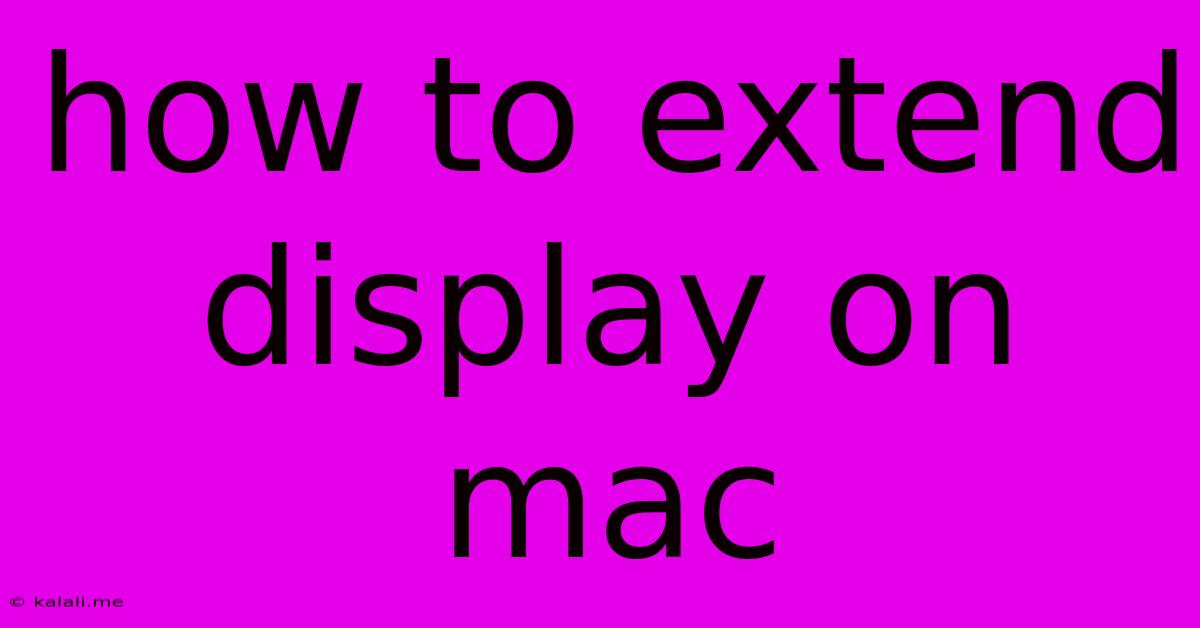
Table of Contents
How to Extend Your Mac Display: A Comprehensive Guide
This guide will walk you through all the methods for extending your Mac's display, whether you're connecting a second monitor, a projector, or even using AirPlay. Extending your display, rather than mirroring, allows you to have different content displayed on each screen, significantly boosting your productivity. We'll cover troubleshooting common issues as well, ensuring a seamless setup.
Why Extend Your Mac Display?
Extending your Mac's display offers numerous benefits for productivity and workflow. Imagine having your email open on one screen while you work on a document on the other, or browsing research while writing a report. This setup drastically reduces window switching and improves multitasking capabilities. It’s especially beneficial for professionals working with demanding applications like video editing or graphic design. The increased screen real estate makes managing multiple applications and windows much easier.
Methods for Extending Your Mac Display
There are several ways to extend your Mac display, each with its own set of advantages and considerations:
1. Using a Wired Connection (Most Common)
This is the most reliable method and provides the best performance. You'll need the appropriate cable depending on your Mac and monitor. Common connection types include:
- Thunderbolt: Offers high bandwidth and supports high-resolution displays.
- HDMI: A widely compatible standard, suitable for most monitors.
- USB-C: Many modern Macs and monitors use this versatile port. You might need a USB-C to HDMI or DisplayPort adapter, depending on your monitor's input.
- Mini DisplayPort: Older Macs may use this port; you'll likely need an adapter for most modern monitors.
Steps:
- Connect the cable: Securely connect one end to your Mac and the other to your external display.
- Turn on the display: Ensure your external monitor is powered on.
- Mac will automatically detect: Your Mac should automatically detect the new display.
- Adjust display settings (if needed): Go to System Settings > Displays to configure the arrangement, resolution, and other display settings. You can choose to "Extend desktop" or "Mirror displays" from here.
2. Using AirPlay (Wireless Option)
AirPlay allows you to wirelessly mirror or extend your Mac's display to Apple TV or a compatible smart TV. This is a convenient option, but performance might be slightly lower compared to a wired connection, particularly for high-resolution displays. Latency can also be a factor for real-time applications.
Steps:
- Ensure AirPlay is enabled: On your Mac, check that AirPlay is enabled in System Settings > AirPlay Receiver.
- Connect to your AirPlay device: Select your Apple TV or smart TV from the AirPlay menu (usually found in the Menu Bar).
- Choose "Extend Desktop": Select this option within the AirPlay menu to extend your desktop to the secondary display.
3. Using Third-Party Software (Less Common)
While less common, some third-party applications offer advanced display management features, including extending your display to virtual desktops or optimizing the arrangement for specific workflows. Research thoroughly before installing any third-party software to ensure it's reputable and compatible with your macOS version.
Troubleshooting Common Issues
- Mac not detecting the display: Check the cable connection, ensure the external display is powered on, and try a different port on your Mac.
- Incorrect resolution: Adjust the resolution in System Settings > Displays.
- Display flickering or artifacts: Try a different cable or port. Update your graphics drivers if necessary.
- AirPlay connection issues: Ensure your Mac and AirPlay device are on the same Wi-Fi network. Check for network interference.
By following these steps and troubleshooting tips, you can effectively extend your Mac's display and unlock enhanced productivity and a more comfortable workspace. Remember to choose the method that best suits your needs and hardware setup.
Latest Posts
Latest Posts
-
How To Delete Linkedin Account Without Password
May 22, 2025
-
How To Divide A Small Number By A Big Number
May 22, 2025
-
Reheating A Meat Pie In The Oven
May 22, 2025
-
Is There More Land Or Water On The Earth
May 22, 2025
-
Can You Heat Plates In The Microwave
May 22, 2025
Related Post
Thank you for visiting our website which covers about How To Extend Display On Mac . We hope the information provided has been useful to you. Feel free to contact us if you have any questions or need further assistance. See you next time and don't miss to bookmark.