How To Delete Linkedin Account Without Password
Kalali
May 22, 2025 · 3 min read
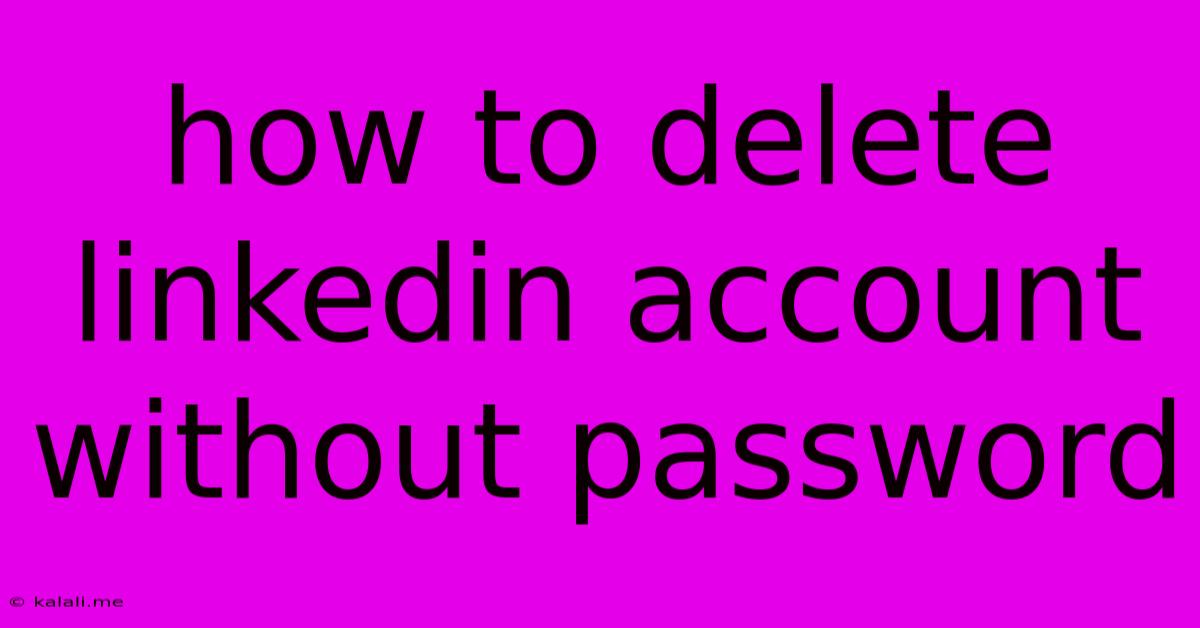
Table of Contents
How to Delete Your LinkedIn Account Without Your Password
Losing access to your LinkedIn password can be frustrating, especially if you're ready to delete your account. Fortunately, there's a way to initiate the deletion process even without remembering your password. This guide outlines the steps, explaining how to regain access or bypass the password requirement entirely. This article covers recovering your password, contacting LinkedIn support, and finally, the process of deleting your account.
Understanding the Limitations: While you can't directly delete a LinkedIn account without any form of authentication, there are methods to regain access or trigger the deletion process. It's crucial to remember that LinkedIn prioritizes account security, and this makes bypassing password authentication challenging.
1. Recovering Your LinkedIn Password: The Easiest Route
Before resorting to more complex methods, attempt to recover your password. LinkedIn provides a robust password recovery system. Follow these steps:
- Visit the LinkedIn login page: Go to the official LinkedIn website.
- Click "Forgot password?": Locate this link usually below the login fields.
- Enter your registered email address or phone number: LinkedIn will send a password reset link or code to your chosen method.
- Follow the instructions: Check your inbox or messages, click the link, and create a new, strong password.
- Log in and delete your account: Once logged in, you can proceed with the standard account deletion process outlined in the next section.
2. Contacting LinkedIn Support: Seeking Assistance
If password recovery fails, contacting LinkedIn support is your next best option. Explain your situation clearly and provide any identifying information you have, such as your registered email address, phone number, or account username. They may be able to verify your identity and assist you in deleting your account.
- Find LinkedIn's Help Center: Use Google to search for "LinkedIn help center" and navigate to their support site.
- Look for contact options: LinkedIn might offer email support, phone support, or a live chat feature. Choose the option most convenient for you.
- Explain your situation thoroughly: Clearly state you want to delete your account and you've lost access to your password. Provide as much information as possible to help them verify your identity.
- Be patient and persistent: It may take some time for LinkedIn to respond, so be prepared to wait and follow up if necessary.
3. Account Deletion Process (After Password Recovery or Support Interaction)
Once you've regained access to your account, you can delete it through the standard process. This often involves:
- Accessing your Account Settings: Log in to your LinkedIn account and navigate to your settings page. The exact location might vary slightly depending on the LinkedIn interface update, but generally, it's accessible through your profile picture or a gear icon.
- Finding the Account Management Section: Look for options related to "Account," "Privacy," or "Settings."
- Locating the "Account Closure" or "Delete Account" Option: This option usually allows you to initiate the account deletion process.
- Following the prompts: LinkedIn might request confirmation or provide you with options to download your data before finalizing the deletion.
Important Considerations:
- Data Backup: Before deleting your account, consider downloading your LinkedIn data. This includes your profile information, connections, and endorsements.
- Third-Party Applications: Be aware that deleting your LinkedIn account will also revoke access for any third-party applications connected to it.
- Reactivation: Remember that deleting your account is usually a permanent action. Reactivating a deleted account might not always be possible.
Deleting a LinkedIn account without a password requires patience and persistence. While directly bypassing password security isn't possible, recovering your password or contacting LinkedIn support offers the most effective solutions. Always prioritize secure password management practices to avoid facing this situation in the future.
Latest Posts
Latest Posts
-
Where Will Be The Vim Folder In Ubuntu
May 22, 2025
-
What Causes Corrosion On Battery Posts
May 22, 2025
-
Google Docs Replace Straight Quotation Marks With Curly
May 22, 2025
-
Salesforce Aura Component Run Another Action When Action Finished
May 22, 2025
-
3 0 Copper Wire For 200 Amp Service
May 22, 2025
Related Post
Thank you for visiting our website which covers about How To Delete Linkedin Account Without Password . We hope the information provided has been useful to you. Feel free to contact us if you have any questions or need further assistance. See you next time and don't miss to bookmark.