How To Factory Reset Samsung Phone Without Password
Kalali
Jun 01, 2025 · 3 min read
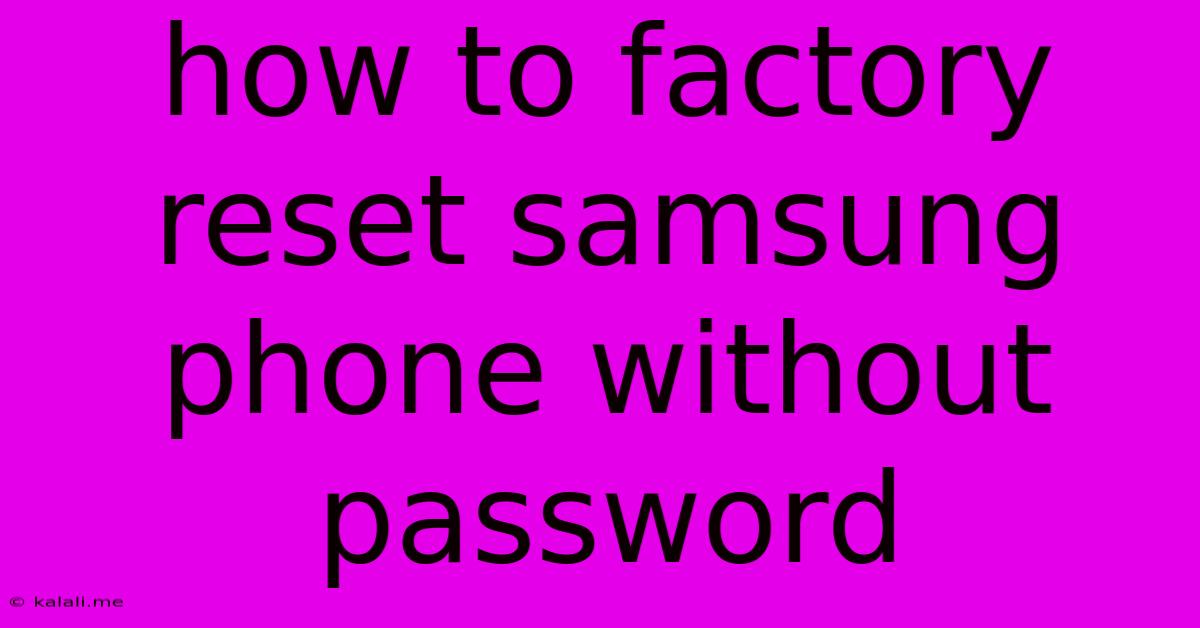
Table of Contents
How to Factory Reset a Samsung Phone Without a Password
Forgetting your Samsung phone password can be incredibly frustrating, especially when you need to access your device. Luckily, there are ways to factory reset your Samsung phone even without knowing your password, effectively wiping all data and restoring it to its original factory settings. This article will guide you through the process, covering several methods depending on your specific situation. Remember, this will erase ALL data on your phone, so ensure you understand the implications before proceeding. This includes photos, videos, contacts, apps, and any other data stored on the device.
Important Considerations Before You Begin:
- Data Loss: A factory reset completely erases your phone's data. There's no way to recover it afterward unless you've previously backed up your data to Samsung Cloud, Google Drive, or another service.
- Find My Mobile: If you've enabled Samsung's "Find My Mobile" feature, you might be able to remotely reset your device. This method is preferable as it requires less technical know-how.
- Android Version: The exact steps might vary slightly depending on your Android version (e.g., Android 10, Android 11, Android 12, or One UI version).
Method 1: Using Find My Mobile (If Enabled)
This is the easiest and safest method if you've previously set up Samsung's Find My Mobile service. Here's how it works:
- Access Find My Mobile: Go to the Find My Mobile website on a computer or another device.
- Log in: Use your Samsung account credentials to log in.
- Locate your device: The website should locate your Samsung phone.
- Factory Reset: Look for an option to reset or erase your device. The exact wording might vary. Click it to initiate the factory reset.
Method 2: Factory Reset Through Recovery Mode (If Find My Mobile is Unavailable)
If Find My Mobile isn't an option, you'll need to enter your phone's recovery mode. This method is slightly more complex but still achievable. The process generally involves these steps:
- Power Off: Completely turn off your Samsung phone.
- Enter Recovery Mode: This usually involves pressing and holding a specific combination of buttons. The exact combination varies depending on your phone model. Common combinations include:
- Power button + Volume Up button
- Power button + Volume Down button
- Power button + Bixby button + Volume Up button
- Power button + Volume Down button + Bixby button
- Navigate the Menu: Once in recovery mode, use the volume buttons to navigate the menu and the power button to select options.
- Wipe Data/Factory Reset: Find the option to "wipe data/factory reset" and select it.
- Confirm: You'll likely be prompted to confirm the action. Select "yes" or "confirm."
- Reboot: Once the process is complete, your phone will reboot.
Method 3: Using the Android Device Manager (If Google Account is Linked)
If you have a Google account linked to your phone, the Android Device Manager might offer a remote wipe option. This method is similar to using Find My Mobile. However, the success relies on the device being connected to the internet.
- Access Android Device Manager: Go to the Android Device Manager website on another device.
- Sign in: Use your Google account details to sign in.
- Select your device: Choose your Samsung phone from the list of devices associated with your Google account.
- Erase data: Look for the "Erase" button and click it.
Important Note: Remember that after performing a factory reset, you'll need to set up your phone again as a new device. This will involve creating a new Google account (if needed) and configuring various settings. It's highly recommended to back up your data regularly to avoid future data loss. Consider using cloud services like Google Drive, Samsung Cloud, or other backup solutions to protect your important files.
This guide provides different methods to factory reset your Samsung phone without a password. Remember to choose the method that best suits your situation and always back up your data regularly. If you experience difficulties, consult Samsung support or search for tutorials specific to your phone model for detailed instructions.
Latest Posts
Latest Posts
-
Blender How To Add More Vertices
Jun 02, 2025
-
How Fast Can Captain America Run
Jun 02, 2025
-
Los Cabos Airport To San Jose Del Cabo
Jun 02, 2025
-
In The Invoice Or On The Invoice
Jun 02, 2025
-
How To Warm Up A Burrito
Jun 02, 2025
Related Post
Thank you for visiting our website which covers about How To Factory Reset Samsung Phone Without Password . We hope the information provided has been useful to you. Feel free to contact us if you have any questions or need further assistance. See you next time and don't miss to bookmark.