How To Freeze Formula In Excel
Kalali
Jun 11, 2025 · 3 min read
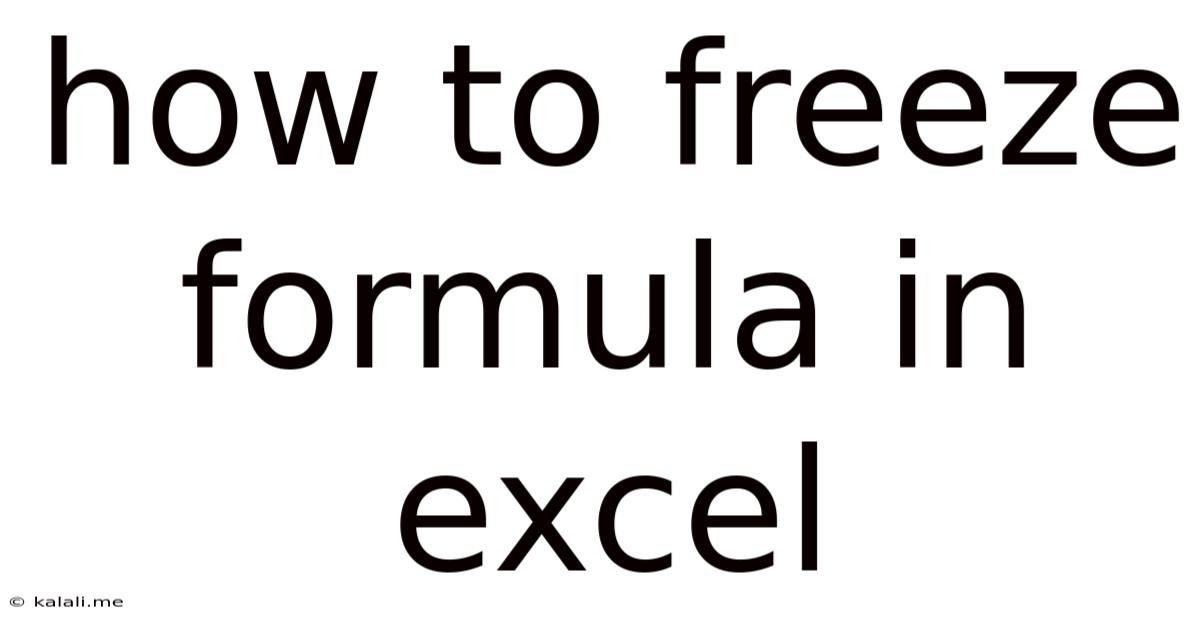
Table of Contents
How to Freeze Formulae in Excel: A Comprehensive Guide
This article will guide you through various methods of freezing formulas in Excel, preventing accidental changes and ensuring data integrity. Freezing, in this context, means preventing a formula from recalculating or being overwritten. This is crucial for protecting important calculations and maintaining the accuracy of your spreadsheets. We'll cover different scenarios, from simple cell protection to more advanced techniques using VBA.
Why Freeze Formulas in Excel?
Freezing formulas is a crucial practice for several reasons:
- Preventing Accidental Overwrites: Accidental deletion or modification of formulas can lead to significant data loss and inaccurate results. Freezing protects your work from unintended changes.
- Data Integrity: By preventing formula alterations, you maintain the reliability and consistency of your spreadsheet calculations. This is especially important in shared workbooks or when dealing with sensitive data.
- Auditing and Collaboration: Frozen formulas make it easier to audit and understand calculations, especially in large and complex spreadsheets. This facilitates smoother collaboration among multiple users.
- Protecting Key Calculations: In scenarios involving complex financial models or scientific data analysis, freezing formulas safeguards essential calculations and prevents errors from disrupting your analysis.
Methods to Freeze Formulas in Excel:
Several techniques can be employed to "freeze" or protect your formulas in Excel. The best method depends on your specific needs and the complexity of your spreadsheet.
1. Protecting Cells and Worksheets
This is the simplest and most widely used method.
- Select the Cells: Highlight the cells containing the formulas you want to protect.
- Format Cells: Right-click on the selected cells and choose "Format Cells."
- Protection Tab: Navigate to the "Protection" tab.
- Locked Checkbox: Check the "Locked" checkbox. This is crucial – cells need to be locked before worksheet protection.
- Protect Worksheet: Go to the "Review" tab and click "Protect Sheet."
- Password (Optional): You can add a password for enhanced security. Remember your password!
Important Note: By default, all cells in a worksheet are locked. However, this protection is only active after you protect the worksheet.
2. Using VBA (Visual Basic for Applications)
For more complex scenarios or to implement more sophisticated protection, VBA offers greater control. This method allows you to write code that disables changes to specific cells or formulas. Here's a basic example:
Private Sub Worksheet_Change(ByVal Target As Range)
If Not Intersect(Target, Range("A1:B10")) Is Nothing Then
Application.Undo
MsgBox "Changes to this range are not allowed.", vbExclamation
End If
End Sub
This VBA code prevents any changes to the range A1:B10. This is a simple example, and more sophisticated code can be written to accommodate more complex requirements. Note that using VBA requires some programming knowledge.
3. Data Validation
This method limits what can be entered into a cell, indirectly protecting formulas that rely on those cells. Data validation doesn’t directly lock formulas, but it prevents incorrect inputs that could affect calculations.
- Select the Cells: Choose the cells where you want to restrict input.
- Data Validation: Go to the "Data" tab and click "Data Validation."
- Settings: Configure the settings to allow only specific data types, values, or formulas, thereby preventing erroneous inputs that might change the outcome of your formulas.
Choosing the Right Method:
- For simple protection of formulas, cell and worksheet protection is sufficient.
- For more complex scenarios needing granular control, VBA is a powerful tool.
- Data validation is ideal when you need to prevent incorrect data entry that might affect formula results.
By employing these methods, you can effectively freeze your Excel formulas, ensuring data integrity and preventing accidental modifications. Remember to choose the method that best suits your needs and level of Excel expertise. Always back up your work to prevent data loss.
Latest Posts
Latest Posts
-
How Much Oz In A Bottle Of Water
Jul 01, 2025
-
How Long Does It Take To Drive 10 Miles
Jul 01, 2025
-
How Many 9s Are In A Deck Of Cards
Jul 01, 2025
-
How Many Pounds Are In 2 5 Kg
Jul 01, 2025
-
Which Is Greater 2 3 Or 2 4
Jul 01, 2025
Related Post
Thank you for visiting our website which covers about How To Freeze Formula In Excel . We hope the information provided has been useful to you. Feel free to contact us if you have any questions or need further assistance. See you next time and don't miss to bookmark.