How To Go To Third Person In Minecraft
Kalali
May 30, 2025 · 3 min read
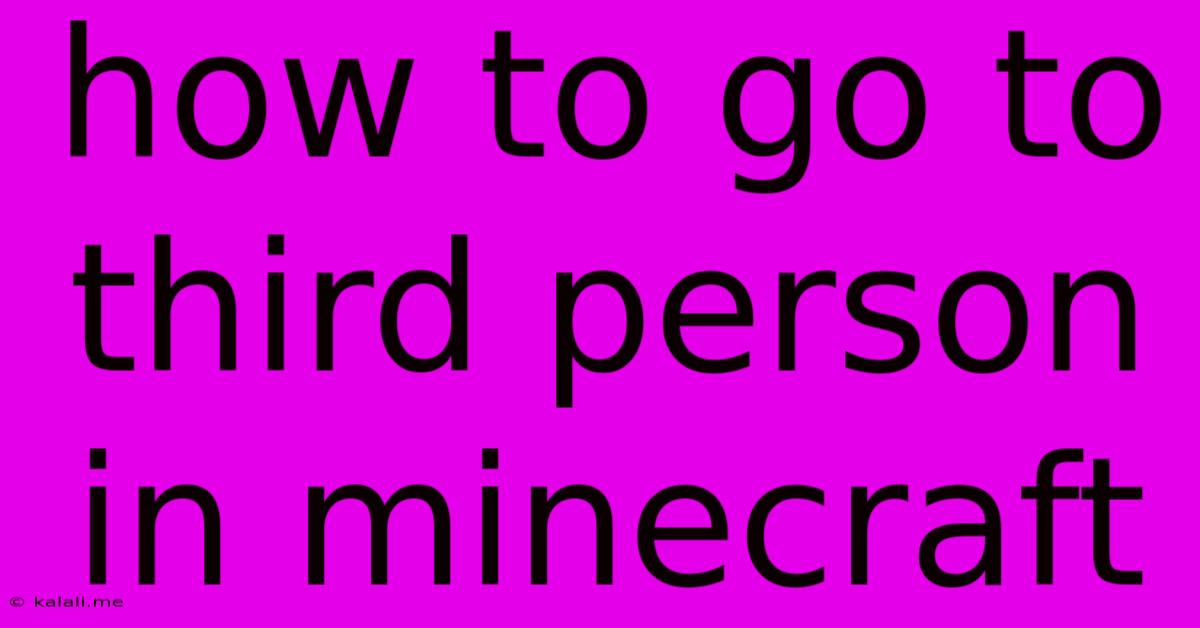
Table of Contents
How to Play Minecraft in Third-Person: A Comprehensive Guide
Want to experience the vast world of Minecraft from a different perspective? Switching to third-person view can offer a significant advantage, especially when navigating tricky terrain or engaging in combat. This guide will walk you through the simple steps of how to change your perspective in Minecraft, regardless of which platform you're playing on. This will drastically improve your gameplay and potentially even your survival skills.
Why Choose Third-Person Perspective?
Before diving into the "how-to," let's explore why players often prefer the third-person view. Third-person offers a broader field of vision, allowing you to better anticipate dangers and plan your movements. This enhanced awareness is especially useful when exploring caves, fighting mobs, or building complex structures. Essentially, you get a better overall view of your surroundings and your character's position within them. This improved situational awareness can be a game-changer, especially for beginners.
Changing Your View: A Step-by-Step Guide
The method for switching to third-person view is surprisingly straightforward and consistent across most platforms:
-
Java Edition (PC/Mac): Simply press the F5 key on your keyboard. Press it again to toggle back to first-person. This is a quick and easy way to change your perspective whenever needed.
-
Bedrock Edition (Windows 10, Xbox, PlayStation, Switch, Mobile): The process is slightly different on Bedrock. Open your options menu, usually accessed by pressing the Start button (or its equivalent on your platform). Navigate to the Video Settings and find the "Camera" option. Here, you should see options for First-Person and Third-Person perspectives. Select Third-Person to change your view.
-
Console Specifics: The exact button configuration for accessing menus might vary slightly depending on your specific console (Xbox, PlayStation, Switch), but the core steps remain the same: locate the options menu, navigate to video settings, and choose your preferred camera view.
Beyond the Basics: Third-Person Camera Controls
While the basic switch is easy, understanding camera controls enhances the third-person experience. You can typically use your mouse (PC) or analog sticks (consoles) to adjust the camera angle, offering fine-tuned control over your viewpoint. Experiment to find the perfect angle that best suits your gameplay style. Consider zooming in or out for different levels of detail.
Mastering Third-Person for Enhanced Gameplay
Once you've mastered the switch, experiment! Third-person is advantageous in various scenarios:
- Combat: See approaching mobs earlier, making you better prepared for attacks.
- Building: Get a better sense of scale and proportion while constructing your creations.
- Exploration: Navigate complex environments more safely and efficiently.
- PvP (Player vs. Player): Gain a tactical advantage by seeing more of your surroundings and your opponent's movements.
Conclusion:
Switching to third-person in Minecraft is a simple yet impactful change that can significantly enhance your gaming experience. By understanding the process and mastering camera control, you can unlock a whole new level of strategic gameplay and enjoy the blocky world from a fresh perspective. So, experiment, find your preferred settings, and enjoy the improved overview of your Minecraft adventures!
Latest Posts
Latest Posts
-
Apps With Cloud Symbol Wont Download
May 31, 2025
-
Why Is My Washer Using Hot Water On Cold Setting
May 31, 2025
-
How Early Should You Arrive To A Wnba Game
May 31, 2025
-
Fallout 4 Can Nick Valentine Go In The Brotherhood
May 31, 2025
-
How To Set Margins In Latex
May 31, 2025
Related Post
Thank you for visiting our website which covers about How To Go To Third Person In Minecraft . We hope the information provided has been useful to you. Feel free to contact us if you have any questions or need further assistance. See you next time and don't miss to bookmark.