How To I Repair A Broken Mesh In Blender
Kalali
Jun 08, 2025 · 3 min read
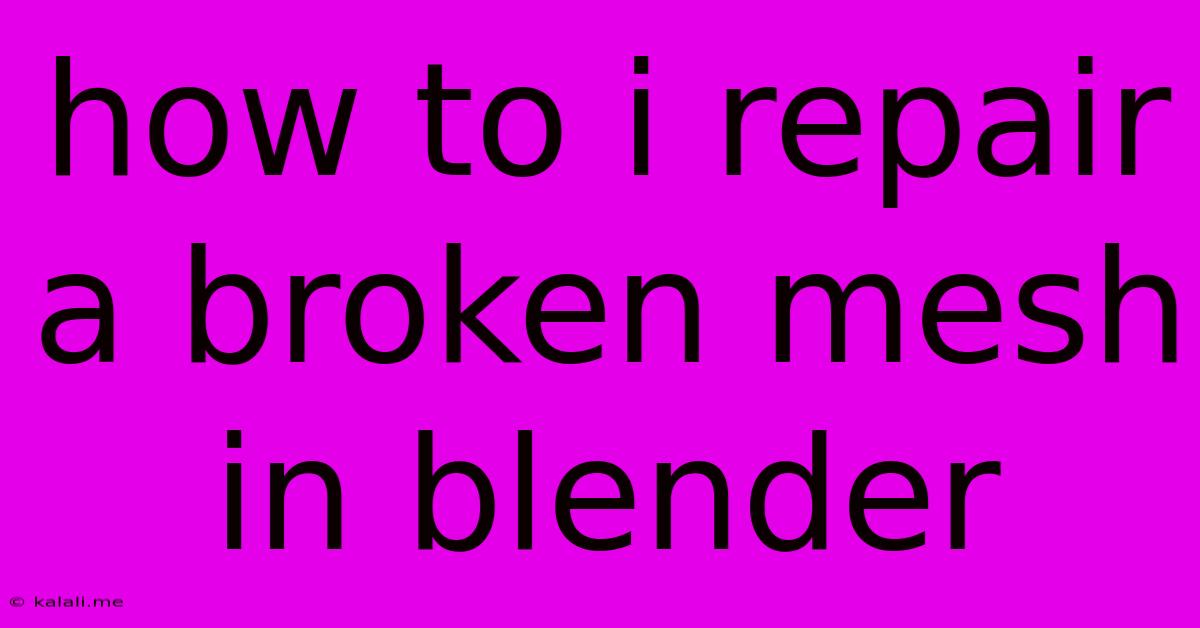
Table of Contents
How to Repair a Broken Mesh in Blender: A Comprehensive Guide
Fixing a broken mesh in Blender can be frustrating, but with the right techniques, it's a manageable task. This comprehensive guide will walk you through several methods to repair common mesh issues, from simple fixes to more advanced techniques. This article covers various approaches, including using Blender's built-in tools, understanding topology, and troubleshooting common problems. Whether you're a beginner or an experienced Blender user, this guide will equip you with the skills to effectively mend your broken meshes.
Understanding Common Mesh Problems
Before diving into solutions, it's crucial to understand the types of problems you might encounter. Common issues include:
- Holes: Gaps in your mesh, often appearing as missing faces.
- Non-manifold geometry: This refers to areas where edges connect to more than two faces, creating inconsistencies that can hinder rendering and other operations.
- Separated parts: Your model might have split into disconnected pieces.
- Overlapping faces: Faces that occupy the same space, leading to rendering errors.
- Degenerate faces: Faces with zero area, usually caused by vertices occupying the same position.
Methods for Repairing Broken Meshes
Several methods can effectively fix these problems, depending on the severity and type of damage.
1. Using Blender's Built-in Tools
Blender offers several tools specifically designed for mesh repair.
-
Merge by Distance: This tool is excellent for closing small gaps and merging nearby vertices. Select your mesh, go to Edit Mode, and press
Mthen choose Merge by Distance. Adjust the distance threshold in the operator panel to fine-tune the merging. -
Fill Holes: For larger holes, the Fill tool is invaluable. In Edit Mode, select the edges surrounding the hole and press
Alt+F. This automatically creates new faces to fill the gap. You can also select the vertices and use theFkey to manually create faces. Experiment with different options like selecting multiple edges or vertices for a more refined fill. -
Remove Doubles: This removes vertices that occupy the same or nearly the same position. Select your mesh, go to Edit Mode, and press
W, then select Remove Doubles. This is a crucial step for cleaning up messy geometry. -
Select > Select All by Trait > Non-Manifold: This highlights problematic areas. Fixing these issues might require manual editing, using tools like Fill, Knife Tool, or Extrude.
2. Manual Mesh Editing and Topology
For more complex issues or when finer control is needed, manual editing is essential. This involves understanding mesh topology—the arrangement of vertices, edges, and faces.
-
Knife Tool (K): This tool allows you to precisely cut through your mesh, creating new edges and vertices to reshape areas.
-
Extrude (E): Use this to create new faces and edges by extending existing geometry. This is helpful for filling holes or rebuilding sections.
-
Vertex Editing (G): Manually move vertices to close gaps or adjust the shape of your mesh.
-
Edge Loop Selection: Using Alt+RMB in edge selection mode lets you easily select loops for smoother editing.
3. Retopology
If the damage is extensive, retopology might be necessary. This involves creating a new, clean mesh that matches the original shape. This process requires more skill and time but guarantees a well-structured and easily manageable mesh. Retopology is beneficial when the original mesh is too complex or damaged beyond repair using simpler techniques.
Troubleshooting and Prevention
-
Regularly Save: Save your work frequently to avoid losing progress.
-
Check Your Units: Incorrect units can lead to unexpected issues. Ensure consistent units throughout your project.
-
Use Snapping: Snapping helps to accurately align vertices and edges, ensuring a cleaner mesh.
-
Understand Modifiers: Modifiers can sometimes cause mesh problems. Try disabling modifiers to see if that resolves issues.
By understanding these techniques and practicing regularly, you'll become proficient at repairing broken meshes in Blender and creating clean, high-quality 3D models. Remember patience and persistence are key—even complex issues can be resolved with careful attention and the right tools.
Latest Posts
Latest Posts
-
How Long Can Wet Food Sit Out
Jun 08, 2025
-
How To Read The Http Traffic Of Usb Tethering
Jun 08, 2025
-
21 Degree Vs 30 Degree Framing Nailer
Jun 08, 2025
-
Does A Gas Dryer Have A Pilot Light
Jun 08, 2025
-
Who Is The Elect Lady In 2 John
Jun 08, 2025
Related Post
Thank you for visiting our website which covers about How To I Repair A Broken Mesh In Blender . We hope the information provided has been useful to you. Feel free to contact us if you have any questions or need further assistance. See you next time and don't miss to bookmark.