How To Idex A Removable Disk
Kalali
Jun 02, 2025 · 3 min read
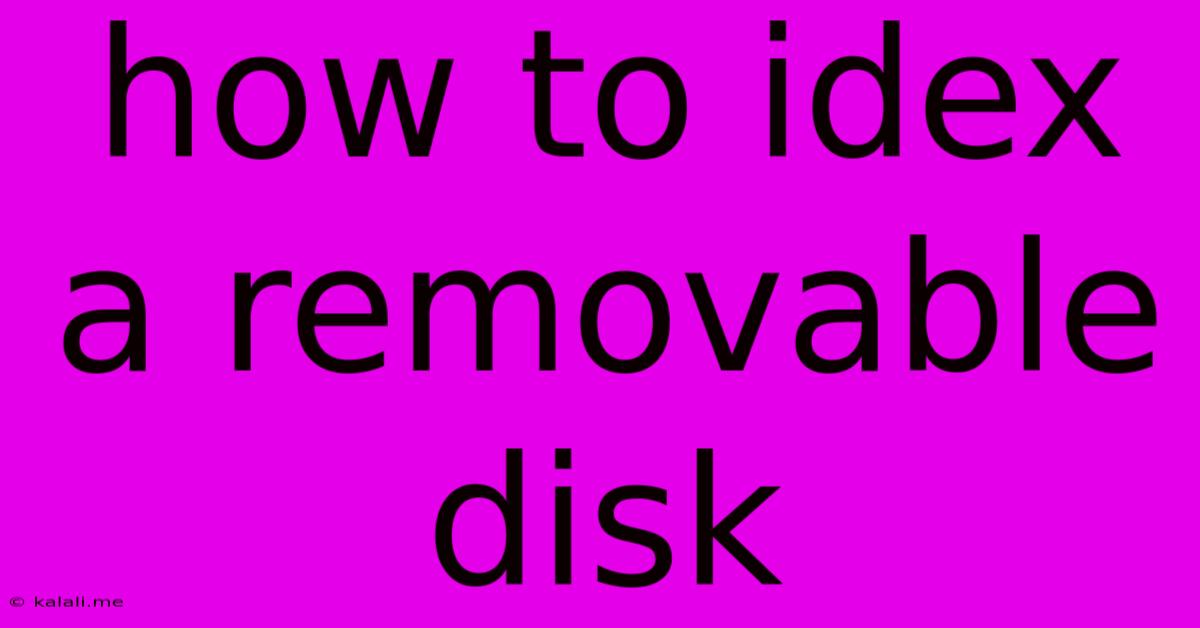
Table of Contents
How to Index a Removable Disk in Windows
Indexing your removable disk in Windows allows for faster searching of files stored on it. This is particularly helpful if you frequently access files on external hard drives, USB flash drives, or SD cards. This guide will walk you through the process, explaining how to index a removable drive and troubleshooting common issues.
Why Index a Removable Disk? When you search for files on your computer, Windows uses the index to quickly locate matching items. Without indexing, searches on external drives can be significantly slower, especially on drives with many files. Indexing creates a database of file information, including file names, contents (for indexed file types), and metadata.
How to Index a Removable Disk:
-
Connect the Removable Disk: First, connect your removable drive to your computer. Ensure it's properly recognized by Windows.
-
Open Indexing Options: Search for "indexing options" in the Windows search bar and select the top result.
-
Modify Indexing Locations: In the Indexing Options window, click "Modify".
-
Select the Removable Disk: A list of indexed locations will appear. Find your removable disk in the list. It will likely be listed under its drive letter (e.g., "D:"). If it's not listed, click "Show all locations" and check again.
-
Add the Drive (If Necessary): If the removable disk is not already listed, click "Add..." and navigate to the drive letter representing your removable disk. Select the drive and click "OK".
-
Wait for Indexing: Once you've added the drive, Windows will begin indexing its contents. The time this takes will depend on the size and number of files on the drive. You can monitor the progress in the Indexing Options window.
-
Verify Indexing (Optional): After indexing is complete, you can test the speed of your searches. Search for a file known to be on the external drive to ensure it is indexed.
Troubleshooting Common Issues:
- Drive Not Showing Up: Ensure the removable disk is properly connected and recognized by Windows. Check Device Manager (search for "device manager" in the Windows search bar) for any errors related to the drive.
- Indexing Takes Too Long: Indexing a large drive with many files can take a considerable amount of time. You can prioritize indexing by leaving your computer on and minimizing other resource-intensive tasks.
- Indexing Errors: If you encounter indexing errors, try restarting your computer or running the Windows troubleshooter for search and indexing.
- Specific File Types Not Indexed: By default, Windows only indexes certain file types. You can adjust the indexed file types within Indexing Options. Click "Advanced" then "File Types". This is useful if you need to search for files of a specific format that aren't already indexed, such as certain image files or database formats.
Optimizing Indexing:
- Exclude Folders: You can exclude specific folders from indexing to improve performance. If you have large folders with unnecessary data for search purposes (like temporary files), excluding them is beneficial. This can be done within the "Modify" section of Indexing Options.
- Restart Indexing: If you make changes to your indexed locations or file types, it's advisable to restart the indexing process.
By following these steps, you can significantly improve the search speed for files stored on your removable disks, making it easier and faster to find what you need. Remember to be patient, as indexing can take time depending on the size of the drive and its contents. Properly indexing your removable drives will enhance your workflow and productivity when working with external storage.
Latest Posts
Latest Posts
-
Inkscape Bucket Fill Area Is Not Bounded
Jun 03, 2025
-
How Long Will Tuna Salad Keep In The Refrigerator
Jun 03, 2025
-
Smoke Detector Beeps With New Battery
Jun 03, 2025
-
I M Getting Permission Denied On My Bash Script
Jun 03, 2025
-
Do You Capitalize Happy New Year
Jun 03, 2025
Related Post
Thank you for visiting our website which covers about How To Idex A Removable Disk . We hope the information provided has been useful to you. Feel free to contact us if you have any questions or need further assistance. See you next time and don't miss to bookmark.