I'm Getting Permission Denied On My Bash Script
Kalali
Jun 03, 2025 · 4 min read
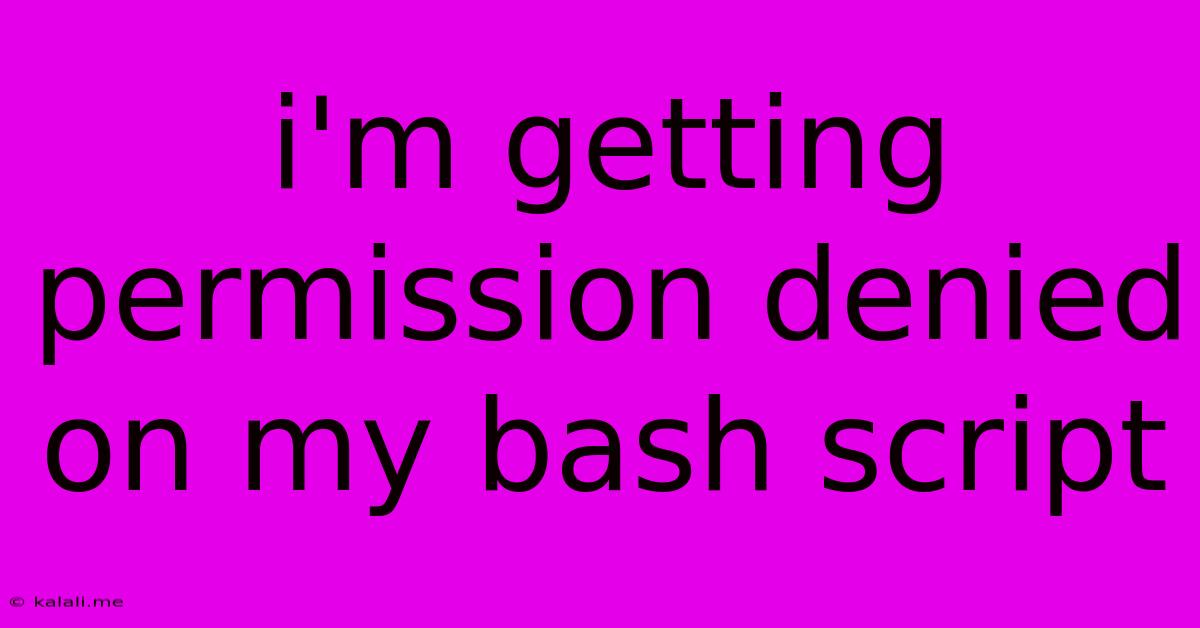
Table of Contents
I'm Getting "Permission Denied" on My Bash Script: Troubleshooting and Solutions
Getting a "Permission denied" error when trying to execute your bash script is a common problem, often stemming from incorrect file permissions. This article will guide you through diagnosing and resolving this issue, covering various scenarios and providing practical solutions. Understanding file permissions is crucial for any Linux or macOS user, and this guide will equip you with the knowledge to troubleshoot this frustrating error effectively.
Why am I seeing this error? The "Permission denied" error arises when the operating system lacks the necessary authorization to execute your script. This usually means the execute permission isn't set for the file's owner, group, or others. Let's delve into the specifics and how to fix it.
Understanding File Permissions
Linux and macOS use a system of permissions to control access to files. These permissions are represented by three sets of letters:
- r (read): Allows viewing the file's contents.
- w (write): Allows modifying the file's contents.
- x (execute): Allows running the file as a program (for scripts).
Each set of permissions applies to:
- The owner (u): The user who created the file.
- The group (g): The group associated with the file.
- Others (o): All other users on the system.
You can view these permissions using the ls -l command. For instance, -rwxr-xr-x means the owner has read, write, and execute permissions; the group has read and execute permissions; and others have read and execute permissions.
Common Causes and Solutions
Here are the most frequent reasons for the "Permission denied" error and how to address them:
1. Missing Execute Permission: This is the most common cause. Your script needs the x permission. To fix this, use the chmod command:
chmod +x my_script.sh
Replace my_script.sh with your script's filename. This adds execute permission for the owner, group, and others. For more granular control, use:
chmod u+x my_script.sh: Adds execute permission only for the owner.chmod g+x my_script.sh: Adds execute permission only for the group.chmod o+x my_script.sh: Adds execute permission only for others.
2. Incorrect Shebang: The shebang line (#!/bin/bash or similar) at the beginning of your script tells the system which interpreter to use. If this is incorrect or missing, you might get a "Permission denied" error or a different execution error. Make sure your shebang accurately reflects the path to your bash interpreter. A common mistake is using /bin/bash when the interpreter is located elsewhere.
3. Running the script from a different directory: If you're trying to execute the script from a directory where you don't have execute permission, you'll encounter this error. Navigate to the directory containing your script using cd before executing it.
4. Hidden files and directories: Ensure your script isn't accidentally placed within a hidden directory or file and that you're executing the correct file. Check for hidden files and folders using ls -a.
5. Script contains errors: While this won't always result in a "Permission denied" message, syntax errors or other issues within the script itself can prevent execution. Check for any typos or logical errors. Debugging tools and careful review of your code can help identify these problems.
6. SELinux or AppArmor: On systems using SELinux (Security-Enhanced Linux) or AppArmor, these security modules can restrict script execution even with the correct permissions. Temporarily disabling these (for testing purposes only!) might help pinpoint if they're the culprit. However, re-enable them afterward for security reasons.
7. Incorrect Ownership: If the script's ownership is not assigned to you, you might not have the necessary permissions even with execute permission set. Consider using chown to change the ownership:
chown your_username:your_group my_script.sh
Replace your_username and your_group with your actual username and group.
Troubleshooting Steps:
- Verify permissions: Use
ls -l my_script.shto check the current permissions. - Use
chmod: Add execute permission using the commands described above. - Check the shebang: Ensure the shebang line is correct and points to the bash interpreter.
- Check your current directory: Make sure you're in the correct directory.
- Examine the script for errors: Carefully review your script for any syntax or logical errors.
By following these steps, you should be able to resolve the "Permission denied" error and successfully execute your bash scripts. Remember to always prioritize secure practices and understand the implications of modifying file permissions.
Latest Posts
Latest Posts
-
You Had Me At Hello Meaning
Jun 05, 2025
-
Mac Mini Should I Turn It Off Or Leave It
Jun 05, 2025
-
How To Remove All White From An Image Photoshop
Jun 05, 2025
-
Electric Field Of A Current Carrying Wire
Jun 05, 2025
-
How Do I Copy Contacts From Android To Iphone
Jun 05, 2025
Related Post
Thank you for visiting our website which covers about I'm Getting Permission Denied On My Bash Script . We hope the information provided has been useful to you. Feel free to contact us if you have any questions or need further assistance. See you next time and don't miss to bookmark.