How To Make A Tube Around An Arc In Blender
Kalali
Jun 03, 2025 · 3 min read
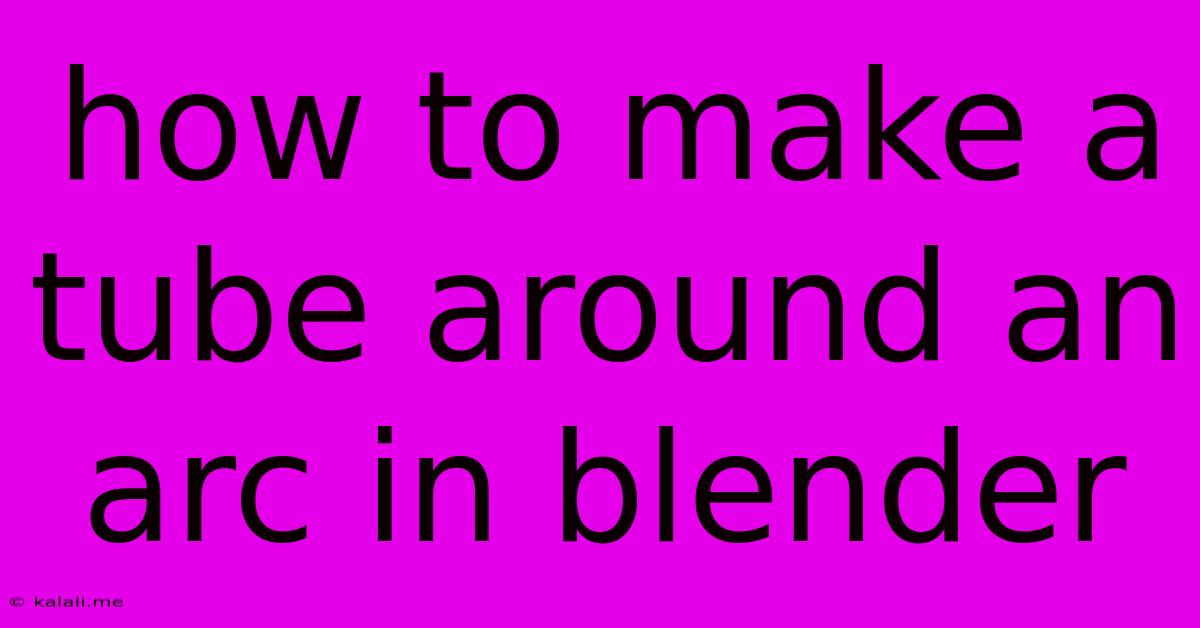
Table of Contents
How to Create a Tube Around an Arc in Blender: A Comprehensive Guide
Creating a tube that perfectly follows a curved path, specifically an arc, in Blender can seem daunting, but it's achievable with a few clever techniques. This guide will walk you through several methods, from using the Curve modifier to leveraging the power of geometry nodes, ensuring you find the perfect approach for your project. This tutorial is ideal for beginners and intermediate Blender users looking to enhance their 3D modeling skills.
Meta Description: Learn how to create a tube perfectly following an arc in Blender using various techniques like Curve Modifiers and Geometry Nodes. This comprehensive guide caters to both beginners and intermediate users, providing detailed steps and explanations.
Method 1: Using the Curve Modifier (Beginner-Friendly)
This is the simplest and most intuitive method for creating a tube around an arc. It relies on the powerful Curve Modifier, a Blender tool that allows you to deform an object along the path of a curve.
-
Create the Arc: Begin by creating a curve. Add a Bezier Curve (Shift + A > Curve > Bezier). Adjust the handles to create the desired arc shape. Ensure the curve is in Edit Mode (Tab) while shaping it.
-
Create the Tube: Add a Cylinder (Shift + A > Mesh > Cylinder). Adjust the radius to your liking. This cylinder will form the base of your tube.
-
Apply the Curve Modifier: Select the cylinder, then go to the Modifiers tab in the Properties panel. Add a Curve Modifier. In the modifier settings, select the Bezier curve you created earlier as the "Object" for the modifier.
-
Adjust Orientation: You might need to adjust the orientation of the cylinder before applying the modifier. Experiment with rotating it in Object Mode (R) to get the perfect alignment.
-
Refine the Result: You can adjust the number of segments in both the curve and the cylinder to achieve a smoother, more refined tube. You can also adjust the radius of the cylinder post-application of the modifier to fine-tune the thickness.
This method is great for quick and easy tube creation, ideal for less complex scenarios.
Method 2: Using Geometry Nodes (Advanced Technique)
For more complex arcs and finer control, Geometry Nodes offer a powerful and flexible solution. This method provides greater customization options.
-
Create the Arc Curve: Similar to the previous method, start by creating a Bezier curve and shaping it into your desired arc.
-
Create a Geometry Nodes Modifier: Add a Geometry Nodes modifier to a simple cylinder.
-
Build the Node Tree: This is where the magic happens. You'll need to create a node tree within the Geometry Nodes modifier. The key nodes are:
- Curve to Points: This node converts your curve into a series of points. Connect the curve object to this node's input.
- Instance on Points: This allows you to instance (duplicate) your cylinder along the points generated by the "Curve to Points" node.
- Set Position: Use this node to precisely position the instanced cylinders along the curve points.
- Realize Instances: This converts the instances into real geometry. This step is crucial for further editing.
-
Connect the Nodes: Connect the nodes logically: Curve to Points -> Instance on Points -> Set Position -> Realize Instances. Experiment with the settings of each node to refine the tube's appearance. You'll likely need to adjust the scale and rotation of the instanced cylinders to get a seamless tube.
-
Refine the Tube: Geometry Nodes allow for extensive customization. You can add more nodes to control the tube's thickness, add beveling, or create more intricate designs along the arc.
This method is more advanced, but it offers unparalleled flexibility and control over the final result.
Choosing the Right Method
The Curve Modifier is ideal for quick and simple tube creations. The Geometry Nodes method, while more complex, offers far greater control and customization, perfect for intricate designs and complex scenarios. Choose the method that best suits your skill level and project requirements. Remember to experiment and adjust settings to achieve the desired outcome. Happy Blending!
Latest Posts
Latest Posts
-
Unable To Open Bcp Host Data File
Jun 05, 2025
-
How To Put Up Metal Fence Posts
Jun 05, 2025
-
Is Stainless Steel Safe In The Oven
Jun 05, 2025
-
Fallout 4 Add Power Armor To Stand
Jun 05, 2025
-
How To Get A Survey Of Property
Jun 05, 2025
Related Post
Thank you for visiting our website which covers about How To Make A Tube Around An Arc In Blender . We hope the information provided has been useful to you. Feel free to contact us if you have any questions or need further assistance. See you next time and don't miss to bookmark.