How To Make Blender Render No Shading
Kalali
Jun 02, 2025 · 3 min read
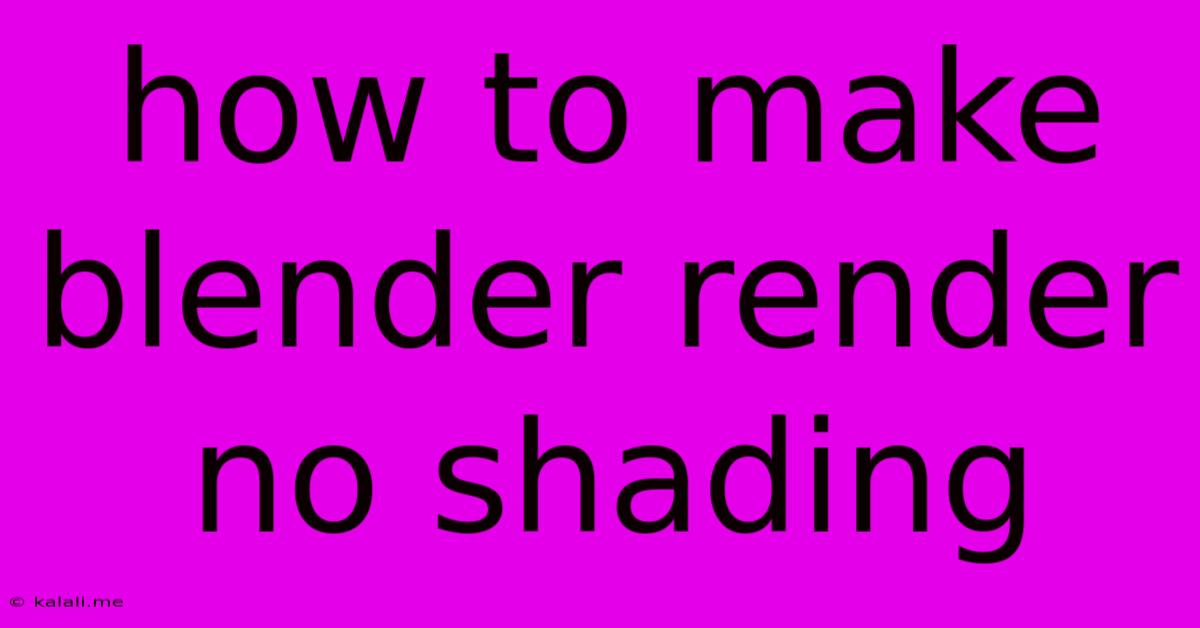
Table of Contents
How to Make Blender Render Without Shading: Achieving a Unique, Flat Look
This article will guide you through achieving a unique, unshaded look in your Blender renders. This technique, often used for stylized renders, minimalist designs, or specific artistic effects, involves bypassing the typical shading calculations within Blender's render engine. We'll explore various methods to achieve this, catering to different skill levels and desired outcomes. Learn how to eliminate shading completely, leaving behind a flat, two-dimensional aesthetic that can be surprisingly effective.
Understanding Shading in Blender
Before diving into techniques for removing shading, it's important to understand what shading is in Blender. Shading is the process by which the render engine calculates how light interacts with surfaces, determining highlights, shadows, and midtones. This interaction is based on factors like material properties (diffuse, specular, roughness), lighting conditions, and geometry. Removing shading means bypassing these calculations.
Methods for Rendering Without Shading in Blender
Several approaches can effectively eliminate shading in your Blender renders. Let's break down some of the most efficient and commonly used methods:
1. Using a Flat Material:
This is arguably the simplest method. By creating a material with a diffuse color and setting all other shading properties to zero (e.g., roughness, specular, etc.), you effectively neutralize the shading calculations.
- Steps:
- Create a new material.
- In the material's settings, adjust the Base Color to your desired color.
- Set the Roughness to 1.0 (or close to it) to eliminate specular highlights.
- Set other shading parameters (e.g., metallic, specular) to 0.
2. Utilizing Cycles' Emission Shader:
The Emission shader in Cycles ignores traditional lighting calculations, outputting a consistent color regardless of light sources. This produces a purely flat, self-illuminated look.
- Steps:
- Create a new material.
- In the shader nodes, add an Emission shader.
- Adjust the Color and Strength properties to control the appearance.
3. Modifying Render Settings (for a Simpler Approach):
While not a true removal of shading, adjusting render settings can significantly reduce its visual impact. Reducing the overall lighting intensity can make shading less pronounced. Experimenting with render engine settings can also create a flatter appearance. However, this method doesn't guarantee a fully unshaded result, rather a stylistic simplification.
- Experiment with:
- Light intensity: Lowering light intensity minimizes shadow contrast.
- Render engine settings: This is highly dependent on the specific render engine used (Cycles, Eevee, Workbench).
4. Post-Processing Techniques:
After rendering, image editing software (like GIMP or Photoshop) provides powerful tools to further flatten the image. Techniques such as color correction and reducing contrast can minimize shading artifacts that remain after rendering. This is excellent for fine-tuning the flatness.
- Techniques:
- Adjusting Levels/Curves: This can reduce dynamic range, leading to a more uniform appearance.
- Color Balance: Fine-tune the overall color to further emphasize the flat look.
Choosing the Right Method
The best method depends on your specific needs and desired level of control. The flat material is ideal for simple, quick renders. The emission shader offers more control and a distinct, self-illuminated effect. Post-processing provides the ultimate control but necessitates additional work outside of Blender. Experiment with each method to find what works best for your artistic vision. Remember, the key is to minimize the visual impact of lighting interactions on your model's surface.
This guide provides a comprehensive overview of how to achieve unshaded renders in Blender, opening up exciting possibilities for your artistic projects. Remember to experiment and discover the best workflow for you!
Latest Posts
Latest Posts
-
How To Change Hebrew Font On Word To Rashi Font
Jun 04, 2025
-
Papers Please Do You Have To Highlight Discrepancies
Jun 04, 2025
-
How To Eliminate Cat Urine Smell From Wood
Jun 04, 2025
-
How Much Cooked Rice Is 1 4 Cup Dry
Jun 04, 2025
-
I M Playing Chess You Re Playing Checkers
Jun 04, 2025
Related Post
Thank you for visiting our website which covers about How To Make Blender Render No Shading . We hope the information provided has been useful to you. Feel free to contact us if you have any questions or need further assistance. See you next time and don't miss to bookmark.