How To Merge Meshes In Blender
Kalali
May 24, 2025 · 4 min read
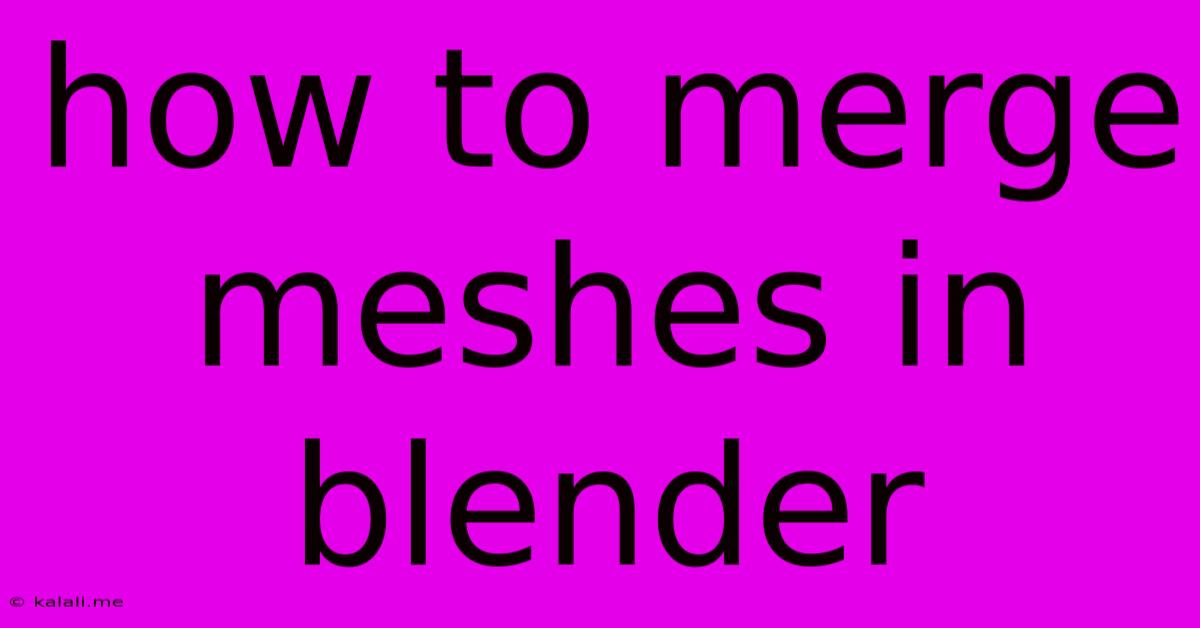
Table of Contents
How to Merge Meshes in Blender: A Comprehensive Guide
This guide will walk you through various methods for merging meshes in Blender, a powerful 3D modeling software. Whether you're a beginner just starting out or an experienced user looking for efficient workflows, this article will cover the essential techniques and considerations for merging meshes effectively. Learn how to combine separate objects into a single mesh, streamlining your workflow and improving performance. We'll explore different approaches, highlighting their advantages and disadvantages.
Understanding Mesh Merging in Blender
Mesh merging in Blender involves combining multiple independent meshes into a single, unified mesh object. This process is crucial for various reasons:
- Improved Performance: Working with fewer objects can significantly boost Blender's performance, especially when dealing with complex scenes.
- Simplified Workflow: Merging reduces the number of objects you need to manage, making your workflow more efficient and less cluttered.
- Advanced Modeling Techniques: Merging is essential for techniques like retopology, where multiple smaller meshes are combined to create a cleaner, more optimized mesh.
- Efficient Texturing and Animation: A single mesh can simplify texturing and animation processes by avoiding the need to handle multiple individual objects.
Method 1: Using the Join Operation
This is the most straightforward method for merging meshes.
-
Select the Meshes: In Blender's viewport, select all the meshes you want to merge. You can do this by Shift-clicking on each individual mesh or using the "A" key to select all objects, then deselecting any unwanted ones.
-
Right-Click and Join: Right-click on any of the selected meshes and choose "Join". Alternatively, you can press Ctrl + J. This will combine all selected meshes into a single object. The resulting mesh will retain the name of the first mesh selected.
Advantages: Simple and fast. Disadvantages: Can lead to a very high polygon count if merging many complex meshes. Careful consideration of mesh topology is crucial to avoid issues.
Method 2: Using the Boolean Modifier
The Boolean modifier offers more control and allows for more complex merging operations. However, it's best used for specific situations where you want to combine parts of meshes rather than merging them completely.
-
Select the Target Mesh: Choose the mesh that will act as the base object (the one you are adding to).
-
Add the Boolean Modifier: Go to the Modifiers tab and click "Add Modifier" -> "Boolean".
-
Select the Object: In the Boolean modifier settings, choose the "Object" field and select the mesh you want to merge with the base object.
-
Choose Operation: Select the "Operation" type: "Union" for combining meshes, "Difference" for subtracting one mesh from another, or "Intersection" for keeping only the overlapping parts.
-
Apply the Modifier: Once you're satisfied with the result, apply the modifier by clicking "Apply". This will permanently merge the meshes.
Advantages: Provides precise control over the merging process, allowing for complex operations like combining and subtracting mesh sections. Disadvantages: Can be computationally more expensive than the simple Join operation, especially for complex meshes. Can lead to messy topology if not used carefully.
Method 3: Using Alt+M (Merge by Distance)
This method merges vertices that are very close to each other. It's useful for cleaning up meshes with overlapping geometry.
-
Select the Mesh: Select the mesh containing the vertices to be merged.
-
Use the Merge by Distance Function: Press Alt+M, and choose "By Distance". A popup will appear; set the 'Merge Distance' value carefully. A larger value will merge more vertices, resulting in more aggressive simplification.
Advantages: Great for cleaning up messy geometry, reducing polygon count and simplifying the mesh. Disadvantages: Can unintentionally merge vertices that shouldn't be merged, altering the mesh's shape if not used carefully. Requires good understanding of mesh topology.
Choosing the Right Method
The best method for merging meshes depends on your specific needs and the complexity of your scene. The simple Join operation is suitable for merging simple, unrelated meshes. The Boolean modifier provides more control for specific combinations. Merge by Distance excels at cleaning up overlapping vertices.
By understanding these techniques, you can efficiently merge meshes in Blender, streamlining your workflow and creating more optimized 3D models. Remember to always save your work frequently to avoid losing your progress!
Latest Posts
Latest Posts
-
Cant Be Replaced Because Its Invisible Miyoo
May 24, 2025
-
Magica Voxel Losing Texture In Obj
May 24, 2025
-
C Recast Uint8 To Array Of Int32
May 24, 2025
-
How Long Does Tuna Salad Keep In The Fridge
May 24, 2025
-
Testing Continuity With A Dmm Requires That
May 24, 2025
Related Post
Thank you for visiting our website which covers about How To Merge Meshes In Blender . We hope the information provided has been useful to you. Feel free to contact us if you have any questions or need further assistance. See you next time and don't miss to bookmark.