How To Minus Front From Multiple Lines In Illustrator
Kalali
May 31, 2025 · 3 min read
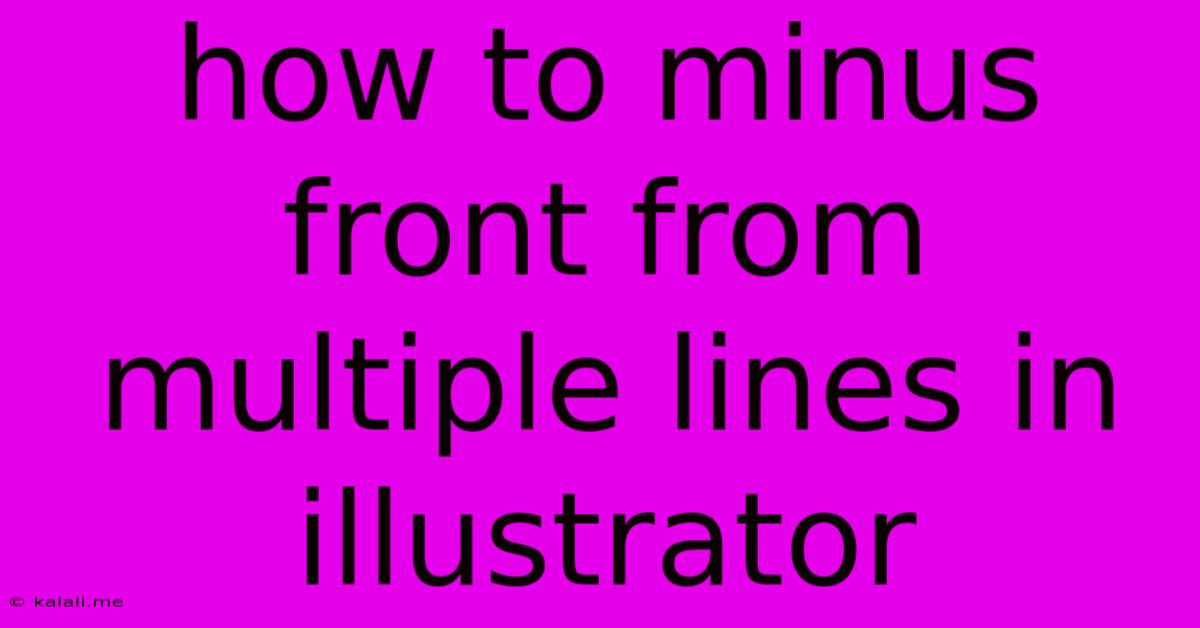
Table of Contents
How to Minus Front from Multiple Lines in Illustrator: A Comprehensive Guide
This article provides a step-by-step guide on how to efficiently subtract multiple lines from a shape in Adobe Illustrator, using the "Minus Front" function. This technique is crucial for creating complex shapes and designs, and mastering it will significantly improve your workflow. We'll cover various methods, ensuring you find the most suitable approach for your specific needs. This will involve using the Pathfinder panel and understanding the importance of stacking order.
Understanding the "Minus Front" Function
The "Minus Front" function in Illustrator's Pathfinder panel is a powerful tool that allows you to subtract the shapes in the front from the shapes behind. This means the selected shapes on top will be "cut out" from the shapes below them. Understanding the stacking order is key to using this function effectively.
Method 1: Using the Pathfinder Panel (Most Efficient)
This is the most common and generally the most efficient method.
-
Create your shapes: Begin by creating the shapes you want to use. This might involve drawing rectangles, circles, lines, or utilizing the pen tool for more complex forms. Make sure you have the shape you want to subtract from behind and the shape(s) you want to subtract on top.
-
Select your shapes: Select all the shapes involved, ensuring that the shape(s) you want to subtract are on top in the Layers panel. This is crucial. Incorrect stacking order will result in unexpected outcomes.
-
Open the Pathfinder Panel: Go to
Window > Pathfinder. You'll see various options. -
Use the "Minus Front" function: Click the "Minus Front" button in the Pathfinder panel. This will subtract the topmost shape(s) from the shape(s) beneath it.
-
Result: You'll now have a single, composite shape with the top shapes removed from the bottom shape.
Method 2: Using the Shape Builder Tool (for more complex selections)
The Shape Builder tool offers a more intuitive approach, especially when dealing with numerous overlapping shapes.
-
Create your shapes: As in Method 1, start by creating your shapes.
-
Select the Shape Builder Tool: Select the Shape Builder Tool (Shift+M).
-
Subtract by clicking: Click on the parts of the bottom shape that you want to retain. The Shape Builder Tool will automatically subtract the overlapping sections of the top shapes. Hold down the
Altkey (Option on Mac) to subtract portions of the shape. -
Result: You'll obtain a resulting shape with the areas removed. This method provides more control over complex subtractions.
Method 3: Boolean Operations (for advanced users)
For users who are comfortable with more advanced techniques, Illustrator's Boolean operations offer further control and flexibility. While this method isn't directly "Minus Front," it achieves similar results. This involves using the "Subtract" function within the Pathfinder panel on a shape-by-shape basis.
Troubleshooting Tips:
- Check your stacking order: The most frequent error stems from incorrect stacking order. Double-check in the Layers panel to ensure your subtraction shapes are on top.
- Expand Appearance: If you've used effects (like gradients or strokes), you might need to
Expand Appearance(Object > Expand Appearance) before using the Pathfinder. - Compound Paths: If your shapes are complex, converting them to compound paths (Object > Compound Path > Make) might be helpful.
By following these methods and troubleshooting tips, you can effectively subtract multiple lines and other shapes from a single shape in Illustrator, leading to more efficient and precise design workflows. Remember to always prioritize proper shape selection and stacking order for optimal results.
Latest Posts
Latest Posts
-
Why Did I Think Puce Was Green
Jun 01, 2025
-
How Hot Should Your Macbook Pro Battery Normally Get
Jun 01, 2025
-
Steam Is Taking Up Too Much Space
Jun 01, 2025
-
What Does It Mean To Show Out
Jun 01, 2025
-
Do Yellow And Green Go Together
Jun 01, 2025
Related Post
Thank you for visiting our website which covers about How To Minus Front From Multiple Lines In Illustrator . We hope the information provided has been useful to you. Feel free to contact us if you have any questions or need further assistance. See you next time and don't miss to bookmark.