How To Reinstall Os On Mac
Kalali
Jun 08, 2025 · 4 min read
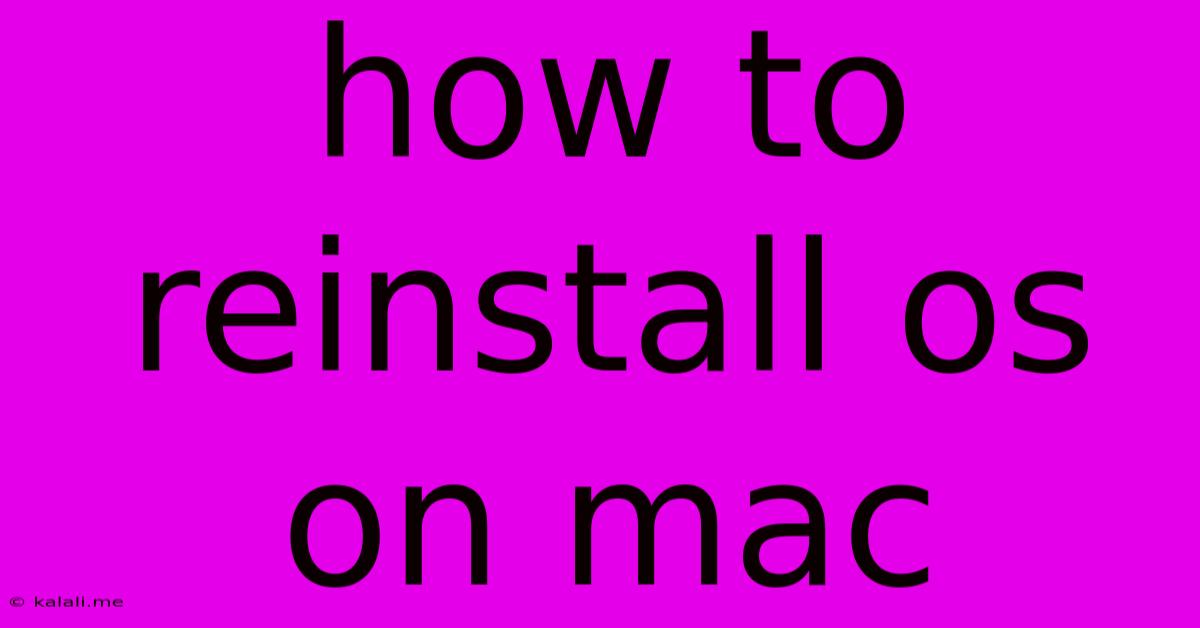
Table of Contents
How to Reinstall macOS: A Comprehensive Guide
Reinstalling macOS can breathe new life into your Mac, resolving various software issues, speeding up performance, or preparing it for sale. This guide provides a step-by-step walkthrough of the process, covering both methods: reinstalling from Recovery Mode and using a bootable installer. We'll cover troubleshooting common problems, ensuring a smooth and successful reinstall.
Choosing Your Reinstallation Method:
You have two primary options for reinstalling macOS:
-
Reinstall macOS from Recovery: This method uses the built-in recovery partition on your Mac, preserving your data unless you choose to erase it. It's the quickest and easiest method for most users.
-
Reinstall macOS from a Bootable Installer: This is necessary if your Recovery partition is corrupted or you need to reinstall an older version of macOS. It requires creating a bootable installer on a USB drive.
Method 1: Reinstalling macOS from Recovery Mode
This is the preferred method for most users. It's faster and simpler, and it's less likely to run into problems.
Step 1: Access Recovery Mode
Power off your Mac completely. Then, turn it back on and immediately press and hold the Command + R keys. Continue holding these keys until you see the Apple logo or a spinning globe. This will boot your Mac into Recovery Mode.
Step 2: Choose "Reinstall macOS"
Once in Recovery Mode, you'll see the macOS Utilities window. Select "Reinstall macOS" and click "Continue."
Step 3: Follow the On-Screen Instructions
The installer will guide you through the process. You'll need to agree to the license agreement and select the destination drive (usually your internal hard drive). Crucially, you can choose to erase your Mac's hard drive at this stage if you want a completely fresh installation, wiping all your data. However, this is only necessary if you're experiencing serious software problems or selling your Mac. Otherwise, your data will remain intact.
Step 4: Wait for the Installation to Complete
The installation process will take some time, depending on your Mac's specifications and the speed of your internet connection. Your Mac will restart several times during the process. Do not interrupt the installation.
Step 5: Set Up Your Mac
Once the installation is complete, you'll be prompted to set up your Mac. This includes logging in to your Apple ID, setting up your preferences, and restoring any data from a backup if you wish.
Method 2: Reinstalling macOS from a Bootable Installer
This method is necessary if Recovery Mode fails or you need to install an older version of macOS. It involves creating a bootable installer on a USB drive.
Step 1: Create a Bootable Installer (requires another Mac)
You'll need another Mac with an internet connection and a USB drive (at least 16GB). Download the macOS installer from the Mac App Store on the other Mac. Then, use the createinstallmedia command in Terminal to create the bootable installer. (Detailed instructions for this command can be easily found via a web search, focusing on the correct command line for your specific macOS version).
Step 2: Boot from the USB Installer
Connect the USB drive to your Mac. Power off your Mac and turn it back on, immediately pressing and holding the Option key. This will bring up a Startup Manager, allowing you to select the USB drive as your boot device.
Step 3: Follow Steps 2-5 from Method 1
From here, follow steps 2-5 from the previous method, using the installer from the USB drive.
Troubleshooting Common Problems:
-
Recovery Mode Doesn't Work: Try resetting the SMC (System Management Controller) and NVRAM (Non-Volatile Random-Access Memory) on your Mac. Instructions for doing this can be found easily with a quick web search for your specific Mac model.
-
Installation Errors: Ensure your internet connection is stable and try the installation again. If the problem persists, seek assistance from Apple support.
-
Data Loss: Always back up your important data before reinstalling macOS, using Time Machine or another backup method.
By carefully following these steps, you can successfully reinstall macOS and enjoy a refreshed and optimized Mac experience. Remember to always back up your data beforehand to prevent irreversible loss.
Latest Posts
Latest Posts
-
Tracking Phases Of Design Process In A Ticketing Form
Jun 08, 2025
-
Free Backgrounds To Create Photshop Tags
Jun 08, 2025
-
Go Fast Alone Go Far Together
Jun 08, 2025
-
Thank You So So Very Much
Jun 08, 2025
-
Shower Handle Sticks Out Too Far
Jun 08, 2025
Related Post
Thank you for visiting our website which covers about How To Reinstall Os On Mac . We hope the information provided has been useful to you. Feel free to contact us if you have any questions or need further assistance. See you next time and don't miss to bookmark.