How To Remove Apps From Dock On Mac
Kalali
Jun 07, 2025 · 3 min read
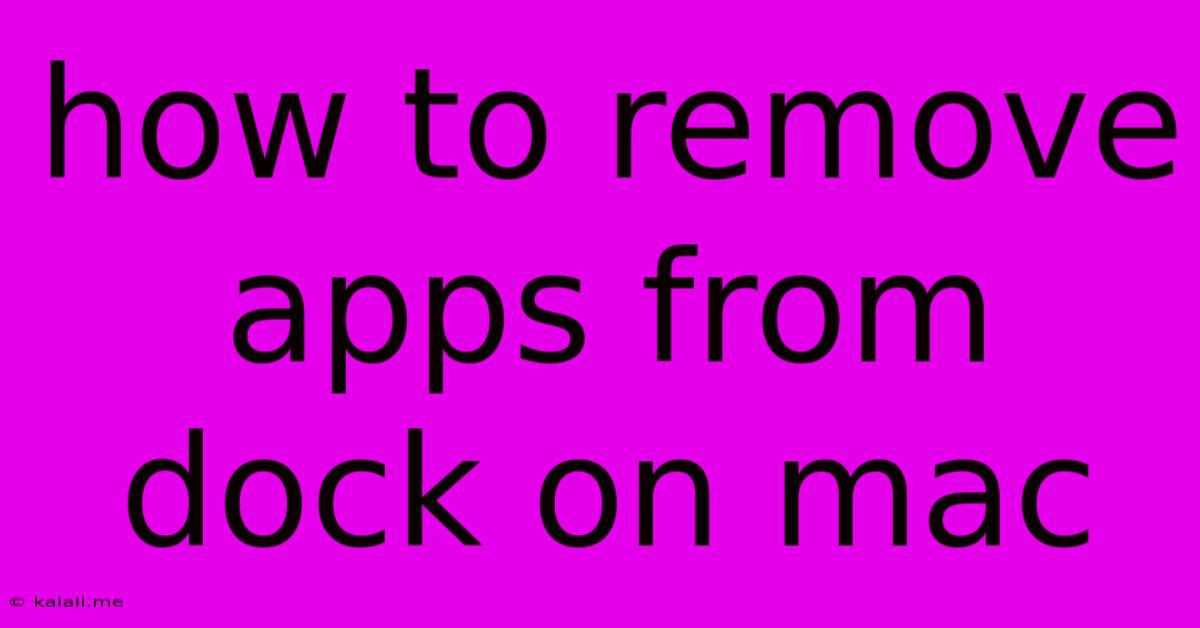
Table of Contents
How to Remove Apps from the Mac Dock: A Simple Guide
Removing apps from your Mac's Dock is a quick and easy process, freeing up space and improving the overall look of your workspace. This guide will walk you through several methods, catering to different preferences and levels of familiarity with macOS. This simple process improves your workflow by decluttering your screen and providing quicker access to frequently used applications.
Understanding Your Mac Dock
The Dock, located at the bottom of your Mac screen by default, provides quick access to frequently used applications. However, a cluttered Dock can be distracting and slow down your workflow. Removing apps you rarely use is a simple way to optimize your Mac experience.
Method 1: The Drag-and-Drop Method
This is the simplest and most intuitive method.
- Locate the app: Find the app icon you wish to remove from the Dock.
- Drag and drop: Click and hold the app icon. Drag it up and away from the Dock. You'll see the icon slightly detach.
- Release: Once the icon is outside the Dock area, release the mouse button. The app will be removed from the Dock, but will remain installed on your Mac.
This method is ideal for quick removal and is perfectly suitable for beginners. It’s quick, efficient, and requires no additional steps.
Method 2: Using the Context Menu (Right-Click)
This method offers a slightly different approach, primarily utilizing the right-click menu.
- Right-click (or Control-click): Right-click (or Control-click) on the app icon in the Dock.
- Select "Options": A context menu will appear. Select "Options."
- Choose "Remove from Dock": Another menu will pop up. Select "Remove from Dock." The app will be removed from the Dock without affecting its installation.
This method provides an alternative way to remove apps, especially useful if you find the drag-and-drop method a bit difficult.
What Happens When You Remove an App from the Dock?
Removing an app from the Dock only removes its icon from the quick access bar at the bottom of your screen. The app itself remains installed on your Mac and can still be accessed via Spotlight search (Command + Space) or through the Applications folder in Finder.
Re-Adding Apps to the Dock
If you later decide you want an app back in your Dock, simply locate the app in your Applications folder (via Finder or Spotlight), and drag its icon to the Dock. This is just as simple as the removal process.
This allows for flexible management of your Dock depending on your immediate needs and workflow preferences.
Optimizing Your Mac Dock for Efficiency
Removing unnecessary apps from your Dock not only improves visual appeal but also enhances productivity. A streamlined Dock facilitates faster access to your most frequently used applications, leading to a more efficient workflow. Regularly reviewing and updating your Dock is key to maintaining optimal performance and a cleaner user interface.
By mastering these simple methods, you can maintain a clean, organized, and efficient Mac Dock, leading to a more enjoyable computing experience. Remember that these methods are applicable to both macOS Ventura and previous versions.
Latest Posts
Latest Posts
-
Can You Do Nikah Without Parents
Jun 07, 2025
-
Does French Press Work On Induction Strove
Jun 07, 2025
-
Be Ye Perfect As I Am Perfect
Jun 07, 2025
-
Should You Have A Range For Desired Salary
Jun 07, 2025
-
Android Disable Long Press On Home Screen
Jun 07, 2025
Related Post
Thank you for visiting our website which covers about How To Remove Apps From Dock On Mac . We hope the information provided has been useful to you. Feel free to contact us if you have any questions or need further assistance. See you next time and don't miss to bookmark.