How To Remove Notification Ding On Mac
Kalali
May 23, 2025 · 3 min read
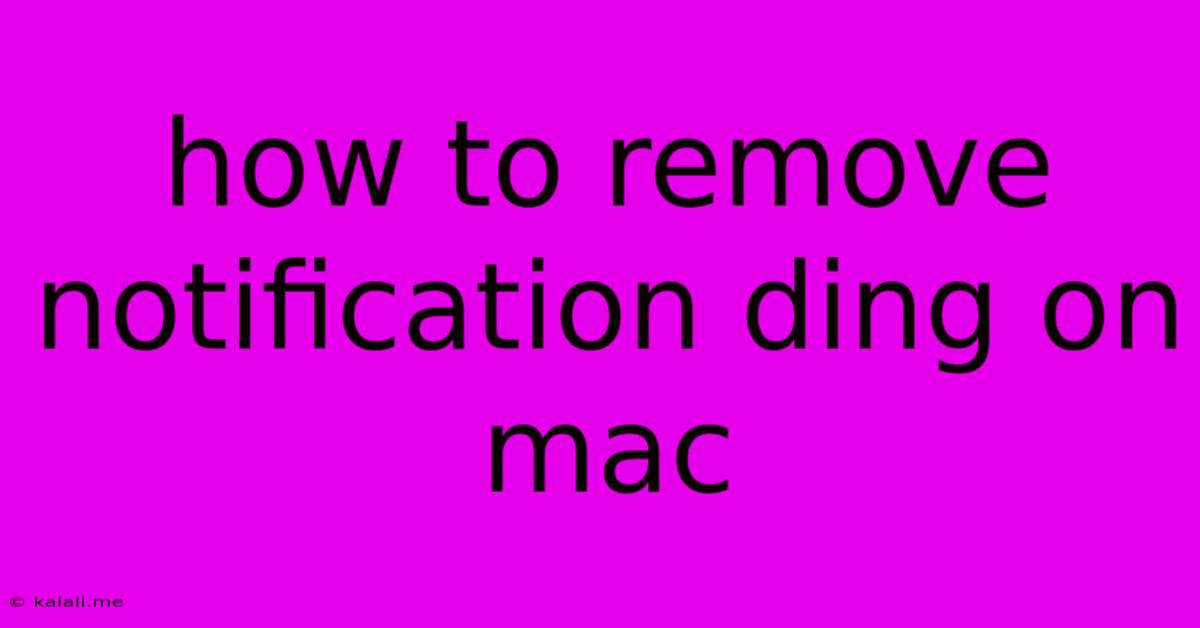
Table of Contents
How to Silence That Annoying Mac Notification Ding: A Comprehensive Guide
Are you tired of that incessant notification ding from your Mac? It can be distracting, especially when you're trying to focus on work or relax. This guide will walk you through several ways to tame, or even eliminate, those pesky sounds, ensuring a more peaceful computing experience. We'll cover everything from muting individual notifications to completely disabling system sounds.
Understanding Mac Notification Sounds
Before we dive into solutions, it's helpful to understand where these sounds originate. Mac notifications are controlled through System Preferences, specifically within the Sound settings. You can customize notification sounds for different apps, or adjust the overall system volume. This control allows for granular adjustments to suit your preference.
Method 1: Muting Individual App Notifications
Sometimes, only specific apps are the culprits of the constant dinging. Thankfully, you can easily mute notifications on a per-app basis. This method allows you to retain notifications but silence the irritating sound:
- Open System Preferences: Click the Apple menu in the top-left corner of your screen and select "System Preferences."
- Navigate to Notifications: Click on the "Notifications" icon.
- Select the App: Choose the app whose notifications are driving you crazy from the list on the left.
- Disable Sounds: In the options on the right, uncheck the box next to "Play sound." You can also adjust other notification settings like banners or alerts here.
Method 2: Lowering or Muting the System Volume
A simpler solution is to simply lower the overall system volume. This affects all sounds, including notification dings, making them quieter or completely silent. This is great for a temporary fix or if you're dealing with numerous noisy apps:
- Access the Volume Control: Click the volume icon in the menu bar (it looks like a speaker).
- Adjust the Volume: Drag the slider to the left to lower the volume. Drag it all the way to the left to mute all system sounds completely. Remember to unmute when you need to hear other audio again.
Method 3: Changing the Notification Sound (or choosing "None")
If you want to keep notifications but just dislike the default sound, you can change it, or even set it to "None." This offers a balance between awareness and silence:
- Open System Preferences and Sound: As in Method 1, open System Preferences and then navigate to "Sound."
- Select "Sounds" Tab: Click the "Sounds" tab at the top.
- Choose a Different Sound (or None): In the "Sounds effects" list, locate "User Notification." Select a different sound from the options available. Alternatively, choose "None" for complete silence while retaining visual notifications.
Method 4: Disabling Notification Sounds Altogether (Advanced)
For ultimate silence, you can completely disable all notification sounds system-wide. This is a more drastic measure but effectively silences all notification dings: (Note: This method may also affect other system sounds.) This is generally not recommended unless you are absolutely certain you don't want any system alerts.
This is not a recommended option as it can lead to missing important alerts.
Troubleshooting Persistent Notification Sounds
If you've tried these steps and are still plagued by notification dings, consider these troubleshooting points:
- Check for conflicting apps: Some apps might override system settings. Try closing unnecessary applications to see if the problem persists.
- Restart your Mac: A simple restart can often resolve minor software glitches.
- Update your macOS: Ensure your operating system is up-to-date to benefit from bug fixes and performance improvements.
By following these methods, you can effectively manage and control those distracting notification sounds on your Mac, creating a more peaceful and productive computing environment. Remember to choose the method that best suits your needs and preferences.
Latest Posts
Latest Posts
-
Salesforce Flow Decision For Only The Record Is Created Alias
May 23, 2025
-
Is Sherry Vinegar The Same As Sherry Cooking Wine
May 23, 2025
-
How To Show Two Primary Buttons Ui
May 23, 2025
-
Absolute Continuity But Not Bounded Variation
May 23, 2025
-
Natlib Limit On Number Of Authors
May 23, 2025
Related Post
Thank you for visiting our website which covers about How To Remove Notification Ding On Mac . We hope the information provided has been useful to you. Feel free to contact us if you have any questions or need further assistance. See you next time and don't miss to bookmark.