How To Remove Someone From A Slack Channel
Kalali
Jun 04, 2025 · 3 min read
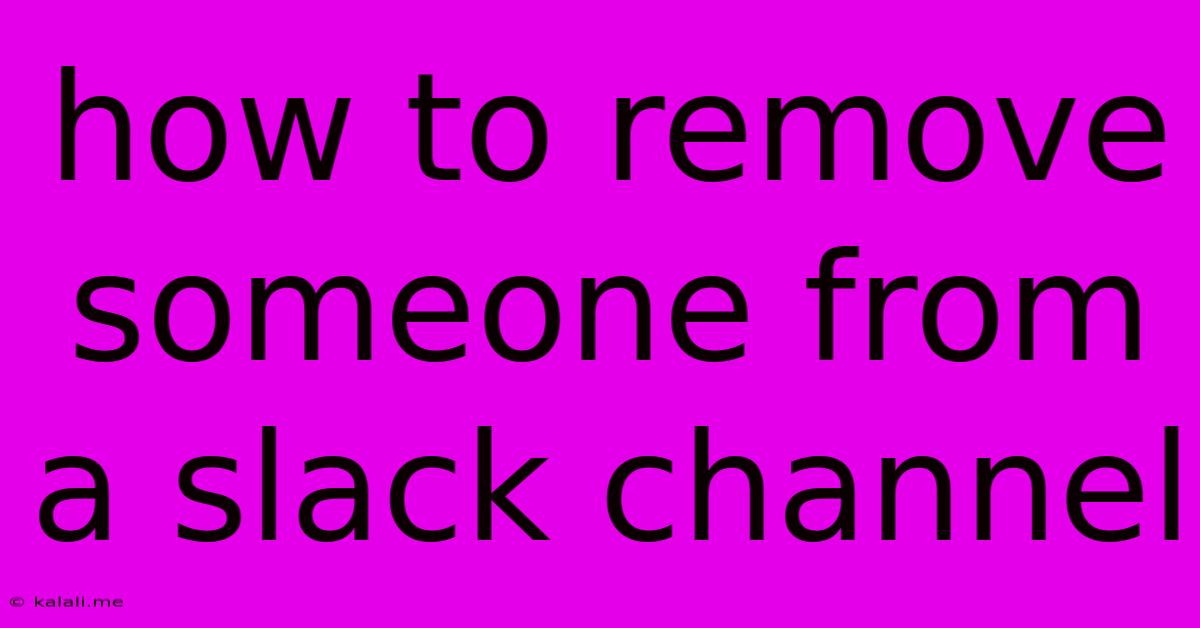
Table of Contents
How to Remove Someone From a Slack Channel: A Complete Guide
Removing a member from a Slack channel is a common administrative task, whether it's due to a team restructure, employee departure, or simply because someone is no longer relevant to the channel's purpose. This guide walks you through the process, covering various scenarios and permissions. Knowing how to efficiently manage your Slack channels contributes to a more organized and productive workspace.
Understanding Permissions and Roles
Before diving into the removal process, it's crucial to understand your role within the Slack workspace and channel. Your ability to remove a member depends on your permissions. Generally, owners and admins have full control, while channel moderators often have the authority to remove members. Regular members typically cannot remove other members. If you're unsure of your permissions, check with your Slack workspace administrator.
Methods for Removing a Member from a Slack Channel
There are several ways to remove a member, depending on your device and Slack version. Here's a breakdown:
Method 1: Removing a Member from the Desktop App
- Open the Slack channel: Navigate to the channel from which you want to remove a member.
- Access the Channel Settings: Click on the channel name at the top of the channel window. A dropdown menu will appear. Select "Manage Channel."
- Navigate to Members: Within the Channel Settings, find the "Members" tab. This section lists all current channel members.
- Locate the Member to Remove: Find the name of the person you wish to remove.
- Remove the Member: Beside the member's name, you'll typically see an 'X' or a similar symbol. Click it to remove the member from the channel. You might be asked to confirm this action.
Method 2: Removing a Member from the Mobile App
The process on the mobile app is largely similar, though the exact navigation might differ slightly depending on your operating system (iOS or Android).
- Open the Slack channel: Open the channel you want to modify within your mobile app.
- Access Channel Settings: Look for the channel's name or information icon (often three dots). Tap it to access the channel settings menu.
- Find Members: Locate the member list within the settings. The exact wording might vary slightly.
- Remove the Member: As with the desktop app, look for the remove symbol (e.g., an 'X' or similar) beside the member's name and tap it to remove them.
Method 3: Removing Multiple Members Simultaneously
While Slack doesn't offer a bulk removal tool, you can expedite the process by repeating steps 3-5 from the desktop or mobile methods.
Important Considerations:
- Direct Messages: Removing a member from a channel does not affect direct messages (DMs) between you and that member.
- Re-adding Members: If needed, you can always re-add members to the channel using the same "Members" section in the channel settings.
- Communication: Consider communicating the reason for removal, particularly if the removal is unexpected or potentially upsetting to the individual.
Troubleshooting:
If you're unable to remove a member, it's likely due to permissions. Contact your Slack workspace administrator for assistance.
By following these steps, you can effectively manage your Slack channels and ensure they remain relevant and productive for your team. Remember to use this power responsibly and consider the impact your actions may have on other team members.
Latest Posts
Latest Posts
-
How To Upload Xbox 360 Games To Hard Drive
Jun 06, 2025
-
Is It Normal For Toddlers To Play By Themselves
Jun 06, 2025
-
How Many Spells Can A Wizard Prepare
Jun 06, 2025
-
How Do You Delete A Message On Messenger
Jun 06, 2025
-
Civilization Vi How Far Apart Do You Build Your Cities
Jun 06, 2025
Related Post
Thank you for visiting our website which covers about How To Remove Someone From A Slack Channel . We hope the information provided has been useful to you. Feel free to contact us if you have any questions or need further assistance. See you next time and don't miss to bookmark.