How To Reset Message Settings On Samsung
Kalali
May 21, 2025 · 3 min read
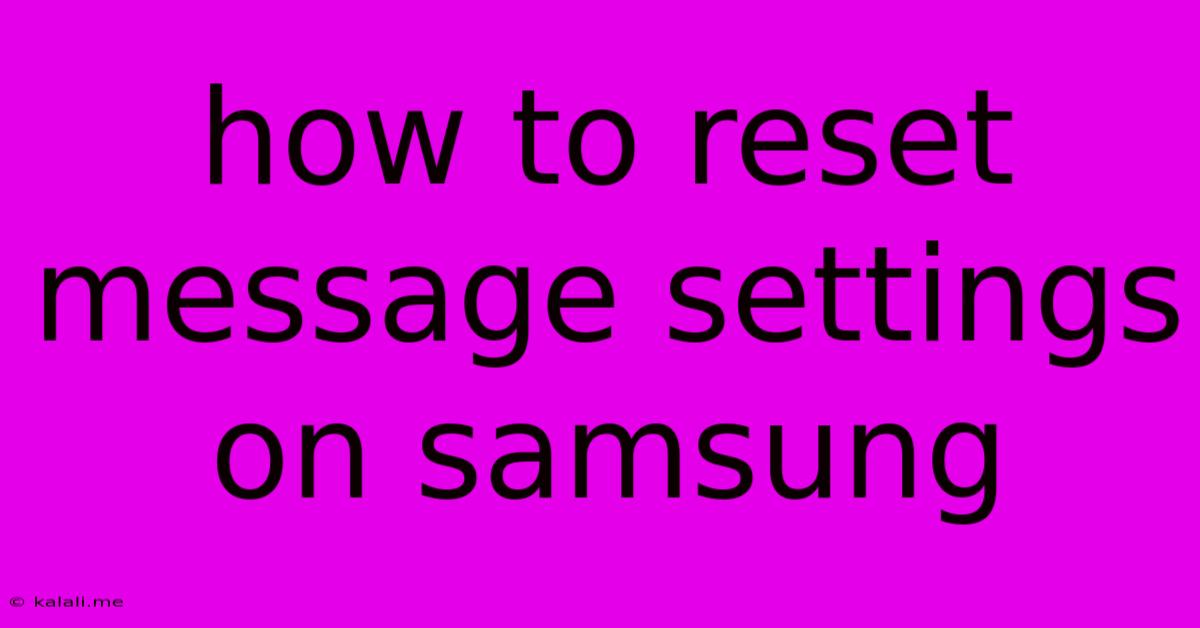
Table of Contents
How to Reset Message Settings on Samsung: A Comprehensive Guide
Are you experiencing issues with your Samsung phone's messaging app? Perhaps your text messages aren't sending, you're receiving duplicates, or the notification settings are driving you crazy. Resetting your message settings can often solve these problems. This guide will walk you through several methods to reset your Samsung messaging app settings, from simple tweaks to a more thorough reset. We'll cover various Samsung models and Android versions, ensuring a solution for most users.
Understanding Your Messaging App
Before diving into the reset process, it's helpful to understand that Samsung phones typically use either the stock Samsung Messages app or a third-party app like Google Messages. The exact steps might slightly vary depending on which app you're using. This guide focuses on the standard Samsung Messages app, but many principles apply to other apps as well.
Method 1: Clearing the App Cache and Data
This is often the first and most effective method for resolving many messaging app issues. Clearing the cache deletes temporary files, while clearing the data resets the app to its default settings, including notification preferences, message settings, and more. Note: Clearing data will delete any conversations saved within the app, but your SMS messages themselves are typically stored separately and should remain intact.
- Open Settings: Find and tap the "Settings" app on your Samsung phone.
- Navigate to Apps: Look for "Apps," "Applications," or a similar option.
- Find Messages: Locate the "Messages" app (or the name of your messaging app).
- Storage: Tap "Storage" or "Storage & cache."
- Clear Cache: Tap "Clear cache."
- Clear Data: Tap "Clear data" and confirm your action.
Method 2: Checking Notification Settings
Incorrect notification settings can lead to missed messages or other problems. Ensure your notification settings are properly configured for the Messages app.
- Open Settings: Again, access your phone's Settings app.
- Notifications: Find the "Notifications" section (sometimes under "Sounds and vibration").
- Find Messages: Locate the "Messages" app in the list of apps.
- Customize Notifications: Ensure "Notifications" are enabled and adjust settings like sounds, vibration, and notification style to your preference.
Method 3: Force Stopping the App
Force stopping the app closes it completely and clears any processes that might be causing conflicts.
- Open Settings: Go to your phone's Settings app.
- Apps: Navigate to the "Apps" section.
- Find Messages: Locate the "Messages" app.
- Force Stop: Tap "Force stop."
Method 4: Updating the App
An outdated messaging app can contain bugs that cause problems. Updating to the latest version often resolves these issues.
- Open the Galaxy Store (or Google Play Store): Depending on your Samsung device, you'll use either the Galaxy Store or the Google Play Store.
- Search for Messages: Search for "Messages" in the app store.
- Update: If an update is available, tap "Update" to install the latest version.
Method 5: Factory Reset (Last Resort)
A factory reset should only be considered as a last resort if all other methods fail. This will erase all data on your phone, so back up your important information before proceeding.
- Back up your data: Back up your contacts, photos, and other essential files.
- Open Settings: Go to your phone's Settings app.
- General Management: Look for "General Management" (or similar).
- Reset: Find and tap "Reset."
- Factory data reset: Select "Factory data reset."
- Follow on-screen instructions: Carefully follow the instructions to complete the factory reset.
By following these steps, you should be able to effectively reset your message settings on your Samsung phone and resolve any issues you're encountering. Remember to try the simpler methods first before resorting to a factory reset. If problems persist after trying these solutions, contacting Samsung support may be necessary.
Latest Posts
Latest Posts
-
How Long Is A 1 Hour Walk Through A Jungle
May 23, 2025
-
What Are Books And Movies Considered
May 23, 2025
-
No Reply Please Confirm To Continue Spoof
May 23, 2025
-
Google Sheet Script Pass Sheet To Function
May 23, 2025
-
Latex Equation Allinment Ot The Right
May 23, 2025
Related Post
Thank you for visiting our website which covers about How To Reset Message Settings On Samsung . We hope the information provided has been useful to you. Feel free to contact us if you have any questions or need further assistance. See you next time and don't miss to bookmark.