How To Save A Youtube Video To Google Drive
Kalali
May 24, 2025 · 3 min read
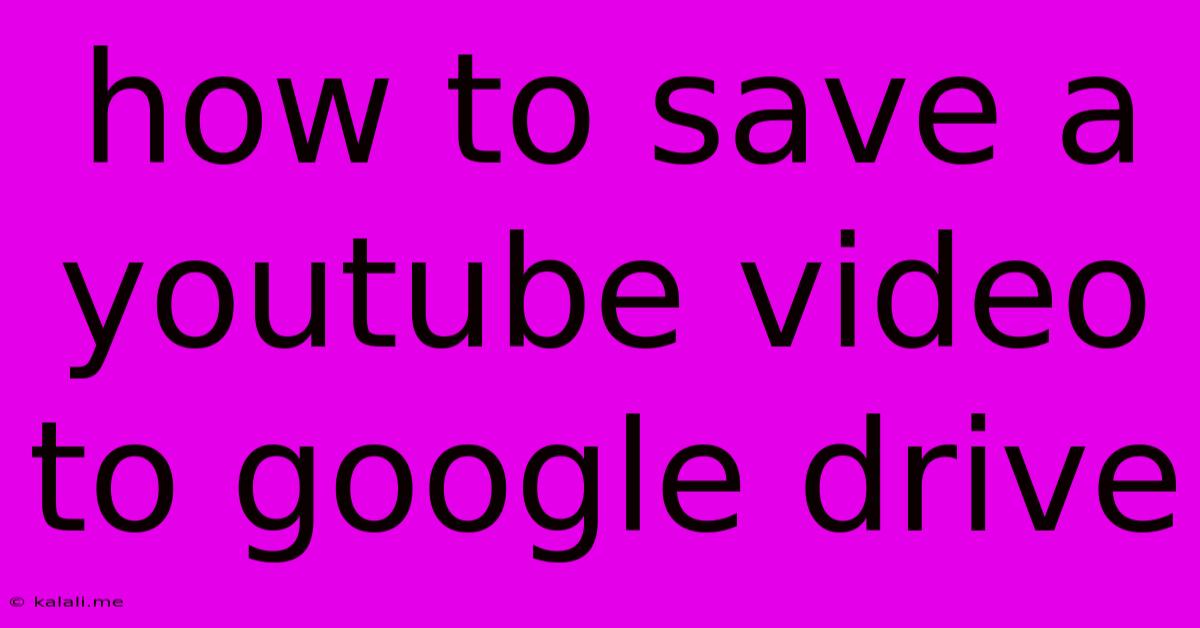
Table of Contents
How to Save YouTube Videos to Google Drive: A Comprehensive Guide
Saving YouTube videos to Google Drive offers a convenient way to access your favorite content offline, create personal video libraries, and share videos easily with others. However, downloading YouTube videos directly is against YouTube's terms of service. This guide explains how to achieve this using officially supported methods and alternative approaches that respect copyright laws. We'll cover using third-party apps and the limitations you might encounter.
Understanding Copyright and Fair Use
Before diving in, it's crucial to understand copyright. Downloading copyrighted videos without permission is illegal. This guide focuses on methods for saving videos you own or have explicit permission to download. Always respect the creators' rights and the terms of service of YouTube and other platforms. Fair use is a legal doctrine that allows limited use of copyrighted material for certain purposes, such as criticism, commentary, news reporting, teaching, scholarship, or research. However, even under fair use, it's best to only download a small portion of a video.
Method 1: Using Google Takeout (For Your Own Uploaded Videos)
This is the most straightforward and legally sound method. If you've uploaded videos to YouTube from your Google account, you can use Google Takeout to download your entire YouTube history, including your uploaded videos.
- Access Google Takeout: Go to
takeout.google.com. - Select YouTube: Choose "YouTube" from the list of services. You can deselect other services if you only need your videos.
- Choose file type and size: Select your preferred file type (likely a zip file) and size. Smaller files are easier to manage, but might result in multiple downloads.
- Deliver Method: Choose how you want to receive your data – by email or download directly.
- Create Export: Click "Create Export". This will start the process of compiling your data. This may take some time depending on the amount of data. You’ll receive a notification once it's ready.
- Download and Save: Download the file and save it to your Google Drive.
Method 2: Screen Recording (For Personal Use)
This is another acceptable method for personal use, though the quality may not be as high as the original.
- Use a screen recording tool: Your operating system (Windows, macOS, ChromeOS) likely has a built-in screen recorder, or you can use a third-party app like OBS Studio.
- Record the video: Start the recording and play the YouTube video you want to save.
- Save the recording: Once finished, save the recording file to your computer.
- Upload to Google Drive: Upload the screen recording file to your Google Drive.
Important Considerations:
- Video Quality: Screen recordings often result in lower video quality compared to the original YouTube video.
- Copyright: Remember, you are only allowed to record videos you are legally permitted to access.
- Length of Videos: Recording very long videos might result in large file sizes.
Alternatives: (Proceed with Caution and Respect Copyright)
There are several third-party apps and browser extensions that claim to download YouTube videos. However, using these tools carries significant risks: they may contain malware, violate YouTube's terms of service, and infringe on copyright. Using these methods is generally discouraged unless you have explicit permission from the copyright holder.
This guide prioritizes legal and safe methods for accessing your videos on Google Drive. Always respect copyright and use these methods responsibly. Remember to always check the terms of service of any third-party tool before using it.
Latest Posts
Latest Posts
-
Detached Garage Sub Panel Wiring Diagram
May 24, 2025
-
How To Cut Flexible Electrical Conduit
May 24, 2025
-
How To Write A Matrix In Latex
May 24, 2025
-
Where To Connect C Wire On Furnace
May 24, 2025
-
Convert Eigen Vector Matrix To Angle
May 24, 2025
Related Post
Thank you for visiting our website which covers about How To Save A Youtube Video To Google Drive . We hope the information provided has been useful to you. Feel free to contact us if you have any questions or need further assistance. See you next time and don't miss to bookmark.