How To See On Mac All Installed Software
Kalali
May 23, 2025 · 3 min read
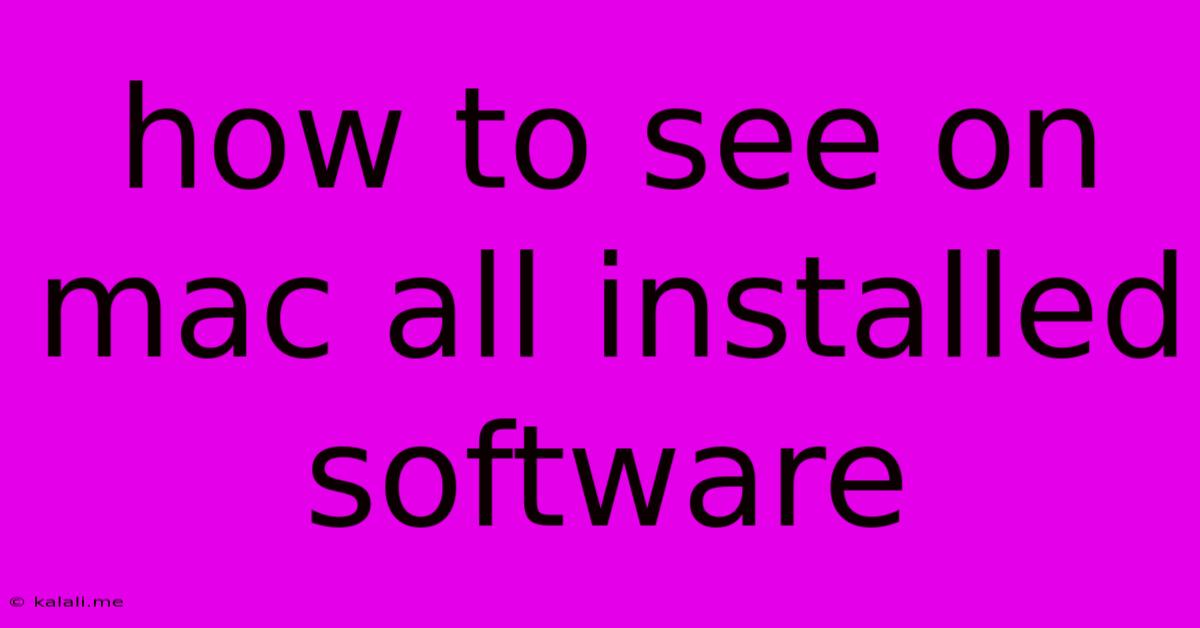
Table of Contents
How to See All Installed Software on Your Mac: A Comprehensive Guide
Finding a specific application on your Mac can sometimes feel like searching for a needle in a haystack. Luckily, macOS offers several ways to view all your installed software, from the simple to the more detailed. This guide covers all the methods, ensuring you can quickly locate any program, regardless of how you installed it. This is essential for managing your system, uninstalling unnecessary applications, or simply creating a software inventory.
Understanding macOS Software Management
Before diving into the methods, it's helpful to understand how macOS handles software. Unlike Windows, macOS doesn't have a central, easily accessible list of every installed file. However, it provides several ways to access information about your applications, which we'll explore below. Knowing the difference between applications and other files is also important; this guide focuses on applications – programs you can launch.
Method 1: Using the Applications Folder
This is the most straightforward method. Most applications install themselves into the Applications folder. You can access it by:
-
Using Finder: Open Finder (the blue face icon in your Dock) and navigate to the Applications folder within your main drive. You'll see all your applications listed alphabetically.
-
Using Spotlight Search: Press
Command + Spaceto open Spotlight search. TypeApplicationsand press Enter.
Limitations: This method doesn't show everything. Some applications might install helper tools or supporting files outside of the Applications folder, and this method won't show those. It's also not ideal for managing large numbers of applications.
Method 2: Using System Information
System Information provides a detailed overview of your Mac's hardware and software. To access it:
- Click the Apple menu in the top-left corner of your screen.
- Select About This Mac.
- Click the System Report… button.
- In the left-hand sidebar, navigate to Software > Applications.
This will present a comprehensive list of applications, including their version numbers and installation locations. This is a more thorough approach than simply looking in the Applications folder.
Method 3: Using the Command Line (for advanced users)
For those comfortable with the command line, the ls command within Terminal can be powerful. This is for displaying all files and folders within a specified directory and can be used to search the Applications folder (and beyond) for specific application files. However, this method requires some understanding of the terminal and how to filter the results.
Method 4: Third-Party Application Managers
Several third-party applications are designed to manage your installed software more comprehensively. These applications often provide features like bulk uninstalling, updating, and creating detailed software inventories. While not a built-in macOS feature, these apps provide a more advanced approach to software management. Research different apps to find one that suits your needs.
Maintaining Your Software Inventory:
Regularly reviewing your installed software is good practice. This helps identify and remove unused applications, freeing up disk space and improving system performance. Consider using a combination of the methods above to get a complete picture of your software installation. Remember to only uninstall applications you are certain you no longer need.
This comprehensive guide covers various techniques for viewing installed software on your Mac. Choose the method that best suits your technical skills and the level of detail required. By utilizing these methods, you can effectively manage your applications and keep your Mac running smoothly.
Latest Posts
Latest Posts
-
Why Did Melissa Mccarthy Wear Turtlenecks In The Boss
May 24, 2025
-
Is John The Baptist And The Apostle John The Same
May 24, 2025
-
Ping Name Or Service Not Known
May 24, 2025
-
Does Subdivision Work In The Export
May 24, 2025
-
Can Romex Be Run In Conduit
May 24, 2025
Related Post
Thank you for visiting our website which covers about How To See On Mac All Installed Software . We hope the information provided has been useful to you. Feel free to contact us if you have any questions or need further assistance. See you next time and don't miss to bookmark.