How To Ssh Raspberry Pi Over Internet
Kalali
May 25, 2025 · 4 min read
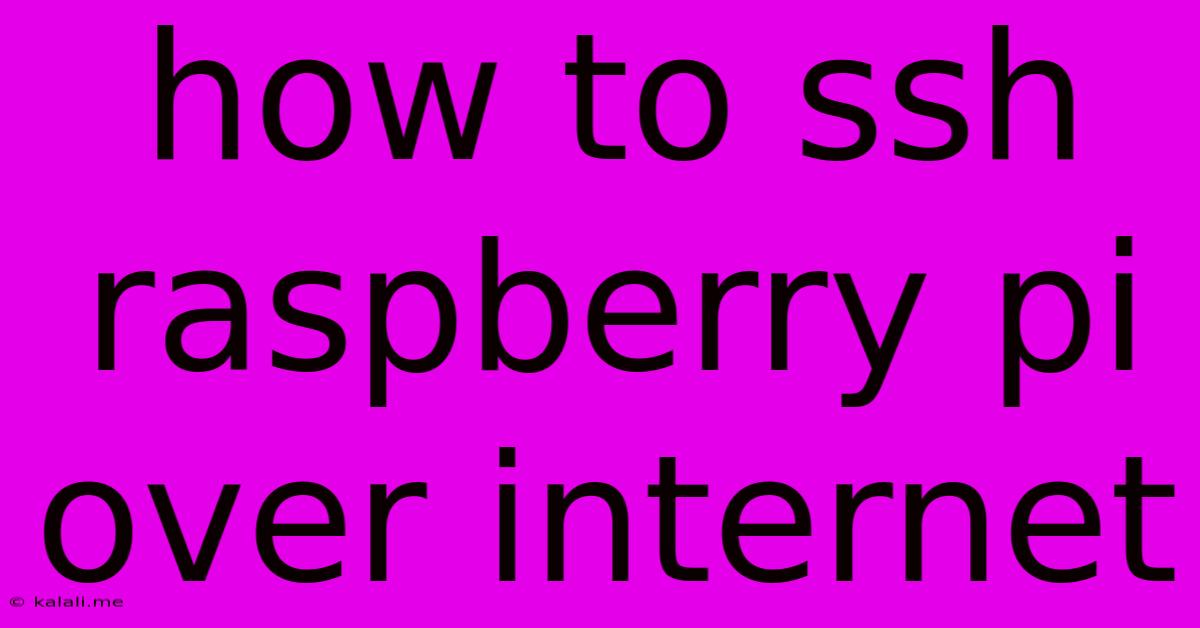
Table of Contents
How to SSH into Your Raspberry Pi Over the Internet: A Comprehensive Guide
Accessing your Raspberry Pi remotely via SSH (Secure Shell) over the internet opens a world of possibilities, allowing you to manage and control it from anywhere with an internet connection. This guide will walk you through the process, covering essential security measures and troubleshooting tips. This method requires a static IP address or a dynamic DNS service, as your Raspberry Pi's public IP address will change frequently otherwise.
What is SSH and Why Use It?
SSH is a secure cryptographic network protocol that allows you to access and control a remote computer over a network. It's crucial for secure remote access to your Raspberry Pi, protecting your commands and data during transmission. Using SSH instead of other methods provides significantly enhanced security.
Prerequisites:
- A Raspberry Pi: This seems obvious, but it's the foundation of our operation.
- A Router with Internet Connectivity: Your Pi needs internet access to be reached remotely.
- A Static IP Address or Dynamic DNS: Your Raspberry Pi needs a consistent address for remote access. We’ll discuss both options below.
- A Computer to SSH From: This can be a PC, Mac, or even another Raspberry Pi.
- An SSH Client: Most operating systems come with SSH clients built-in (like the Terminal on macOS and Linux, or PuTTY for Windows).
Step-by-Step Guide:
1. Enabling SSH on Your Raspberry Pi
If you haven't already, SSH needs to be enabled on your Raspberry Pi. The easiest way is to enable it during the initial setup process, but if you've skipped it you can do the following:
- Using the Raspberry Pi OS Configuration Tool (Recommended): The easiest method is to use the Raspberry Pi OS configuration tool, accessible through the desktop or by running
sudo raspi-config. Navigate to "Interfacing Options," select "SSH," and set it to "Enable."
2. Finding Your Raspberry Pi's IP Address
You need your Raspberry Pi's IP address to connect via SSH. You can find this in a few ways:
- Your Router's Admin Panel: Most routers have a built-in admin panel listing connected devices and their IP addresses.
- Using
ipconfig(Windows) orifconfig(macOS/Linux): If your Pi is connected to your local network, use the appropriate command on your computer.
3. Secure Your Raspberry Pi
- Strong Password: Choose a robust, unique password for your Raspberry Pi user. Avoid easily guessable passwords.
- Firewall: Consider configuring a firewall (like
ufw) on your Raspberry Pi to restrict access to only necessary ports. This enhances security, even more, if using SSH keys, only port 22 needs to be open. - SSH Key Authentication (Highly Recommended): SSH keys offer a much more secure alternative to password authentication. Generate a key pair on your computer and copy the public key to your Raspberry Pi's
~/.ssh/authorized_keysfile. This eliminates the need for passwords entirely.
4. Setting Up a Static IP or Dynamic DNS
Static IP: This is the most reliable method but depends on your router's capabilities. You'll reserve a specific IP address for your Raspberry Pi in your router's settings.
Dynamic DNS: If your IP address changes frequently, a Dynamic DNS service (like No-IP or DuckDNS) will provide a consistent hostname that updates automatically whenever your IP address changes. You’ll need to register with a service and install a client to manage it on your Raspberry Pi.
5. Connecting via SSH
Now you're ready to connect! Open your SSH client and use the following command format:
ssh [username]@[your_pi_address_or_hostname]
Replace [username] with your Raspberry Pi username (typically pi) and [your_pi_address_or_hostname] with either your static IP address or your Dynamic DNS hostname. You'll be prompted for your password (unless you're using SSH keys).
Troubleshooting
- Connection Refused: Ensure SSH is enabled on your Raspberry Pi and your firewall allows SSH connections. Double-check your IP address or hostname.
- Network Issues: Verify your network connection and router configuration.
- Incorrect Credentials: Make sure you're using the correct username and password (or SSH keys).
By following these steps, you can securely access and control your Raspberry Pi from anywhere with an internet connection. Remember that security is paramount, so prioritize strong passwords and consider SSH key authentication for the most robust protection.
Latest Posts
Latest Posts
-
How To Say Later In Spanish
May 25, 2025
-
How To Make Triangle Plane Blender
May 25, 2025
-
How Do You Say Breast In Spanish
May 25, 2025
-
How Long Does A Keg Stay Fresh
May 25, 2025
-
Omnistudio Flexcards Make A Field Url Link
May 25, 2025
Related Post
Thank you for visiting our website which covers about How To Ssh Raspberry Pi Over Internet . We hope the information provided has been useful to you. Feel free to contact us if you have any questions or need further assistance. See you next time and don't miss to bookmark.