Omnistudio Flexcards Make A Field Url Link
Kalali
May 25, 2025 · 3 min read
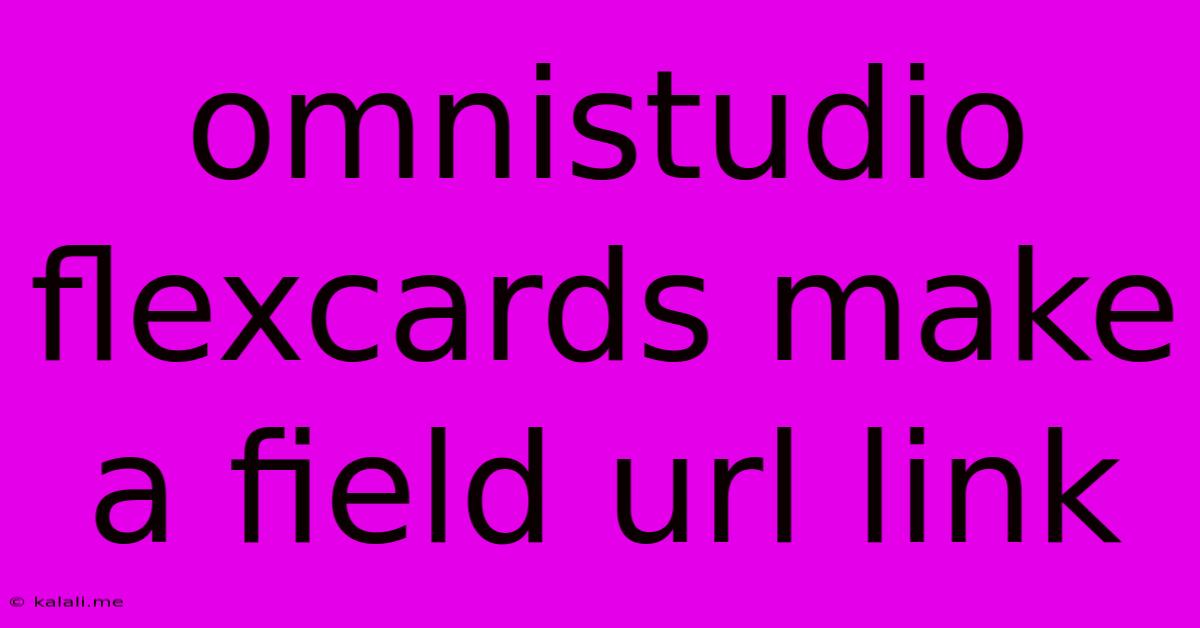
Table of Contents
Omnistudio Flexcards: Making a Field a URL Link
Omnichannel experiences are all the rage, and Salesforce's Omnistudio Flexcards play a crucial role in delivering personalized, engaging interactions. One powerful, yet sometimes overlooked, feature is the ability to transform a field within your Flexcard into a clickable URL link. This allows you to seamlessly integrate external resources, direct users to relevant information, or even trigger actions outside of the Salesforce ecosystem. This article will guide you through the process, highlighting best practices and addressing common challenges.
This guide focuses on dynamically creating clickable links from data stored within your Salesforce records, empowering you to build truly dynamic and interactive experiences within your Omnichannel flows. We'll cover everything from configuring the field to ensuring optimal user experience.
Understanding the Prerequisites
Before diving into the configuration, let's ensure we have the necessary building blocks in place:
- A Salesforce Org with Omnistudio: Naturally, you'll need access to a Salesforce organization with the Omnistudio package installed and configured.
- A Flexcard Component: You'll need to be working within the design canvas of an Omnistudio Flexcard.
- A Field Containing URLs: This could be a custom field on your object, or a standard field that holds URLs (e.g., a website URL). Crucially, this field must reliably contain valid URLs. Invalid URLs will break the link functionality.
- Basic Understanding of Flexcard Configuration: Familiarizing yourself with the Flexcard editor and component properties is vital.
Configuring the URL Link in your Flexcard
The magic lies in utilizing the right component and configuring its properties. Here's a step-by-step guide:
-
Choose the Right Component: The most common component for displaying links is the Text component within the Flexcard editor. You could also potentially leverage a Button component for a more pronounced call to action, but the Text component offers more flexibility.
-
Select Your URL Field: Inside the Text component's properties, locate the field that contains your URLs. Instead of directly entering text, select your specific Salesforce field from the dropdown menu of available fields. This ensures the URL dynamically updates based on the record displayed.
-
Enable Hyperlinking: This step is crucial. Within the Text component's properties, look for options related to formatting or styling. Most likely, there will be a setting to turn the displayed text into a hyperlink. The specific label will vary depending on your Omnistudio version, but it will essentially allow the text to be treated as a URL. This often involves checking a box or selecting a specific option.
-
Testing and Refinement: Always test thoroughly! Use different records in your test environment to verify that the links function correctly and render appropriately in various contexts.
Best Practices and Troubleshooting
- URL Validation: Implement robust validation rules on your Salesforce field to ensure only valid URLs are stored. This prevents broken links and enhances user experience.
- Error Handling: Consider adding error handling to your Flexcard to gracefully handle situations where the URL field is empty or contains an invalid URL. This might involve displaying a placeholder message instead of a broken link.
- Context Matters: Ensure the URL you're linking to is relevant to the context of the Flexcard and the record it's displaying.
- Accessibility: Follow accessibility best practices, including using descriptive anchor text for your links.
- Analytics: If possible, track click-through rates on your external links to measure the effectiveness of your Omnichannel strategy.
By following these steps and best practices, you can effectively transform fields within your Omnistudio Flexcards into functional URL links, significantly enhancing the interactivity and functionality of your omnichannel experiences. Remember, the key is selecting the right component, choosing your URL field correctly, and enabling the hyperlinking feature within the component’s properties. This seemingly small detail can unlock significant power in your Omnichannel design.
Latest Posts
Latest Posts
-
How To Remove A Seized Bolt With No Head
May 26, 2025
-
How Do I Turn Off Imessage
May 26, 2025
-
How To Remove A Sharkbite Fitting
May 26, 2025
-
How To Eliminate Dog Urine Smell In Carpet
May 26, 2025
-
Drinking Card Games Ride The Bus
May 26, 2025
Related Post
Thank you for visiting our website which covers about Omnistudio Flexcards Make A Field Url Link . We hope the information provided has been useful to you. Feel free to contact us if you have any questions or need further assistance. See you next time and don't miss to bookmark.