How To Stop My Dolphin Emulated Game From Being Choppy
Kalali
Jun 03, 2025 · 3 min read
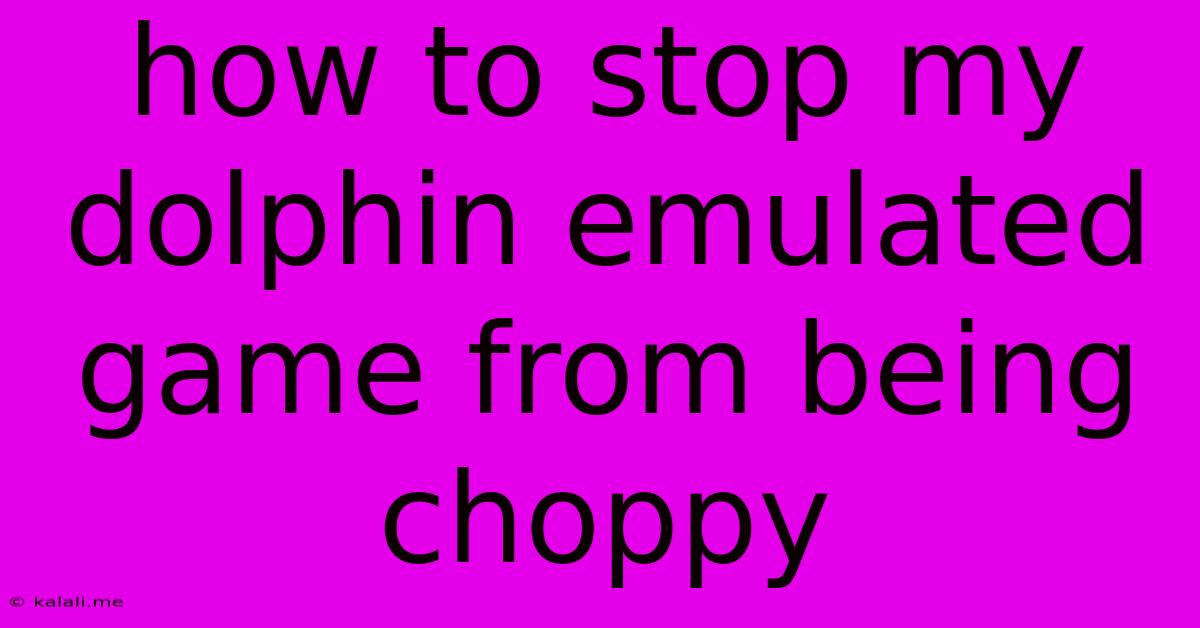
Table of Contents
How to Stop Your Dolphin Emulator Game From Being Choppy: A Comprehensive Guide
Are you experiencing frustrating choppiness while playing your favorite GameCube or Wii games on Dolphin Emulator? Lag, stuttering, and low frame rates can completely ruin the gaming experience. This guide will walk you through troubleshooting common causes and provide solutions to get your Dolphin emulator running smoothly. We'll cover everything from hardware optimization to in-game settings adjustments to ensure a buttery-smooth gameplay experience.
Understanding Dolphin Emulator Performance Issues
Before diving into solutions, it's important to understand why your Dolphin emulator might be running choppily. Several factors contribute to poor performance, including:
- Insufficient Hardware: Dolphin is a demanding emulator, requiring a reasonably powerful CPU, GPU, and ample RAM. Older or less capable systems will struggle to emulate complex games.
- Incorrect Emulator Settings: Dolphin offers a plethora of settings; incorrect configurations can severely impact performance.
- Game-Specific Issues: Some games are simply more demanding to emulate than others. Certain titles may require more processing power or specific optimization techniques.
- Driver Problems: Outdated or corrupted graphics drivers can lead to performance bottlenecks.
- Background Processes: Other applications running concurrently can consume system resources, affecting emulator performance.
Troubleshooting Choppy Dolphin Emulator Gameplay
Let's tackle the most common causes and their solutions:
1. Optimizing Your Hardware
- Upgrade Your System (If Necessary): If your computer is struggling, upgrading your CPU, GPU, and RAM is the most effective long-term solution. Aim for a modern processor, a dedicated graphics card with sufficient VRAM, and at least 8GB of RAM (16GB or more is recommended for demanding games).
- Close Unnecessary Applications: Before launching Dolphin, close any unnecessary background programs to free up system resources. This includes web browsers, media players, and other resource-intensive applications.
- Monitor CPU and GPU Usage: During gameplay, monitor your CPU and GPU usage using Task Manager (Windows) or Activity Monitor (macOS). If either is consistently at 100%, your hardware is likely bottlenecking the emulator.
2. Adjusting Dolphin Emulator Settings
Dolphin's extensive configuration options allow for fine-tuning performance. Experiment with these settings:
- Graphics Settings:
- Resolution: Lowering the resolution can significantly improve performance. Experiment with different resolutions to find a balance between visual quality and frame rate.
- Backend: Try different rendering backends (e.g., Vulkan, OpenGL) to see which performs best on your hardware.
- Anisotropic Filtering: Reduce or disable anisotropic filtering for a performance boost.
- Anti-Aliasing: Similar to anisotropic filtering, reducing or disabling anti-aliasing can significantly improve frame rates.
- Shader Cache: Ensure the shader cache is enabled to improve loading times and performance.
- CPU Settings:
- CPU Cores: Dolphin can utilize multiple CPU cores for emulation. Experiment with different core assignments to find the optimal setting.
- Interpreter/JIT: JIT (Just-In-Time) compilation generally offers better performance, but can be unstable on some systems. Experiment with both modes.
- Advanced Settings:
- Framelimit: Setting a framelimit can prevent the emulator from exceeding your hardware's capabilities, resulting in smoother gameplay.
- Synchronization: Experiment with different synchronization options. VSync is often recommended for a more consistent experience.
3. Game-Specific Optimizations
Some games are more demanding than others. Consider these strategies:
- Game-Specific Settings: Dolphin often has specific settings for individual games. Check the emulator's community forums or wikis for game-specific optimization guides.
- Memory Cards: Corrupted memory cards can sometimes cause performance issues. Consider creating a fresh memory card.
4. Updating Drivers
Outdated or corrupted graphics drivers can cause significant performance problems. Ensure your graphics drivers are up-to-date by visiting the website of your graphics card manufacturer (NVIDIA, AMD, or Intel).
5. Reinstalling Dolphin Emulator
As a last resort, reinstalling the emulator can resolve issues caused by corrupted files. Make sure to back up any saved game data before doing so.
By systematically working through these steps, you should be able to significantly improve the performance of your Dolphin emulator and enjoy smoother, more enjoyable gameplay. Remember to experiment with different settings to find the optimal balance between visual quality and performance for your specific hardware and game.
Latest Posts
Latest Posts
-
Sharepoint How To Assign Group Permissions To Document Library
Jun 05, 2025
-
2003 Honda Accord Fuse Box Diagram
Jun 05, 2025
-
How To Keep Sheets On Your Bed
Jun 05, 2025
-
I Truly Do Not Know How I Feel About
Jun 05, 2025
-
What Is The Freezing Point Of Water In Degrees Kelvin
Jun 05, 2025
Related Post
Thank you for visiting our website which covers about How To Stop My Dolphin Emulated Game From Being Choppy . We hope the information provided has been useful to you. Feel free to contact us if you have any questions or need further assistance. See you next time and don't miss to bookmark.