How To Turn Off Tips In Java
Kalali
May 27, 2025 · 3 min read
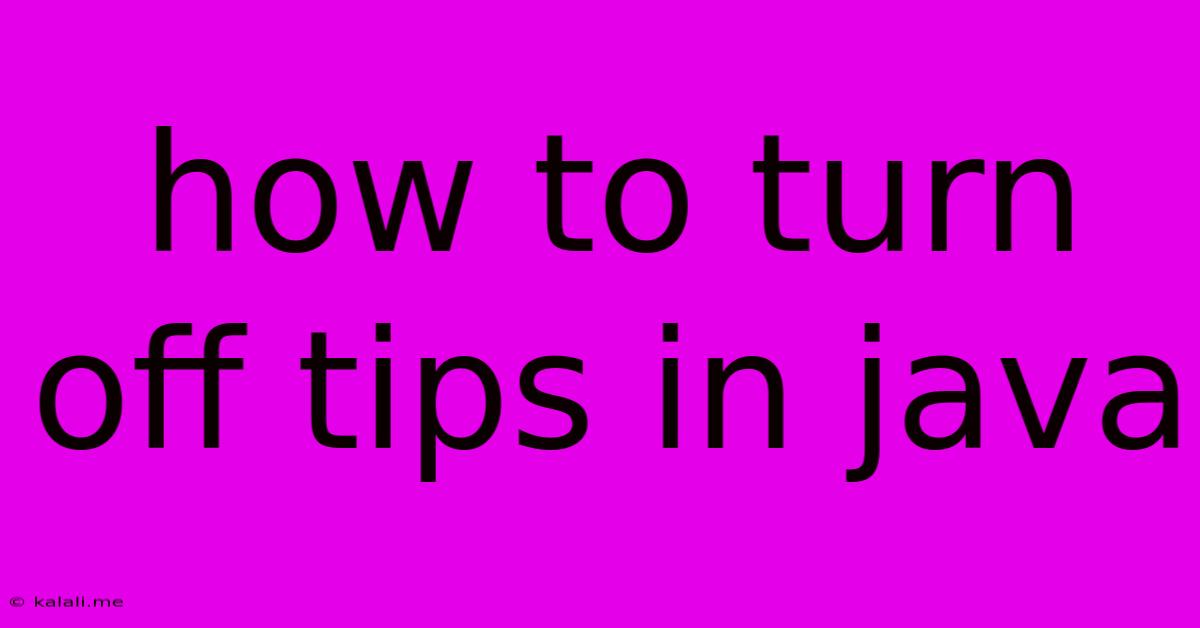
Table of Contents
How to Turn Off Tips in Java: A Comprehensive Guide
Java, known for its robustness and versatility, often presents helpful tips and suggestions during development. While these tips can be beneficial for beginners, they can become distracting or even obstructive for experienced programmers. This article provides a detailed explanation of how to disable these tips in various Java Integrated Development Environments (IDEs) and through command-line configurations, enhancing your coding experience. We will cover IntelliJ IDEA, Eclipse, and NetBeans, offering specific instructions for each. This will improve your workflow and reduce clutter.
Understanding Java Tips and Suggestions:
Before delving into the disabling process, it's important to understand what these tips actually are. They are usually contextual hints provided by the IDE, offering suggestions on code completion, potential errors, best practices, and more. While they can boost productivity, particularly for newer developers learning Java features and libraries like Swing or JDBC, their constant appearance can be annoying for seasoned coders.
Disabling Tips in Popular Java IDEs:
The method for turning off tips and suggestions differs depending on the IDE you're using. Let's explore the most common options:
IntelliJ IDEA:
IntelliJ IDEA offers granular control over various hints and inspections. To disable specific types of tips:
- Open Settings/Preferences: Go to
File > Settings(Windows/Linux) orIntelliJ IDEA > Preferences(macOS). - Navigate to Editor > Inspections: This section lists all available inspections. You can disable individual inspections or entire categories by unchecking the relevant boxes.
- Customize Severity Levels: For each inspection, you can also adjust its severity level (e.g., warning, error, etc.). Setting the severity to "off" effectively disables that specific tip.
- Specific Tip Disabling: Search for specific tips using the search bar within the Inspections settings to quickly locate and disable unwanted tips related to particular Java features or libraries, such as Spring Framework or JavaFX elements.
Specific Examples: You might choose to disable tips related to "Unused declaration," "Redundant cast," or "Unnecessary semicolon" depending on your coding style and preferences.
Eclipse:
Eclipse also provides settings to manage various warnings and hints. The exact location might slightly vary depending on your Eclipse version but the general steps remain consistent:
- Open Preferences: Go to
Window > Preferences. - Java > Compiler > Errors/Warnings: This section allows you to adjust the severity of different warnings and hints generated during compilation. Changing the severity to "Ignore" will effectively disable them.
- Java > Editor > Content Assist: You can also customize code completion proposals, choosing to disable certain suggestions or adjust the order of suggestions. This affects some tips related to autocompletion.
NetBeans:
NetBeans offers a similar approach to managing hints and warnings:
- Open Options: Go to
Tools > Options. - Editors > Hints: This section lists various hints and allows you to customize their display. You can disable individual hints by unchecking the box next to them or adjust the overall hint level for specific languages (like Java).
- Code Completion: Similar to Eclipse, you can fine-tune the code completion behavior to limit or disable certain suggestions.
Command-Line Options (Less Common):
While less common, some Java compilation tools offer command-line options to control warning levels. This usually involves using flags with the javac compiler. However, these flags typically affect compiler warnings rather than the IDE's suggestions. Refer to the javac documentation for specific flags related to warning levels.
Conclusion:
Disabling Java tips and suggestions effectively streamlines your coding workflow in various IDEs, allowing for a cleaner, more focused development environment. By carefully managing these settings in IntelliJ IDEA, Eclipse, or NetBeans, you can tailor your IDE experience to your level of expertise and personal preferences. Remember that these instructions offer a general approach; specific menu options may slightly vary depending on the IDE version. Always consult your IDE's documentation for the most accurate and up-to-date information.
Latest Posts
Latest Posts
-
How To Make A Sticker Sticky Again
May 27, 2025
-
I Have To Run Some Errands
May 27, 2025
-
How To Make Tool Names Colored In Java
May 27, 2025
-
Broken Clock Right Twice A Day
May 27, 2025
-
How To Tell If Kielbasa Is Bad
May 27, 2025
Related Post
Thank you for visiting our website which covers about How To Turn Off Tips In Java . We hope the information provided has been useful to you. Feel free to contact us if you have any questions or need further assistance. See you next time and don't miss to bookmark.