How To Turn Off Voice Command
Kalali
May 21, 2025 · 3 min read
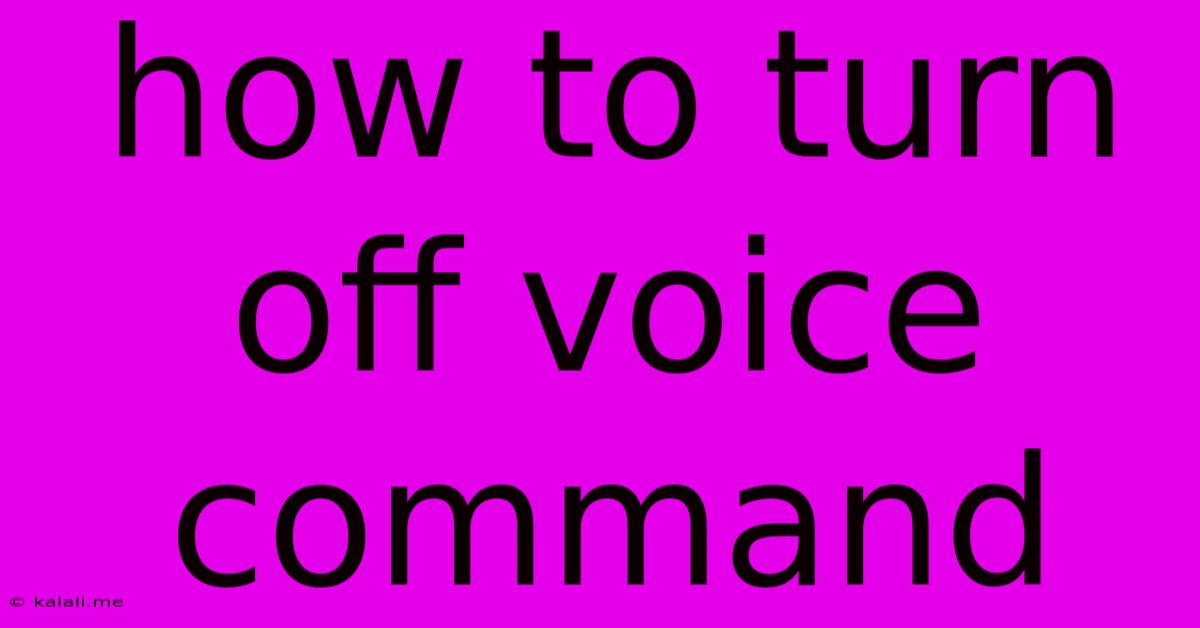
Table of Contents
How to Turn Off Voice Command: A Comprehensive Guide for All Devices
Are you tired of accidentally activating voice commands? This comprehensive guide will walk you through disabling voice commands on various devices, from smartphones and smart speakers to computers and laptops. We'll cover common methods and troubleshoot potential issues, so you can regain control over your tech.
Why Turn Off Voice Commands?
While voice commands offer convenience, they can also be frustrating. Accidental activations, privacy concerns, or simply a preference for manual control are all valid reasons to disable this feature. This guide will empower you to customize your device settings to suit your needs.
Turning Off Voice Commands on Different Devices:
Here's a breakdown of how to disable voice commands on various devices and operating systems:
Smartphones (Android & iOS):
Android: The exact steps vary slightly depending on your Android version and phone manufacturer. However, the general process usually involves navigating to your phone's settings, then searching for "voice commands," "voice assistant," "Google Assistant," or similar terms. Within these settings, you'll find options to disable the "OK Google" hotword detection, or even completely disable the voice assistant. Look for toggles or switches to turn off the functionality.
iOS (iPhone & iPad): On iPhones and iPads, the process is similar. Go to Settings > Siri & Search. Here, you can toggle off "Listen for 'Hey Siri'," which disables the voice activation. You can also adjust other Siri settings, like the ability to use Siri while the device is locked.
Smart Speakers (Amazon Alexa, Google Home):
Amazon Alexa: To disable voice activation on your Amazon Echo device, you'll need to access the Alexa app on your smartphone. Navigate to Settings > Device Settings > [Your Echo Device] > Wake Word. Here you can select "None" to completely disable voice activation.
Google Home: The process for Google Home devices is similar. Use the Google Home app, navigate to the device settings, and find the option to change or disable the "Hey Google" hotword.
Computers and Laptops (Windows & macOS):
Windows: Windows has several voice-related features. To disable the voice typing feature, you would navigate to Settings > Devices > Typing > Voice typing. Toggle the switch to off. Cortana (if enabled) has separate settings that allow you to disable its voice activation.
macOS: macOS's dictation feature can be turned off in System Preferences > Keyboard > Dictation. Uncheck the "Use dictation" box to disable the voice-to-text functionality. Siri settings, similar to iOS, allow you to disable "Listen for 'Hey Siri'".
Troubleshooting Common Issues:
- Voice commands still activating: Check all relevant settings for each app and device. Sometimes, multiple apps might have voice control features that need to be individually disabled. Restarting your device can also resolve temporary glitches.
- Unable to find voice command settings: If you can't locate the specific settings, consult your device's manual or search online for your specific device model and "disable voice commands".
Conclusion:
Disabling voice commands is a simple process that can greatly enhance your user experience. By following these steps, you can regain control over your devices and prevent unwanted activations. Remember to check the specific settings for your devices and operating systems to ensure you've completely disabled the features.
Latest Posts
Latest Posts
-
How To Say Hello In Japanese
May 23, 2025
-
Now You See Me Now You Dont
May 23, 2025
-
You Catch More Bees With Honey
May 23, 2025
-
Apollo Pex A Vs Sharkbite Pex A
May 23, 2025
-
Programmatically Append File Names In A Folder
May 23, 2025
Related Post
Thank you for visiting our website which covers about How To Turn Off Voice Command . We hope the information provided has been useful to you. Feel free to contact us if you have any questions or need further assistance. See you next time and don't miss to bookmark.