How To Type Lambda On Mac
Kalali
May 30, 2025 · 2 min read
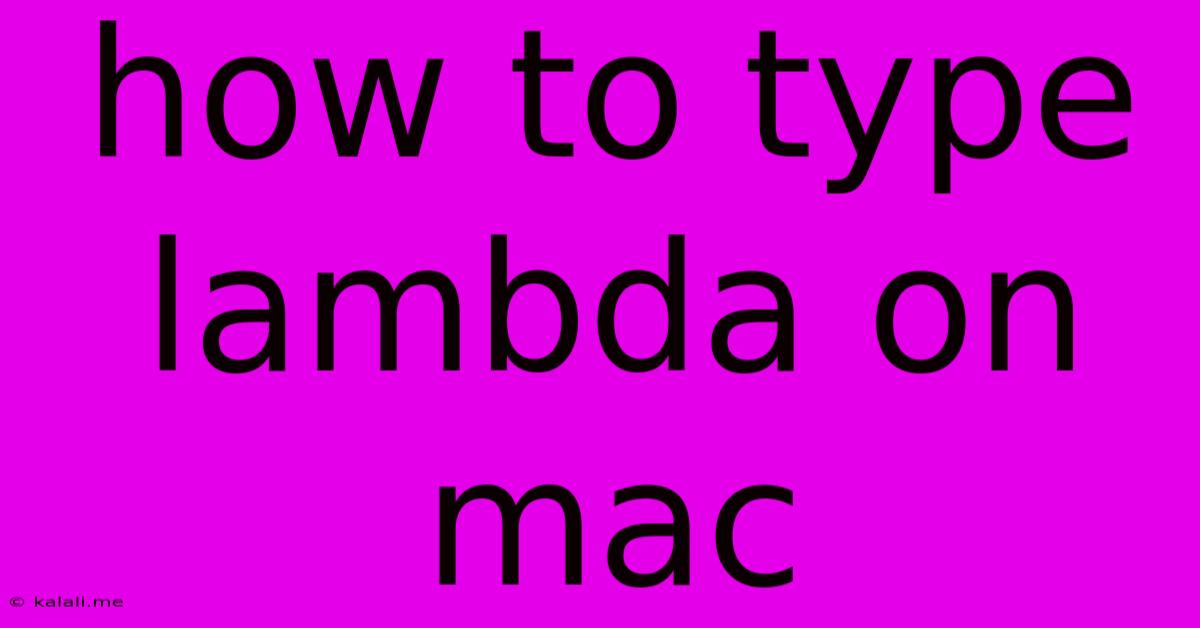
Table of Contents
How to Type the Lambda Symbol (λ) on a Mac: A Comprehensive Guide
Typing special characters like the lambda symbol (λ), crucial for various fields like mathematics, programming (especially in functional programming languages like Python), and physics, can sometimes feel like a hurdle. This guide will show you several easy ways to type the lambda symbol (λ) on your Mac, ensuring you can seamlessly integrate it into your documents and code. This comprehensive guide covers various methods catering to different user preferences and levels of technical expertise.
Why is knowing how to type a Lambda symbol important? The Lambda symbol is commonly used to represent anonymous functions or lambda expressions in programming. Understanding how to easily access this character is essential for programmers and anyone working with mathematical or scientific notation.
Method 1: Using the Character Viewer
This is arguably the easiest and most versatile method. The Character Viewer offers a vast library of symbols, including the lambda symbol.
-
Activate the Character Viewer: Press Control + Command + Spacebar. This will open the Character Viewer window.
-
Search for Lambda: In the search bar at the top of the Character Viewer, type "lambda". The lambda symbol (λ) should appear in the results.
-
Insert the Symbol: Click on the lambda symbol to insert it into your currently active document or application.
This method is great because it's intuitive, visual, and lets you easily find other special characters if needed.
Method 2: Using Keyboard Shortcuts (If Available)
While there isn't a single, universally accepted keyboard shortcut for the lambda symbol on a Mac, some specialized keyboard layouts might include one. Check your keyboard settings to see if your current layout provides a shortcut. This method requires prior configuration or using a specific keyboard layout.
Method 3: Using the Option + Key Combination (Limited Availability)
Some characters have dedicated Option + Key combinations. Unfortunately, a direct Option + Key combination for lambda is not commonly available on standard Mac keyboards. This means you would need a custom keyboard layout to access it in this way.
Method 4: Copying and Pasting from Online Resources
If you need the lambda symbol occasionally, you can always copy it from a website like this one and paste it into your document. This is a quick solution for a one-time need but not ideal for frequent use.
Choosing the Best Method for You
The Character Viewer (Method 1) is the most recommended approach for its ease of use, versatility, and wide applicability across different Mac applications. It’s a reliable method regardless of your application, and readily available without requiring any extra configuration. The other methods are alternatives, but the Character Viewer offers the best overall experience for typing the lambda symbol consistently.
Remember, mastering the input of special characters like lambda increases your efficiency and proficiency, no matter your field. This simple technique can significantly improve your workflow and make your documents look more professional and polished.
Latest Posts
Latest Posts
-
How Do I Cancel Myspace Account
May 31, 2025
-
Check If Service Is Running Linux
May 31, 2025
-
Socrates Dar A Luz A Ideas
May 31, 2025
-
Ceiling Fan Pull Chain Switch Replacement
May 31, 2025
-
Yahoo Finance Search By Ticker Doesnt Show The Result
May 31, 2025
Related Post
Thank you for visiting our website which covers about How To Type Lambda On Mac . We hope the information provided has been useful to you. Feel free to contact us if you have any questions or need further assistance. See you next time and don't miss to bookmark.