How To Type Section Sign In Minecraft Java
Kalali
May 23, 2025 · 3 min read
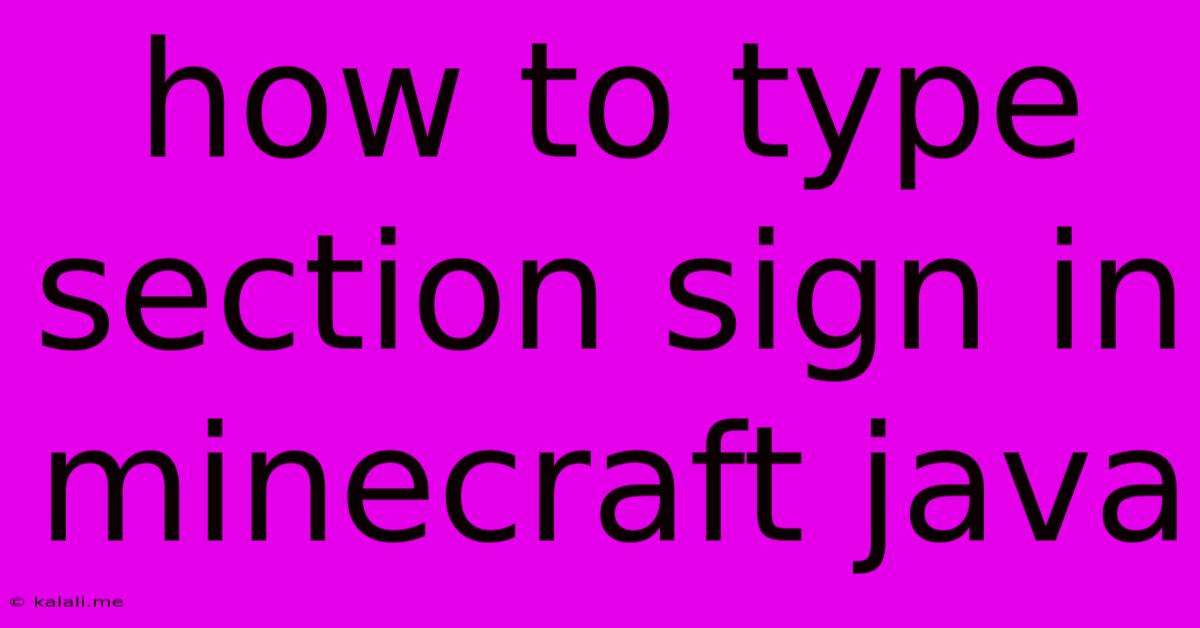
Table of Contents
How to Type the Section Sign (§) in Minecraft Java
Typing special characters in Minecraft Java, like the section sign (§), might seem tricky, but it's surprisingly simple once you know the method. This symbol is crucial for using Minecraft's color codes, allowing you to customize text in chat, signs, and even item names. This guide will walk you through several ways to effortlessly input the section sign in your Minecraft Java game.
This article covers different methods for typing the section sign (§), a character essential for Minecraft Java's color codes. Mastering this will help you customize your in-game text and enhance your overall gaming experience. We will explore various keyboard shortcuts and alternative solutions to quickly access this special character.
Understanding the Section Sign's Role in Minecraft
Before diving into the methods, let's understand why the section sign is so important. In Minecraft Java, it acts as a prefix for color codes. These codes allow you to change the color of text displayed in chat, on signs, in books, and even on custom item names. For example, §c will turn the following text red. Without the section sign, you simply won't be able to utilize this fantastic feature.
Method 1: Using the Keyboard's Alt Code
This is arguably the most straightforward method, relying on your keyboard's ability to input characters using their Alt codes. However, this method is only reliable on Windows operating systems.
-
Hold down the Alt key. Keep your finger pressed on the Alt key on your keyboard.
-
Type the Alt code for the section sign. While holding Alt, type
0167on your numeric keypad (not the numbers above your letters). -
Release the Alt key. Once you've typed
0167, release the Alt key. The section sign (§) should appear.
Method 2: Copying and Pasting
This method is arguably the simplest and most universally applicable method, regardless of your operating system.
-
Find the section sign (§). Use a search engine or a character map application (available on most operating systems) to find the section sign.
-
Copy the symbol. Select and copy the section sign from its source.
-
Paste it into Minecraft. Open your Minecraft chat, sign editor, or wherever you need to use the section sign, and paste it using the right-click menu or keyboard shortcut (Ctrl+V or Cmd+V).
Method 3: Using a Character Map (Windows)
Windows users have a built-in tool called Character Map that makes finding and inserting special characters easy.
-
Open Character Map. Search for "Character Map" in the Windows search bar.
-
Find the section sign. Scroll through the characters or use the search function to locate the section sign (§).
-
Select and copy. Select the section sign and click "Select," then "Copy."
-
Paste into Minecraft. Paste the section sign into Minecraft as described in Method 2.
Troubleshooting and Tips
- Numeric Keypad: Ensure you're using the numeric keypad on your keyboard (usually on the right side) for the Alt code method. The numbers above the letters won't work.
- Operating System: The Alt code method is specifically for Windows. Mac and Linux users should rely on copying and pasting or character map alternatives.
- Minecraft Version: These methods should work across most, if not all, versions of Minecraft Java.
By mastering these simple methods, you'll unlock the full potential of Minecraft's color codes, allowing you to personalize your gaming experience with vibrant and expressive text. Remember to experiment and find the method that best suits your workflow!
Latest Posts
Latest Posts
-
Double Pole 30 Amp Breaker For Dryer
May 25, 2025
-
Over The Range Microwave No Cabinet
May 25, 2025
-
How To Tell What Version Of Minecraft You Have
May 25, 2025
-
Substitute For Dry Milk Powder In Bread
May 25, 2025
-
Where Did Moses Write Of Jesus
May 25, 2025
Related Post
Thank you for visiting our website which covers about How To Type Section Sign In Minecraft Java . We hope the information provided has been useful to you. Feel free to contact us if you have any questions or need further assistance. See you next time and don't miss to bookmark.