How To Unzip The File In Linux
Kalali
Jun 08, 2025 · 3 min read
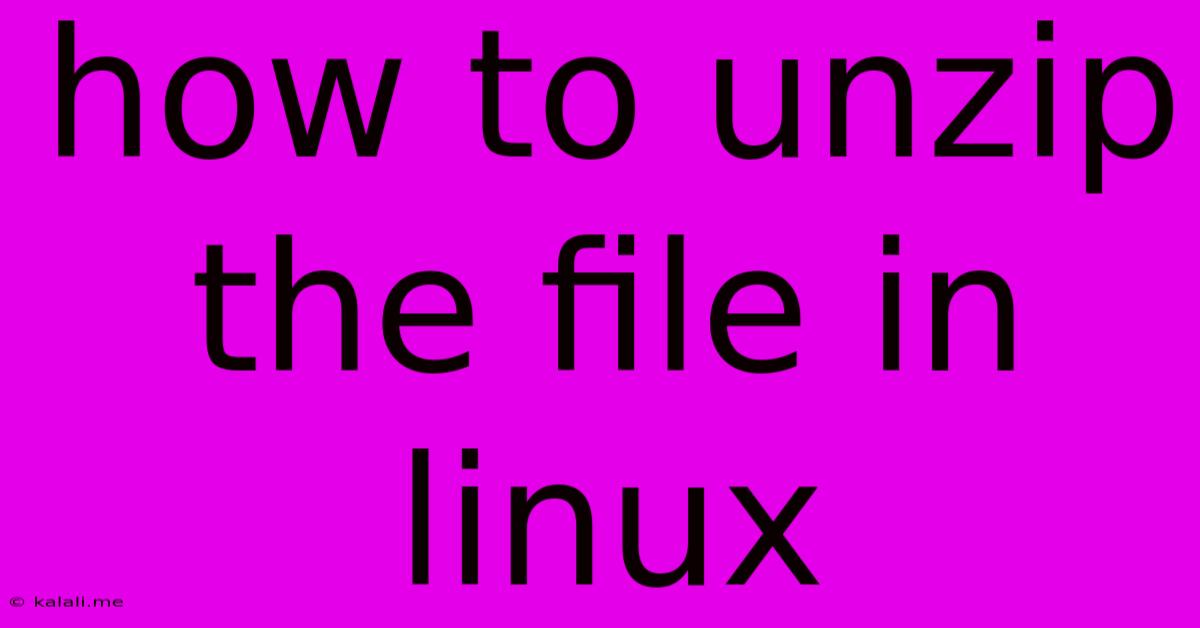
Table of Contents
How to Unzip Files in Linux: A Comprehensive Guide
Meta Description: Learn how to effortlessly unzip various compressed file formats in Linux using the command line and graphical user interfaces. This guide covers common methods and troubleshooting tips.
Unzipping files is a common task for any Linux user. Whether you're downloading software, extracting archives, or managing your files, knowing how to unzip files efficiently is essential. Linux offers several ways to handle this, from the command line for power users to graphical interfaces for a more visual approach. This guide covers the most popular methods and will equip you with the skills to handle any compressed file you encounter.
Understanding Compressed File Formats
Before diving into the how-to, let's quickly review the common compressed file formats you'll likely encounter in Linux:
- .zip: One of the most widely used archive formats, supporting file compression and storage.
- .tar: A tape archive format, often used as a foundation for other compressed formats. It doesn't compress on its own but can contain many files and directories.
- .tar.gz (or .tgz): A tar archive compressed with gzip. Very common for software distribution.
- .tar.bz2: A tar archive compressed with bzip2, offering higher compression ratios than gzip, but usually slower.
- .tar.xz: A tar archive compressed with xz, providing the highest compression ratios, but also the slowest compression and decompression speeds.
- .7z: A 7-Zip archive, known for its high compression ratios and support for various compression algorithms.
Method 1: Using the Command Line (For Power Users)
The command line offers a powerful and flexible way to unzip files. Here's how to handle the most common formats:
- Unzipping .zip files: Use the
unzipcommand. If the file is namedmy_file.zip, the command would be:
unzip my_file.zip
This extracts the contents to the current directory. To specify a different directory, use the -d flag:
unzip my_file.zip -d /path/to/destination/
- Unzipping .tar.gz, .tar.bz2, and .tar.xz files: These often require two commands. First, you need to extract the archive using
tar, and then specify the compression method with the-z(gzip),-j(bzip2), or-J(xz) options:
# For .tar.gz
tar -xvzf my_file.tar.gz
# For .tar.bz2
tar -xvjf my_file.tar.bz2
# For .tar.xz
tar -xvJf my_file.tar.xz
The -x option extracts files, -v provides verbose output (showing progress), and -f specifies the file to extract.
- Unzipping .7z files: You'll need the
p7zippackage. Install it using your distribution's package manager (e.g.,apt-get install p7zip-fullon Debian/Ubuntu,yum install p7zipon CentOS/RHEL). Then, use the7zcommand:
7z x my_file.7z
Method 2: Using a Graphical User Interface (GUI)
For users who prefer a visual approach, most Linux desktop environments provide file managers with built-in support for unzipping files. Simply right-click on the compressed file and select the "Extract" or "Unzip" option. The exact menu wording may vary depending on your desktop environment (GNOME, KDE, XFCE, etc.).
Troubleshooting
- Permission Errors: If you encounter permission errors, try using the
sudocommand before the unzip/tar command to run it with administrator privileges. For example:sudo unzip my_file.zip. - Missing Commands: If a command isn't recognized (e.g.,
unzipor7z), you might need to install the relevant package using your distribution's package manager. - Corrupted Files: If a file is corrupted, you may encounter errors during extraction. Try downloading the file again from the original source.
By mastering these methods, you'll be able to efficiently manage compressed files in your Linux environment, regardless of your preferred workflow. Remember to always double-check the file integrity before extracting to prevent any issues.
Latest Posts
Latest Posts
-
How Much Light Do Pothos Need
Jun 08, 2025
-
How To Remove Paint From A Floor
Jun 08, 2025
-
How To Improve Your Vocal Range
Jun 08, 2025
-
Can Ps Vita Games Play On Psp
Jun 08, 2025
-
What Plugin Can Overload The Php Memory
Jun 08, 2025
Related Post
Thank you for visiting our website which covers about How To Unzip The File In Linux . We hope the information provided has been useful to you. Feel free to contact us if you have any questions or need further assistance. See you next time and don't miss to bookmark.