What Plugin Can Overload The Php Memory
Kalali
Jun 08, 2025 · 3 min read
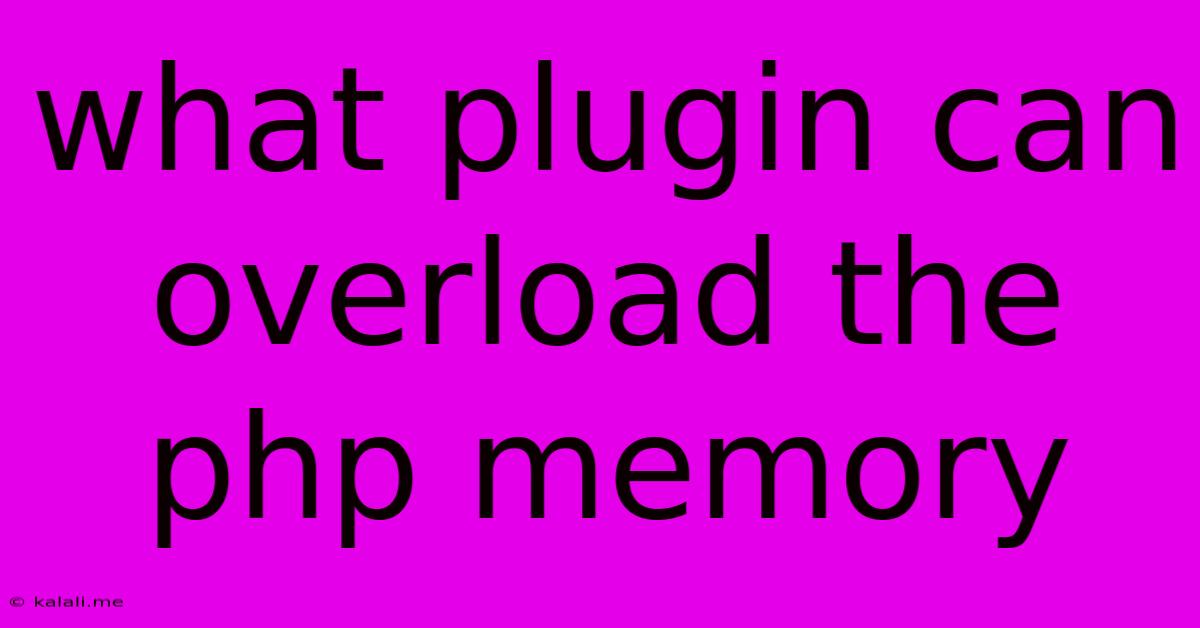
Table of Contents
Plugins That Can Overload PHP Memory: A Comprehensive Guide
This article explores the common culprits behind PHP memory exhaustion issues in WordPress, focusing on plugins that are notorious memory hogs. Understanding why these plugins consume excessive memory is crucial for maintaining a fast and stable website. We'll also discuss strategies for identifying and mitigating these problems. By the end, you’ll be better equipped to troubleshoot and optimize your WordPress site's performance.
Understanding PHP Memory Limits
Before diving into specific plugins, let's establish a foundational understanding. PHP, the language powering WordPress, has a memory limit that defines the maximum amount of RAM it can utilize for a single request. When a plugin, theme, or core WordPress process attempts to use more memory than this limit allows, it results in a fatal error, usually a "Fatal error: Allowed memory size of … bytes exhausted" message. This drastically impacts website performance, potentially leading to crashes and downtime.
Plugin Categories Prone to Memory Overload
Several plugin categories are particularly susceptible to exceeding PHP memory limits:
-
Image and Media Plugins: Plugins handling large image files, image optimization, or extensive image manipulation (resizing, watermarking, etc.) are frequent offenders. Processing high-resolution images requires significant memory. Examples could include plugins for image galleries or advanced image editing functionalities.
-
Caching Plugins (Ironically!): While caching plugins aim to improve performance, poorly coded ones or those improperly configured can consume excessive memory, especially during cache regeneration or purging. The size of the cache and the complexity of the caching mechanism are key factors.
-
E-commerce and Membership Plugins: Plugins managing large product catalogs, user accounts, or complex membership systems often require significant memory resources to handle database queries and user data processing.
-
SEO Plugins: Advanced SEO plugins with features like schema markup generation, sitemap creation for vast numbers of pages, or extensive keyword analysis can easily push memory limits.
-
Security Plugins: Plugins performing real-time security checks, malware scanning, or intricate firewall operations can demand significant memory, especially on sites with high traffic.
-
Large-Scale Database Plugins: Plugins that interact heavily with the database, especially those handling complex queries or large datasets, are more likely to consume excess memory.
Identifying Memory-Intensive Plugins
Pinpointing the specific plugin causing memory issues isn't always straightforward. However, several techniques can help:
-
Deactivate Plugins Systematically: Deactivate plugins one by one, testing your website's functionality after each deactivation. If the memory error disappears after deactivating a specific plugin, you've identified the culprit.
-
Monitor Resource Usage: Use your web hosting control panel or server monitoring tools to track PHP memory usage during different operations on your website. This can provide valuable insights into which plugins consume the most memory.
-
Enable Debugging: Enable WordPress debugging mode to expose more detailed error messages that can provide clues about the source of the memory issue. (Remember to disable debugging mode after troubleshooting).
-
Use Profiling Tools: Advanced profiling tools can analyze your PHP code's execution, identifying specific functions or scripts within a plugin that are consuming significant memory.
Mitigating Memory Overload
Beyond identifying the problematic plugin, several strategies can help mitigate memory issues:
-
Increase PHP Memory Limit: This is often the first approach, but it's a temporary fix and might not address the underlying problem. Contact your hosting provider to request a higher PHP memory limit.
-
Optimize Database Queries: Inefficient database queries can significantly impact memory usage. Optimize your database structure and queries, particularly in plugins that frequently interact with the database.
-
Use Object Caching: Implement object caching to store frequently accessed data in memory, reducing the number of database queries.
-
Improve Plugin Code: If you're comfortable with coding, review the plugin's code to identify areas for optimization. This might involve using more memory-efficient data structures or algorithms.
-
Upgrade to a Better Hosting Plan: A more powerful hosting plan with sufficient resources (RAM, CPU) can often resolve memory issues.
By understanding the causes of PHP memory exhaustion and utilizing the troubleshooting techniques discussed above, you can maintain a healthy and efficient WordPress website. Remember, proactive monitoring and regular maintenance are crucial to preventing future memory-related issues.
Latest Posts
Latest Posts
-
Where Do I Recharge Fire Extinguisher
Jun 08, 2025
-
Failed To Start Docker Service Unit Docker Service Not Found
Jun 08, 2025
-
How To Draw A Quarter Rest
Jun 08, 2025
-
How Did Moses Know Aaron Was His Brother
Jun 08, 2025
-
Does More Sharpness Mean Higher Resolution
Jun 08, 2025
Related Post
Thank you for visiting our website which covers about What Plugin Can Overload The Php Memory . We hope the information provided has been useful to you. Feel free to contact us if you have any questions or need further assistance. See you next time and don't miss to bookmark.