How To Use Tv As Second Monitor
Kalali
Jun 09, 2025 · 3 min read
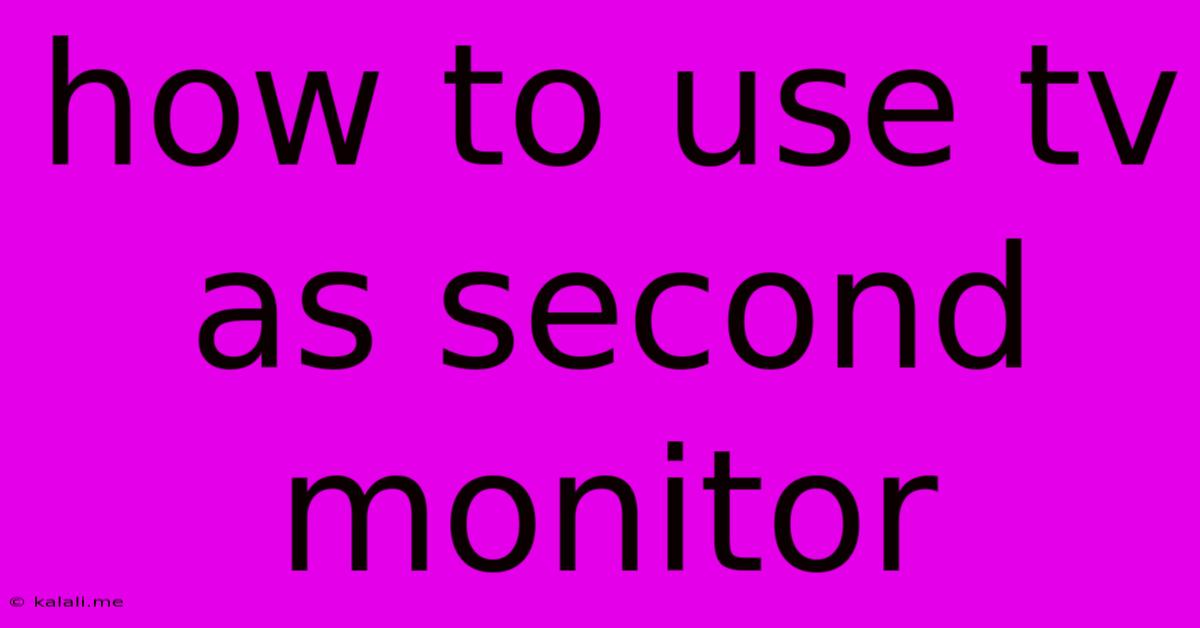
Table of Contents
How to Use Your TV as a Second Monitor: A Comprehensive Guide
Using your TV as a second monitor can significantly boost your productivity and enhance your entertainment experience. Whether you're a gamer needing extra screen real estate, a programmer requiring more coding space, or simply someone who wants a larger display for watching videos, this guide will walk you through the process. This article covers different connection methods, troubleshooting common issues, and optimizing your setup for the best possible performance.
Why Use Your TV as a Second Monitor?
There are many compelling reasons to extend your desktop onto your TV. A larger screen offers increased workspace for multitasking, improved gaming immersion, and a more comfortable viewing experience for movies and shows. Imagine having your email client on your primary monitor and a large spreadsheet on your TV – the possibilities are endless!
Methods for Connecting Your TV to Your Computer:
The most common ways to connect your TV to your computer involve using either an HDMI cable or a DisplayPort cable.
-
HDMI (High-Definition Multimedia Interface): This is the most popular and widely compatible option. Most modern TVs and computers have HDMI ports. Simply connect one end of the cable to your computer's HDMI output and the other to your TV's HDMI input.
-
DisplayPort: DisplayPort offers higher bandwidth than HDMI, making it ideal for high-resolution displays and high refresh rates. If your computer and TV support DisplayPort, this option provides a superior connection for demanding tasks like gaming.
-
Other options: Older systems might use VGA or DVI connections, but these are less common nowadays.
Setting Up Your TV as a Second Monitor (Windows):
-
Connect the cable: Firmly connect your chosen cable (HDMI or DisplayPort) between your computer and TV.
-
Turn on your devices: Ensure both your computer and TV are powered on.
-
Extend your display: Right-click on your desktop and select "Display settings." Windows will automatically detect your TV. Choose "Extend these displays" to use your TV as an additional monitor. You may need to arrange the displays to reflect their physical positioning.
-
Adjust resolution: Adjust the resolution for both monitors to optimize clarity and performance. Choose the optimal resolution supported by both your TV and computer.
-
Configure settings: You can further customize settings such as screen rotation, brightness, and color settings for each monitor individually.
Setting Up Your TV as a Second Monitor (macOS):
The process is similar on macOS:
-
Connect the cable: Connect the cable between your Mac and TV.
-
Turn on your devices: Ensure both are powered on.
-
Select the display source: Your Mac should automatically detect the TV. If not, check your system preferences under "Displays."
-
Arrange displays: Arrange your displays to your preference within System Preferences.
-
Adjust resolution and settings: Configure the resolution and other settings as needed.
Troubleshooting Common Issues:
-
No signal detected: Check all cable connections and ensure your TV is set to the correct input source. Try a different cable or port if possible.
-
Resolution problems: Adjust the resolution settings on your computer. Try different refresh rates to find the optimal setting.
-
Image flickering: This could be due to driver issues or a faulty cable. Update your graphics drivers and try a different cable.
-
Sound issues: Ensure your audio output is set correctly in your computer's sound settings.
Optimizing Your Setup:
For the best experience, consider these tips:
-
Choose the right resolution: Select a resolution that both your computer and TV can handle smoothly.
-
Adjust refresh rate: Higher refresh rates will result in smoother visuals, especially for gaming.
-
Manage your cables: Keep cables tidy to avoid tangles and ensure a clean setup.
By following these steps, you can transform your TV into a productive second monitor, expanding your workspace and enhancing your digital experience. Remember to always check your computer and TV's specifications to ensure compatibility and optimal performance. Enjoy your expanded screen real estate!
Latest Posts
Latest Posts
-
How Far Apart Should Can Lights Be
Jun 09, 2025
-
My Cat Is Purring But Doesnt Come Out
Jun 09, 2025
-
Whole House Capacitor And Surge Protector
Jun 09, 2025
-
Name On Card For Visa Gift Card
Jun 09, 2025
-
Make A Font From An Image
Jun 09, 2025
Related Post
Thank you for visiting our website which covers about How To Use Tv As Second Monitor . We hope the information provided has been useful to you. Feel free to contact us if you have any questions or need further assistance. See you next time and don't miss to bookmark.