Internet Turns Off When Mac Sleeps
Kalali
Jun 05, 2025 · 4 min read
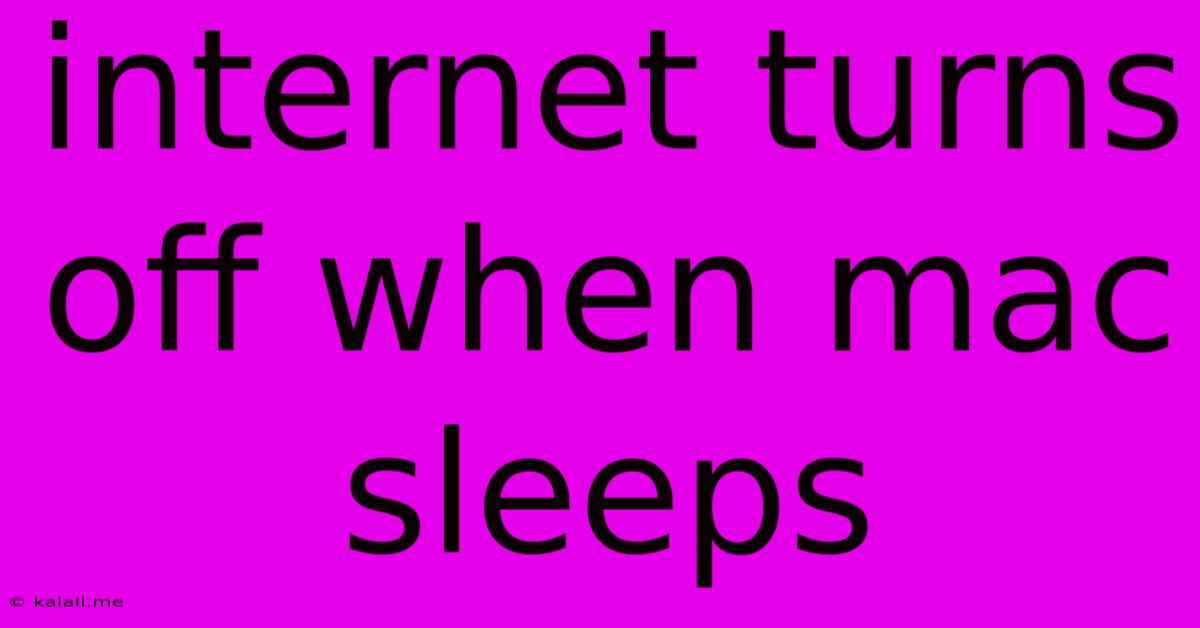
Table of Contents
Internet Turns Off When Mac Sleeps: Troubleshooting Guide
Meta Description: Is your internet connection dropping when your Mac goes to sleep? This comprehensive guide explores common causes and provides effective troubleshooting steps to keep you connected. Learn how to fix this frustrating issue and enjoy uninterrupted online access.
Losing your internet connection every time your Mac sleeps is incredibly frustrating. Whether you're in the middle of a download, a crucial video conference, or simply browsing the web, this sudden disconnect disrupts workflow and can be a real headache. Fortunately, this problem is often solvable with some troubleshooting. This guide explores the most common culprits and offers straightforward solutions to get your internet back online reliably, even when your Mac is asleep.
Understanding the Problem: Why Does My Internet Disconnect When My Mac Sleeps?
There are several reasons why your internet connection might drop when your Mac goes to sleep. These range from simple power-saving settings to more complex network configuration issues. Some of the most frequent causes include:
- Power Saving Settings: Your Mac's energy saver preferences might be aggressively turning off network interfaces to conserve power.
- Network Adapter Issues: Problems with your Wi-Fi adapter or Ethernet port could cause connection drops when the system goes into a low-power state.
- Router/Modem Problems: Issues with your router or modem, such as firmware glitches or outdated settings, can also contribute to this problem.
- Sleep/Wake Conflicts: Conflicts between your Mac's sleep/wake cycles and network drivers can disrupt the connection.
- Software Interference: Certain applications or background processes could be interfering with the network connection when your Mac is asleep.
Troubleshooting Steps: Reclaiming Your Internet Connection
Let's dive into the practical steps you can take to diagnose and fix this problem.
1. Check Energy Saver Preferences:
- Open System Preferences.
- Click on Battery (or Energy Saver if you're using a desktop Mac).
- Look at the options under the "Power Adapter" or "Battery" tab. Make sure that network options aren't set to turn off during sleep. You might need to adjust settings to prevent your Wi-Fi or Ethernet from sleeping.
2. Restart Your Mac and Network Devices:
- The simplest solution is often the most effective. Restart your Mac and your router/modem. This clears temporary glitches and can resolve many connection issues. Unplug your modem and router, wait 30 seconds, and then plug them back in.
3. Update Your Network Drivers:
- Outdated or corrupted drivers can cause connection problems. Check for updates for your Wi-Fi or Ethernet adapter drivers through Apple's website or your Mac's System Preferences.
4. Check Your Network Connection Settings:
- Go to System Preferences > Network.
- Select your active network (Wi-Fi or Ethernet).
- Make sure the connection is properly configured and the correct settings are being used.
5. Examine Your Router/Modem Settings:
- Consult your router/modem's manual or website for instructions on checking its settings. Ensure that no power-saving features are enabled that might be causing your internet connection to drop.
6. Disable Sleep on Network Interfaces (Advanced):
- This is a more technical solution, and only necessary if other steps fail. You might need to use terminal commands to prevent your network interfaces from going to sleep. Note: This should only be attempted if you're comfortable working in the terminal, and understand the potential consequences.
7. Check for Software Conflicts:
- If you recently installed new software, consider whether it might be interfering with your network connection. Try uninstalling it to see if that resolves the issue.
Prevention is Key: Maintaining a Stable Connection
Once you've solved the immediate problem, consider these preventative steps to avoid future internet disconnections:
- Keep your software updated: Regularly update your macOS, network drivers, and router firmware.
- Monitor your network activity: Use system monitoring tools to check for any unusual network activity that might be causing conflicts.
- Consider a wired connection: Ethernet connections are generally more stable and less prone to disruptions than Wi-Fi.
By following these troubleshooting steps and implementing preventative measures, you can significantly reduce the chances of your internet connection dropping when your Mac sleeps, ensuring a smooth and uninterrupted online experience.
Latest Posts
Latest Posts
-
Are You Supposed To Read The Hobbit First
Jun 06, 2025
-
How To Prevent Excel Connector To Salesforce
Jun 06, 2025
-
What Was The First Fictional Universe
Jun 06, 2025
-
Is Autoregressive Modeling Under Unsupervised Or Supervised
Jun 06, 2025
-
Can You Go From 1 2 To 3 4 Water Line
Jun 06, 2025
Related Post
Thank you for visiting our website which covers about Internet Turns Off When Mac Sleeps . We hope the information provided has been useful to you. Feel free to contact us if you have any questions or need further assistance. See you next time and don't miss to bookmark.