Latex 2 Figures Side By Side
Kalali
May 24, 2025 · 3 min read
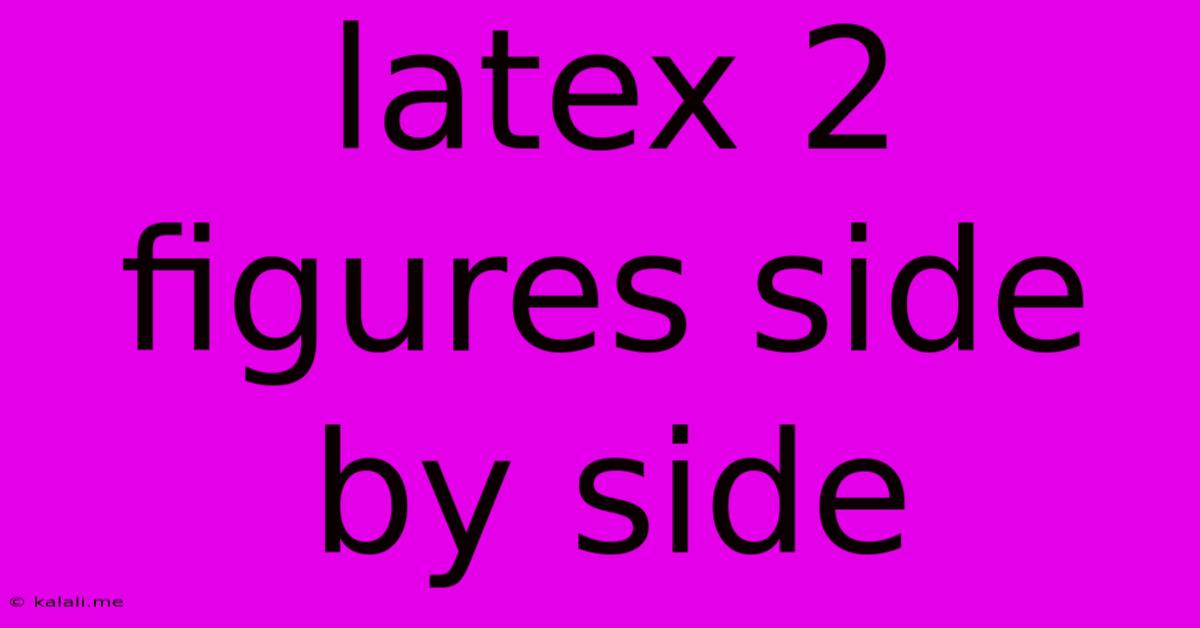
Table of Contents
Placing Two Figures Side-by-Side in LaTeX: A Comprehensive Guide
This article provides a comprehensive guide on how to position two figures side-by-side in LaTeX, a powerful typesetting system widely used for creating academic documents, presentations, and more. We'll explore different methods, focusing on clarity and efficiency for both beginners and experienced users. This will improve the visual appeal and readability of your documents significantly. Learn how to effectively manage figure placement and create professional-looking layouts.
Understanding the figure Environment
Before diving into side-by-side placement, it's crucial to understand the basic figure environment in LaTeX. This environment is designed to float figures, allowing LaTeX to automatically place them in the most aesthetically pleasing location while respecting page breaks. A basic figure is defined as follows:
\begin{figure}[htbp]
\centering
\includegraphics[width=0.8\textwidth]{myimage.png}
\caption{My Figure Caption}
\label{fig:myfigure}
\end{figure}
Here:
[htbp]are placement specifiers (h=here, t=top, b=bottom, p=separate page). Experiment with these for optimal results.\centeringcenters the figure.\includegraphics[width=0.8\textwidth]{myimage.png}includes the image. Adjustwidthas needed.\caption{}provides a descriptive caption.\label{}assigns a label for cross-referencing.
Method 1: Using the minipage Environment
The simplest method for placing two figures side-by-side involves using the minipage environment. This environment creates mini-pages within the main page, allowing for flexible arrangement of elements.
\begin{figure}[htbp]
\centering
\begin{minipage}{0.48\textwidth}
\centering
\includegraphics[width=\textwidth]{figure1.png}
\caption{Figure 1 Caption}
\label{fig:figure1}
\end{minipage}
\hfill
\begin{minipage}{0.48\textwidth}
\centering
\includegraphics[width=\textwidth]{figure2.png}
\caption{Figure 2 Caption}
\label{fig:figure2}
\end{minipage}
\end{figure}
Here, we create two mini-pages, each occupying 48% of the text width (0.48\textwidth). \hfill adds horizontal space between them. Remember to adjust the width based on your needs and image sizes. This approach is straightforward and works well for most scenarios.
Method 2: Using the subfig Package
For more advanced control and features, consider the subfig package. This package provides a more structured approach to managing subfigures within a single figure environment. First, you'll need to include the package:
\usepackage{subfig}
Then, you can use the subfloat environment:
\begin{figure}[htbp]
\centering
\subfloat[Figure 1 Caption]{\includegraphics[width=0.48\textwidth]{figure1.png}}\hfill
\subfloat[Figure 2 Caption]{\includegraphics[width=0.48\textwidth]{figure2.png}}
\caption{Overall Figure Caption}
\label{fig:overallfigure}
\end{figure}
This method offers better caption control and referencing capabilities. Each subfigure gets its own caption, allowing for more detailed descriptions. The \label command will reference the entire figure, not individual subfigures. You can cross-reference using \ref{fig:overallfigure}.
Method 3: Using the float Package (For Advanced Control)
The float package gives you even finer-grained control over figure placement. It allows you to specify more precise positioning constraints and deal with potential conflicts more effectively. However, this comes with a slightly steeper learning curve.
Remember to always replace figure1.png and figure2.png with your actual file names. Choosing the right method depends on your specific needs and complexity of your document. Experiment with these techniques to find the best approach for your LaTeX projects. These methods ensure your figures are well-presented, enhancing the overall quality of your document.
Latest Posts
Latest Posts
-
What Makes A Substance Conductive In Solution Or Not
May 24, 2025
-
How Do You Throw Grenades In Fallout 4
May 24, 2025
-
Can You Paint Pressure Treated Lumber
May 24, 2025
-
How To Get Rid Of Dirt Daubers
May 24, 2025
-
Wordpress Add Plugin Version To Plugin Row Meta
May 24, 2025
Related Post
Thank you for visiting our website which covers about Latex 2 Figures Side By Side . We hope the information provided has been useful to you. Feel free to contact us if you have any questions or need further assistance. See you next time and don't miss to bookmark.