Latex How To Do Bullet Points
Kalali
May 23, 2025 · 3 min read
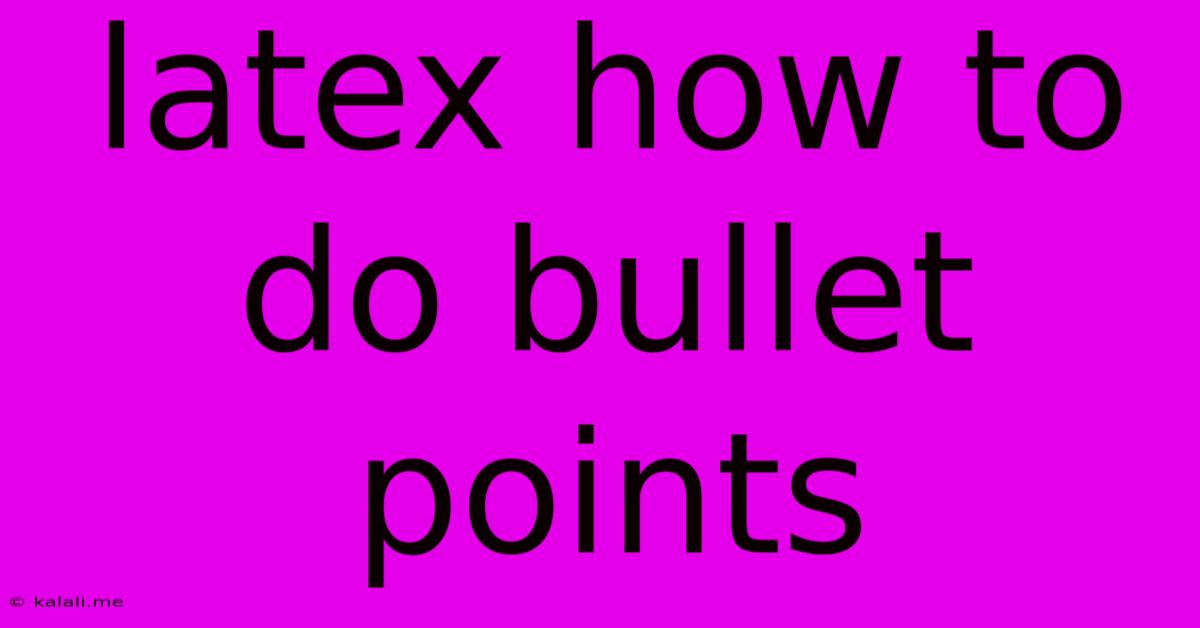
Table of Contents
LaTeX Bullet Points: A Comprehensive Guide
This article provides a comprehensive guide on how to create bullet points in LaTeX, covering various styles and customization options. Whether you're a beginner or experienced LaTeX user, you'll find helpful tips and tricks to enhance your document's readability and professionalism. Learn how to easily format lists, control spacing, and create visually appealing bullet points for your reports, presentations, and more.
Basic Bullet Points with itemize
The simplest way to create bullet points in LaTeX is using the itemize environment. This environment automatically generates bullet points for each item in your list.
\begin{itemize}
\item This is the first item.
\item This is the second item.
\item This is the third item.
\end{itemize}
This code will produce a simple bulleted list. Note that you need to include \item before each bullet point.
Customizing Bullet Point Symbols
LaTeX offers flexibility in customizing the bullet point symbol. You can easily change the default bullet to other symbols using the \itemize environment's optional argument. For example:
\begin{itemize}[$\circ$] %Circle bullet
\item First item
\item Second item
\item Third item
\end{itemize}
This will replace the standard bullet with a circle. Experiment with different symbols to find the one that best suits your document's style. Remember to enclose the symbol in dollar signs $...$ to use math mode symbols.
Nested Bullet Points
LaTeX allows for creating nested bullet points, useful for hierarchical lists. This is achieved by nesting itemize environments within each other.
\begin{itemize}
\item First level item
\begin{itemize}
\item Second level item A
\item Second level item B
\end{itemize}
\item Second first-level item
\begin{itemize}
\item Second level item C
\item Second level item D
\end{itemize}
\end{itemize}
This creates a well-structured list with clear hierarchy. You can nest further levels as needed for complex structures.
Using enumerate for Numbered Lists
For numbered lists, LaTeX provides the enumerate environment. This automatically numbers each item.
\begin{enumerate}
\item First item
\item Second item
\item Third item
\end{enumerate}
This produces a numbered list with Arabic numerals. You can customize the numbering style with optional arguments, though it requires more advanced package use which is beyond the scope of a basic guide.
Controlling Spacing and Indentation
You can adjust the spacing and indentation of your bullet points using various LaTeX commands. For instance, you can use \vspace{} to add vertical space between items or adjust the indentation using the enumitem package. This package offers extensive customization options.
Advanced Customization with Packages
Packages like enumitem provide more advanced control over bullet point styles, including customizing spacing, margins, label types, and more. Exploring this package will empower you to create highly customized lists.
Conclusion
Creating bullet points in LaTeX is straightforward, yet offers extensive customization to match your specific needs. This guide covered the basics, enabling you to create simple and nested lists. With further exploration of packages like enumitem, you can unlock even more advanced styling capabilities for enhanced document presentation. Remember to consult the LaTeX documentation for further details and advanced options.
Latest Posts
Latest Posts
-
Macbook Pro Touch Bar Flashing White When Opening
May 23, 2025
-
Regular Drill Or Impact Driver For Tapcon Screws
May 23, 2025
-
Is Yuh Huh And Nuh Uh A Couple Things
May 23, 2025
-
Raspberry Pi Emulation On Mac From Sd Card
May 23, 2025
-
Sabbath Prayer Fiddler On The Roof
May 23, 2025
Related Post
Thank you for visiting our website which covers about Latex How To Do Bullet Points . We hope the information provided has been useful to you. Feel free to contact us if you have any questions or need further assistance. See you next time and don't miss to bookmark.