Magento 2 How To Edit My Account Side Nav
Kalali
May 23, 2025 · 3 min read
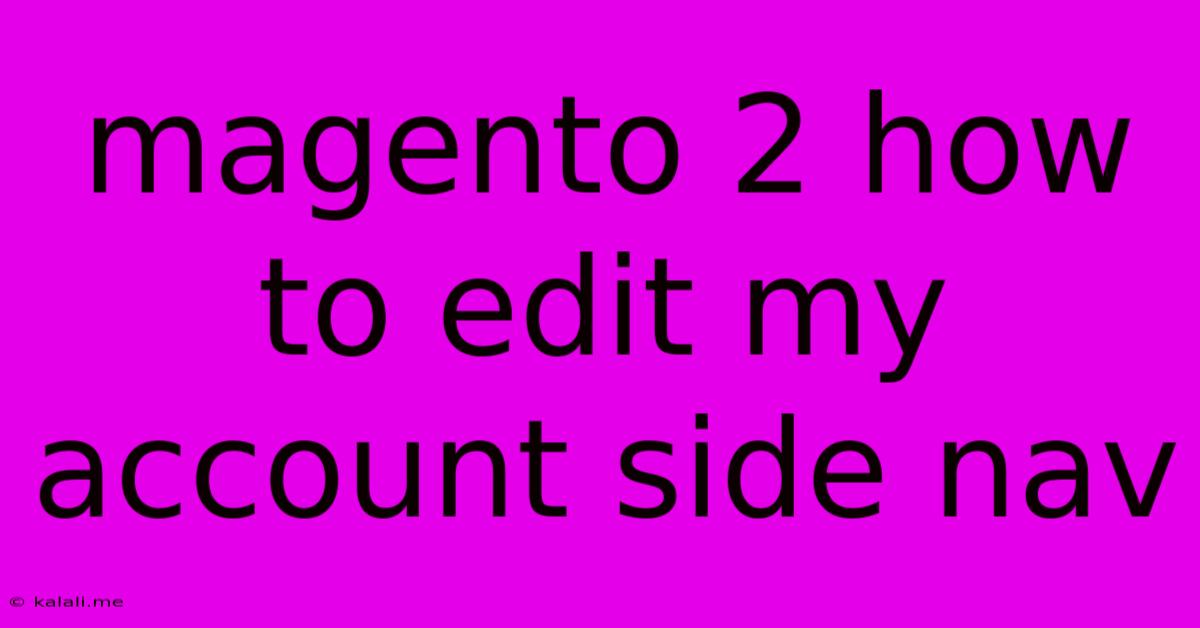
Table of Contents
Magento 2: How to Edit Your Account Side Navigation
This article guides you through modifying the My Account side navigation in Magento 2. This crucial area of your storefront impacts user experience and can significantly improve conversions. Learn how to customize it to better suit your business needs and enhance your customers' journey. We'll cover both the backend and frontend aspects of this process, ensuring a clear and comprehensive understanding.
The My Account section in Magento 2 is a central hub for customer interaction. A well-organized and intuitive side navigation dramatically improves user experience, leading to increased engagement and higher conversion rates. By customizing this area, you can highlight important features, improve usability, and ultimately boost your sales.
Understanding the Magento 2 Account Side Navigation Structure
Before diving into the editing process, understanding the structure is vital. The My Account side navigation isn't directly editable through a single configuration setting. Instead, it's dynamically generated based on several factors, including enabled modules and custom settings. The core elements usually include:
- Dashboard: Provides an overview of customer information and recent activity.
- Orders: Displays a list of past orders and order details.
- Addresses: Allows customers to manage their shipping and billing addresses.
- Payment Methods: Enables customers to manage their saved payment methods.
- Account Information: Allows customers to update personal information like name, email, and password.
- Newsletter Subscriptions: Allows customers to subscribe or unsubscribe from newsletters.
- My Reviews: Shows product reviews submitted by the customer.
- My Wishlists: Allows customers to manage their wishlists.
Method 1: Using the customer_account_navigation XML Layout File (Advanced)
This method offers the greatest flexibility but requires a good understanding of Magento 2's XML layout system. You'll need to modify the customer_account_navigation XML file located in your theme's Magento_Customer/layout/ directory. This file dictates the order and visibility of the navigation items.
Caution: Directly editing core Magento files is generally discouraged. It's recommended to create a custom theme or utilize a child theme to prevent losing your changes during updates.
Within this XML file, you'll find various <item> nodes representing each navigation item. You can reorder these items by changing their position within the XML structure. You can also add new items or remove existing ones using relevant XML tags. This involves understanding the structure of Magento's layout XML and may require some XML editing expertise.
Method 2: Creating a Custom Module (Most Flexible, Requires Coding)
For more complex customizations, developing a custom Magento 2 module is the most robust and maintainable solution. This involves creating a new module that extends the core Magento functionality. This method provides the most control and allows you to implement advanced features like conditional rendering of navigation items based on user roles or other criteria. This approach requires significant programming skills in PHP and Magento 2's architecture. This is not a beginner-friendly approach.
Method 3: Utilizing a Magento 2 Extension (Easiest, but Potentially Costly)
Numerous Magento 2 extensions are available on the market that provide simplified tools for managing and customizing the My Account navigation. These extensions often offer a user-friendly interface for reordering, adding, and removing navigation items without requiring direct code editing. However, this method usually incurs a cost for purchasing and potentially maintaining the extension.
Choosing the Right Approach
The best approach depends on your technical skills and the complexity of your desired customizations:
- Beginner/Minimal Changes: If you only need minor adjustments like reordering existing items, exploring the XML layout file (
customer_account_navigation) might suffice, but proceed with caution. - Intermediate/Moderate Changes: If you need more control, creating a custom module is a recommended approach, though this requires coding expertise.
- Advanced/Significant Changes: Utilizing a third-party extension provides the easiest way to implement substantial changes, though this involves cost considerations.
Remember to always back up your files before making any modifications to your Magento 2 installation. Testing your changes thoroughly in a staging environment is crucial before deploying them to your live site. By following these steps, you can effectively manage and customize the My Account side navigation, resulting in a more user-friendly and efficient shopping experience for your customers.
Latest Posts
Latest Posts
-
Ac With Squirrel Cage Fan Shuts Off By Itself
May 23, 2025
-
When You Take Everything From Someone
May 23, 2025
-
Magento 2 Get Custom Attribute In Customerdata Cart
May 23, 2025
-
Composition Of Bounded Variation Functions Not Absolutely Continuous
May 23, 2025
-
Window Ac Unit For Awning Window
May 23, 2025
Related Post
Thank you for visiting our website which covers about Magento 2 How To Edit My Account Side Nav . We hope the information provided has been useful to you. Feel free to contact us if you have any questions or need further assistance. See you next time and don't miss to bookmark.