Marlin How To Test X And Z Axis Movment
Kalali
May 31, 2025 · 3 min read
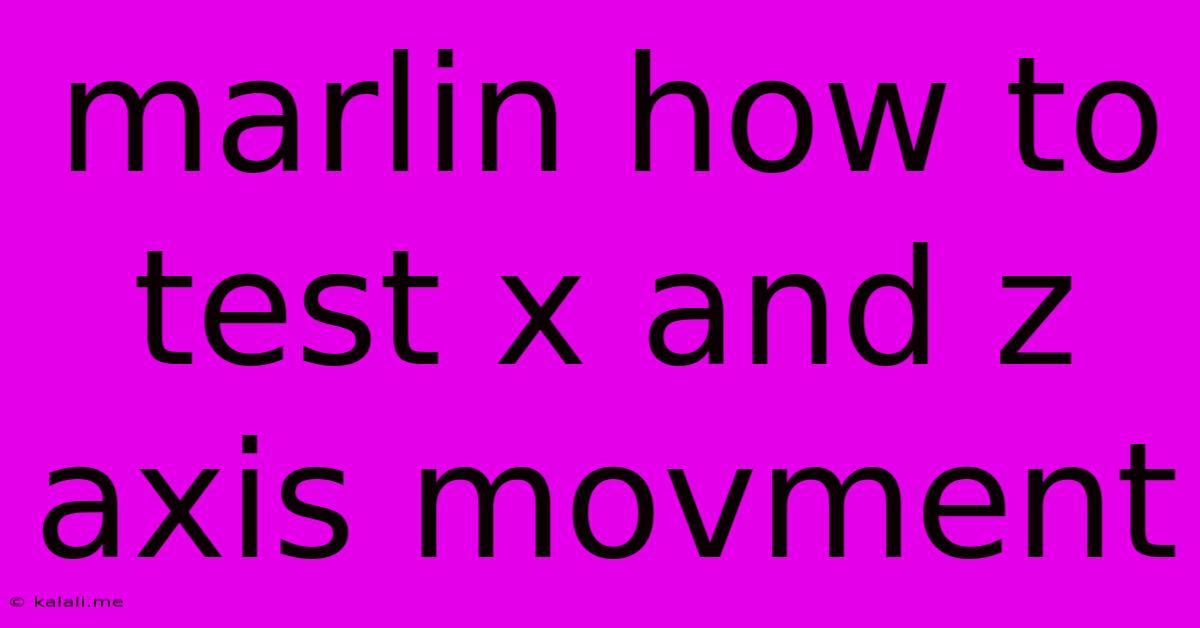
Table of Contents
Marlin Firmware: Testing X and Z Axis Movement
This guide provides a comprehensive walkthrough on how to effectively test the X and Z-axis movement of your 3D printer using Marlin firmware. Accurate and reliable axis movement is crucial for successful 3D printing, ensuring your prints are precise and free from dimensional errors. This process involves both software configuration and physical checks.
Meta Description: Learn how to thoroughly test the X and Z-axis movement of your 3D printer using Marlin firmware. This guide covers software configuration and practical steps for ensuring precise and reliable operation.
Understanding Marlin's Role in Axis Movement
Marlin firmware is the brain of your 3D printer, controlling all aspects of its operation, including the movement of its axes. Before testing, ensure your printer is correctly configured within Marlin. Improper configuration can lead to inaccurate movements or even damage to your machine. Key parameters to verify include:
- Steps per millimeter (steps/mm): This setting dictates how many steps the stepper motor takes to move the axis by one millimeter. Incorrect values lead to significant dimensional inaccuracies.
- Endstop configuration: Endstops are crucial for determining the home position of your axes. Incorrect configuration can cause the printer to move beyond its physical limits.
- Motor current settings: Appropriate current settings prevent overheating and ensure reliable motor performance.
Testing the X-Axis Movement
Testing the X-axis involves verifying its movement across the print bed. This is typically done using the printer's control interface (often accessed via a computer or an LCD screen).
1. Home the X-Axis: Begin by homing the X-axis. This sets its starting position according to the endstop.
2. Manual Movement: Use the manual control feature within the printer interface to move the X-axis back and forth across the bed. Pay close attention to:
- Smoothness: The movement should be smooth and consistent, free from jerky movements or skipping steps. Jerky movements often indicate problems with stepper motor current settings or mechanical issues.
- Accuracy: Measure the actual distance moved against the commanded distance. Inaccuracies here often point to incorrect steps/mm settings.
- Range of motion: Ensure the X-axis moves the full length of the bed without hitting any obstructions.
3. Visual Inspection: While the printer is moving, visually inspect the X-axis belt and carriage for any signs of slippage, binding, or unusual noise.
Testing the Z-Axis Movement
The Z-axis test focuses on the vertical movement of the print head. The process is similar to the X-axis test, but requires a more careful approach due to the potential for damage if the print head crashes into the bed.
1. Home the Z-Axis: Begin by homing the Z-axis to set its zero position.
2. Manual Movement: Use the manual control to move the Z-axis up and down. Observe:
- Smoothness and accuracy: The same principles apply as with the X-axis. Smooth, consistent movement is crucial for accurate layer adhesion.
- Z-probe accuracy (if applicable): If your printer uses a Z-probe for bed leveling, verify its accuracy by comparing measured heights with actual measurements.
- Height consistency: Move the Z-axis to different heights and visually check the distance. Inconsistency suggests mechanical problems or incorrect configuration.
3. Visual Inspection: Inspect the Z-axis screw, lead screw nut, and coupler for any signs of wear, damage, or binding. Lubrication can improve smoothness and reduce noise.
Troubleshooting Common Issues
During testing, you might encounter several issues. These include:
- Inaccurate movement: Recheck steps/mm settings, ensure proper belt tension, and inspect for any mechanical obstructions.
- Jerky movement: Adjust motor current settings and check for binding or loose connections.
- Motor noise: Lubricate moving parts and check for loose screws.
- Endstop issues: Verify proper endstop configuration and wiring.
By systematically testing the X and Z-axes and addressing any identified problems, you can ensure your 3D printer operates with optimal precision and reliability, resulting in higher-quality prints. Remember to consult your printer's specific documentation for detailed instructions and troubleshooting guidance.
Latest Posts
Latest Posts
-
Invalid Character Data Corresponding To Xml Entity
Jun 02, 2025
-
Ac Keeps Running Even When Temp Is Reached
Jun 02, 2025
-
How To Buy House In Riften Skyrim
Jun 02, 2025
-
What Happens After Late Stage Capitalism
Jun 02, 2025
-
Can I Use 3 Way Switch For Single Pole
Jun 02, 2025
Related Post
Thank you for visiting our website which covers about Marlin How To Test X And Z Axis Movment . We hope the information provided has been useful to you. Feel free to contact us if you have any questions or need further assistance. See you next time and don't miss to bookmark.